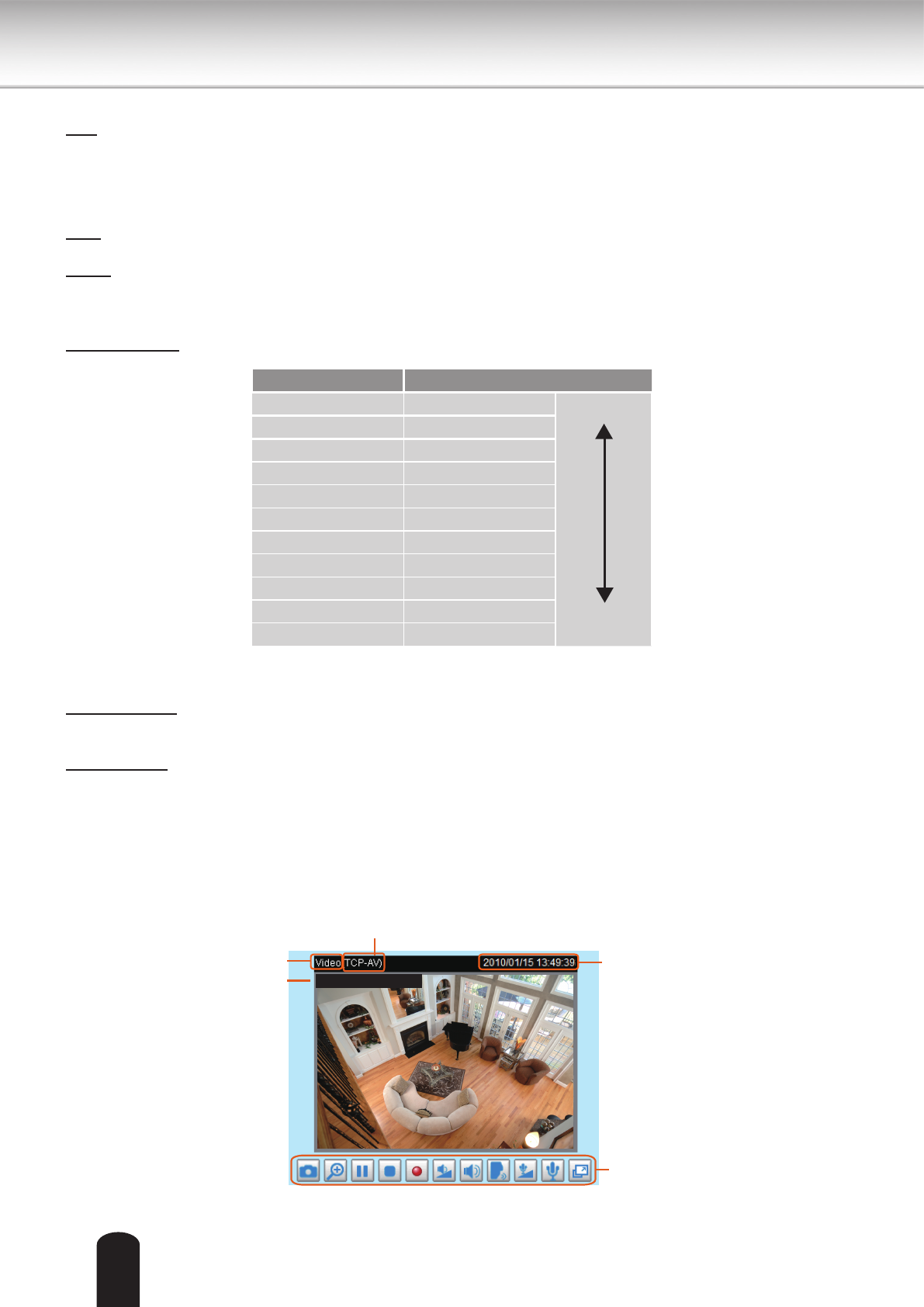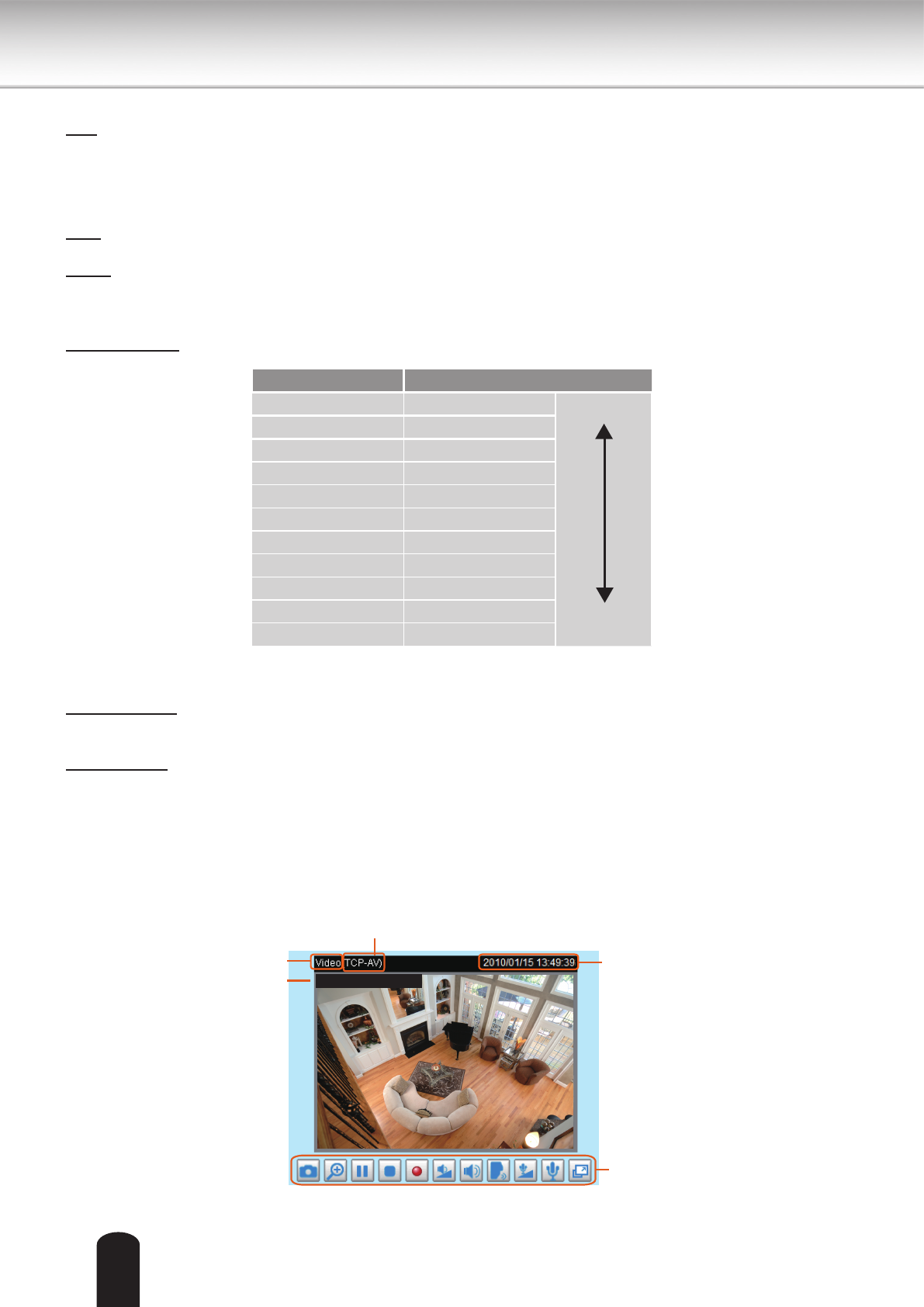
Pan: Click this button to start the auto pan. When the current position is Home or on the left side of
Home, the camera starts panning from the current position to the left-most position, then to the right-
most position, and nally backward to the original position. When the current position is on the right side
of Home, the camera starts panning from the current position to the right-most position, then to the left-
most position, and nally backward to the original position.
Stop: Click this button to stop the Auto Pan and Auto Patrol functions.
Patrol: Once the Administrator has determined the list of preset positions, click this button to command
the camera to patrol among those positions on the Patrol List. For more information, please refer to
Camera control of Conguration on page 35.
Pan /Tilt speed: Adjust the speed of pan/ tilt.
Conguration Area
Client Settings: Click this button to access the client setting page. For more information, please refer to
Client Settings on page 33.
Conguration: Click this button to access the conguration page of the Network Camera. It is suggested
that a password be applied to the Network Camera so that only the administrator can configure the
Network Camera. For more information, please refer to Conguration on page 35.
Live Video Window
■ The following window is displayed when the video mode is set to MPEG-4:
Pan speed Tilt speed
-5 -5 Slower
Faster
-4 -4
-3 -3
-2 -2
-1 -1
0 0
1 1
2 2
3 3
4 4
5 5
Video and Audio Control Buttons
MPEG-4 Protocol and Media Options
Video Title
Time
Title and Time
Video 13:49:39 2010/01/25