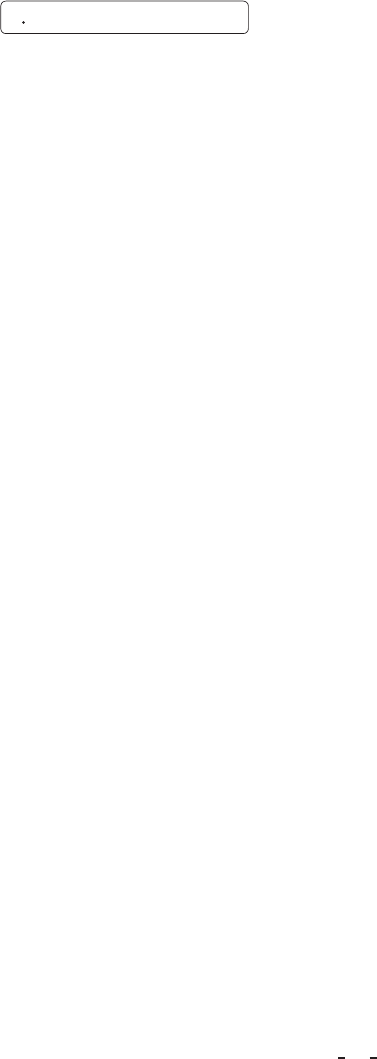5 4 Display video with USB
䞉㻌Connect a USB terminal of the camera and a USB terminal of the computer with a USB cable.
䞉㻌Turn on the power of both the camera and the computer.
䞉㻌Run the viewer software.
* Please use a cable supporting mini-USB (B type) for the USB terminal of the camera.
* To display video captured by the camera, viewer software supporting USB Video Class is required
separately.
䚷
* In case of Windows
®
XP SP2 or SP3, the built-in viewer software can be used.
The procedure for using the viewer software is described below:
䞉㻌Click Start Menu 䊻 My Computer
䞉㻌Double click USB Video Device icon, and the video will be displayed.
The following can be controlled by USB from a computer. Some viewer software may not support this
function.
Resolution䠖
䚷䚷䐟1920×1080䚷YUY2䚷Approximately 5fps
䚷䚷䐠1280×720䚷YUY2䚷Approximately 10fps
Exposure time䠖
䚷䚷AUTO ON䠖The electronic shutter is set to AUTO mode.
䚷䚷AUTO OFF䠖The electronic shutter is set to MANUAL mode.
In Manual mode the exposure time can be set between OFF to 1/4000s.
White balance䠖
䚷䚷AUTO ON䠖The White balance is set to ATW mode.
䚷䚷AUTO OFF䠖The White balance is set to AWB mode.
The color temperature can be set to 3200K or 5600K in the AWB mode.
Note:
࣭When displaying video with USB, resolution is changed to the one specified by the computer
(viewer), regardless of the resolution set in “5.3 Switching video signal output”.
࣭When the resolution is set by the computer (viewer), the DVI output mode appears in the upper
right of screen for about 5 seconds.
e.g. “1080p 59.94”
Note that the displayed mode is not a USB output mode.
࣭When the computer (viewer) sets resolution to 1920 × 1080 while you are using the camera in the
720p mode, the DVI output mode will also be changed to the 1080p mode.
࣭The exposure time and white balance set during video display with USB will be stored.
Next time, at the beginning of video display with USB, the new setting will be reflected regardless
of the current camera setting.