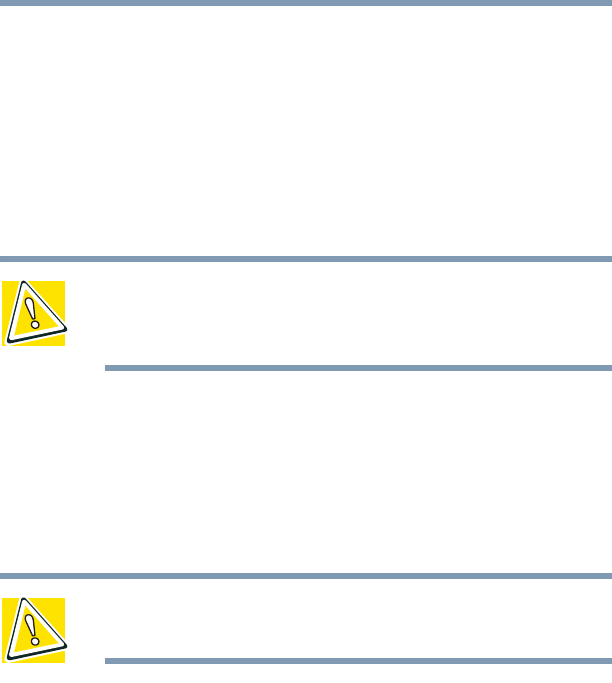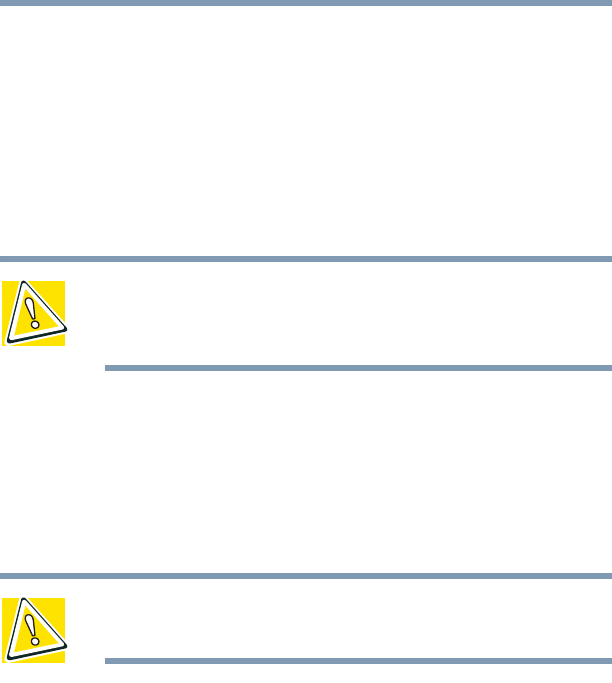
107
Learning the Basics
Playing a CD or DVD
5.375 x 8.375 ver 2.4.0
Viewing the contents of a CD or DVD
CDs and DVDs contain files just like diskettes and the hard
disk. CDs are often used to install software or store files that
require a lot of space, such as photographs and large
presentation files. You can use Explorer or My Computer to
view the contents of any CD or DVD.
Removing a disc with the computer on
CAUTION: Never press the eject button while the computer is
accessing the drive. Wait for the disk/disc activity light on the
system indicator panel to turn off before opening the disc tray.
1 Locate and press the eject button.
The disc tray partially opens.
2 Grasp the sides of the disc tray and pull it fully open.
3 Remove the disc from the disc tray and place it in its
protective cover.
CAUTION: If the disc is spinning when you open the disc tray, wait
for the disc to stop before removing it.
4 Close the disc tray by pressing gently on the center of the
tray until it clicks indicating that it is locked.
Removing a disc with the computer off
1 Insert a slender object, such as a straightened paper clip,
into the manual eject button access hole.