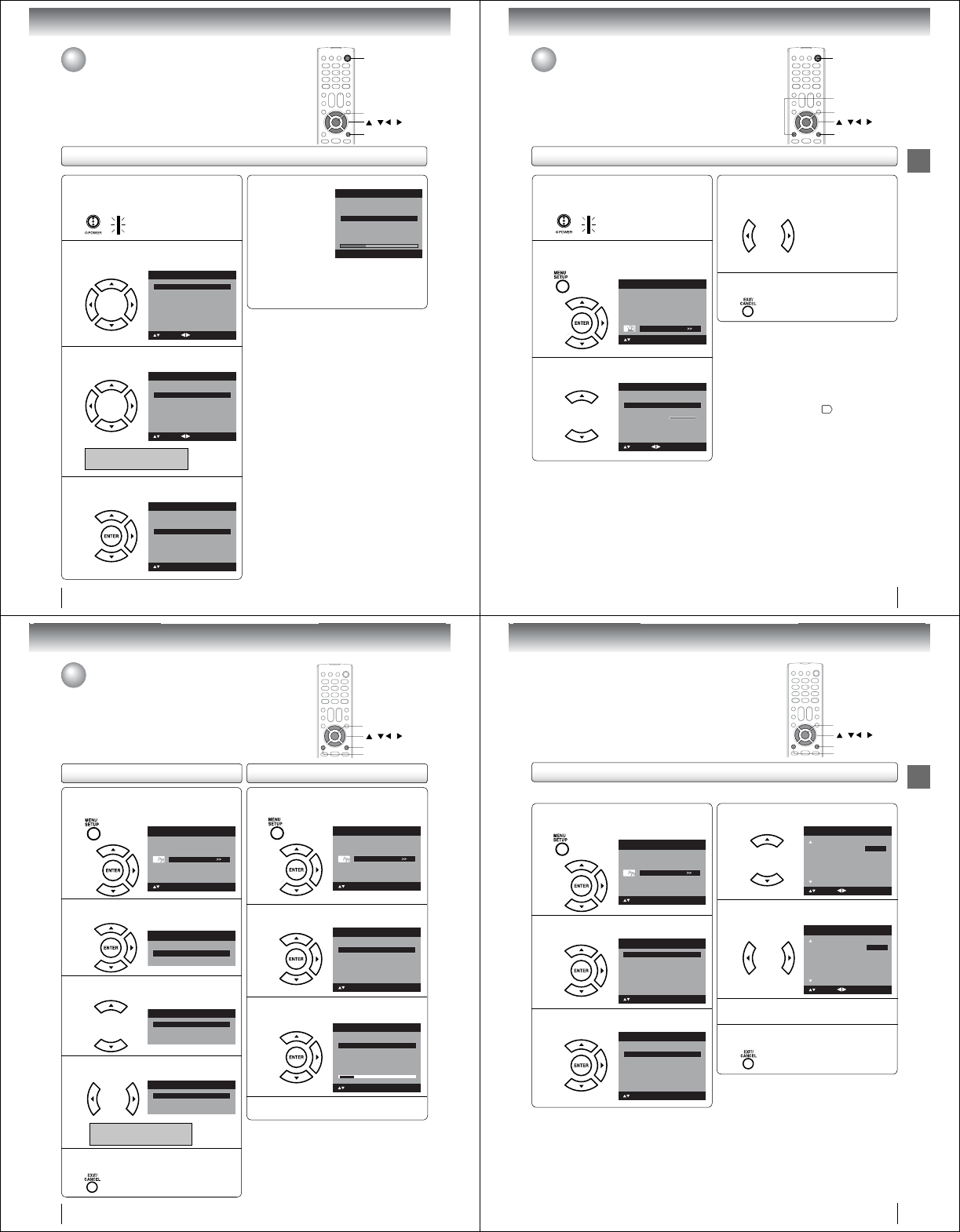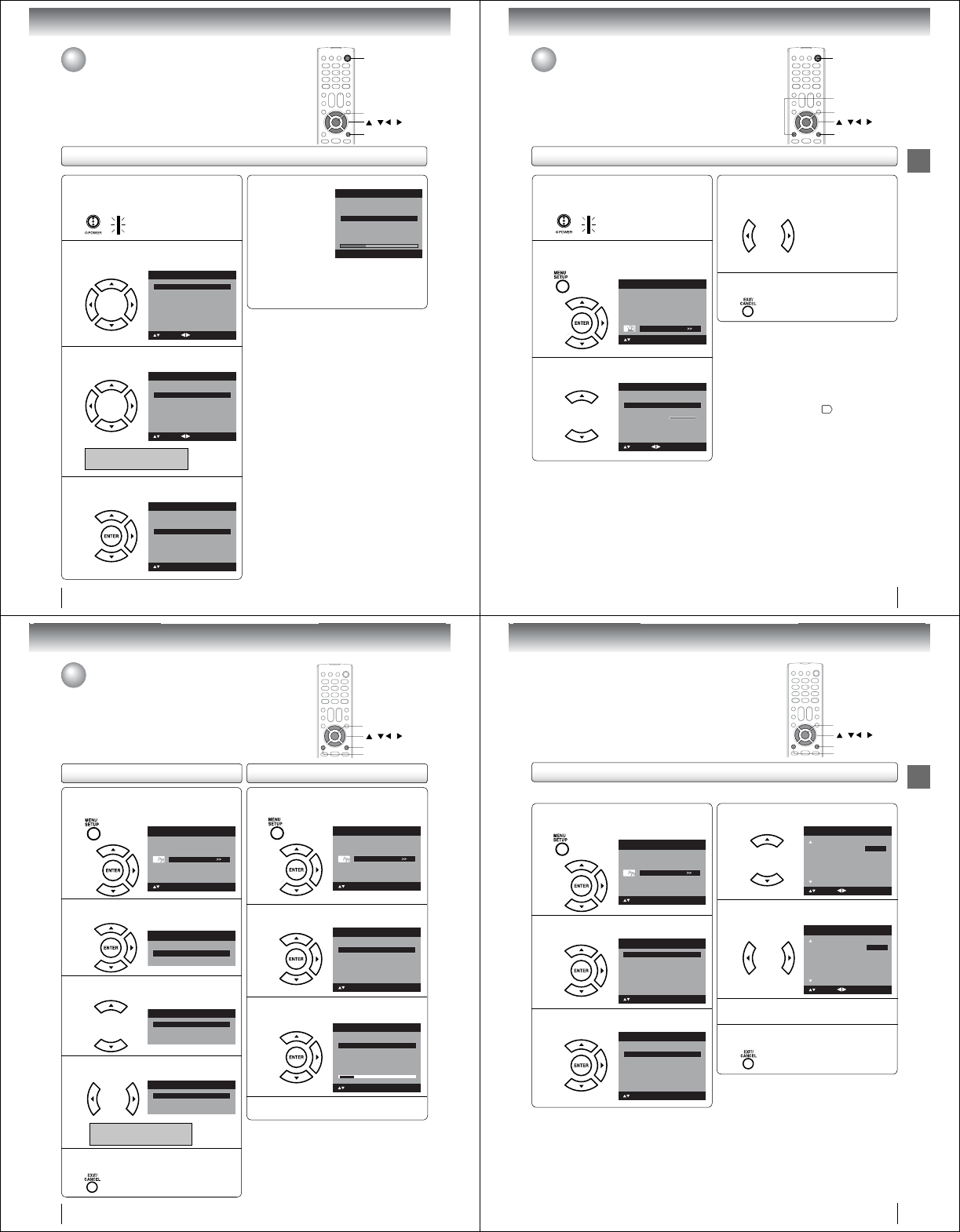
20
Basic setup
Auto Setup
Auto Setup
The Auto Setup function helps to install your TV/DVD easily.
It leads you the Language selection, Air/Cable selection and Automatic
channel search.
IMPORTANT: Make sure that the antenna or cable TV system
connection is made!
POWER
EXIT/CANCEL
/ / /
ENTER
1
To turn on the TV/DVD, press POWER.
POWER indicator on the front of the unit
changes blue. It may take approx. 10 seconds
for a picture to appear on screen.
•
2
Auto Setup menu appears on the screen.
Press ϳ or ϴ to select “Language”, then
press ϵ or ϶ to select your desired language.
Automatic Search
Auto Setup
Language
Signal Type Cable
Start
English
: Adjust
: Select
3
Press ϳ or ϴ to select “Signal Type”, then
press ϵ or ϶ to select “Air” or “Cable”.
Automatic Search
Auto Setup
Language
Signal Type Cable
Start
English
: Adjust
: Select
Air - VHF/UHF channels
Cable
- Cable TV channels
4
Press ϳ or ϴ to select “Automatic Search”,
then press ϶ or ENTER.
Auto Setup
Language
Signal Type Cable
Start
English
: Select
Automatic Search
ENTER:Set
5
Now the “Automatic Search” starts.
Auto Setup
Language
Signal Type Cable
Start
Digtal Channel Found :
Analog Channel Found : 0
0
English
EXIT : End
Automatic Search
If you press EXIT/CANCEL, the Automatic
Search stops and changes to the TV screen.
After the starting setup is completed, the TV
channel appears on the screen.
•
•
Note:
The Auto Setup function will work only when you
press POWER for the first time.
The process of “Automatic Search” may take 15 to
30 minutes to complete, depending on your regional
cable service.
•
•
21
Basic setup
Setting the language
Setting the language
This TV/DVD can display the on screen language in English, French or
Spanish.
Select the language you prefer fi rst, then proceed with the other menu options.
EXIT/CANCEL
1
To turn on the TV/DVD, press POWER.
POWER indicator on the front of the unit
changes blue. It may take approx. 10 seconds
for a picture to appear on screen.
•
2
Press MENU. The TV menu screen will
appear. Press ϳ or ϴ to select “Setup”, then
press ϶ or ENTER.
Picture
Audio
Channel
Lock
Setup
Main Menu
: Select ENTER:Set
3
Press ϳ or ϴ to select “Language”.
Video Label >>
Backlight
Auto Shut Off
Off
On
Aspect
Reset >>
16
Setup
Closed Caption >>
Language English
: Adjust
: Select
4
Press ϵ or ϶ to select the desired language:
English, French (Français) or Spanish
(Español).
5
Press EXIT/CANCEL to return to the normal
screen.
Note:
If the unit does not operate properly, or No key
operation (by the unit and/or the remote control):
Static electricity, etc., may affect the TV/DVD’s
operation. In such case, disconnect the AC cord once,
then connect it again.
If no buttons are pressed for more than about 60
seconds, the MENU screen will return to normal
operation automatically.
The TV section has its own menu and the DVD
section also has its own menu
57
.
•
•
•
MENU
/ / /
ENTER
POWER
22
Basic setup
1
Press MENU in the TV mode. The TV menu
screen will appear. Press ϳ or ϴ to select
“Channel”, then press ϶ or ENTER.
Picture
Audio
Channel
Lock
Setup
Main Menu
: Select ENTER:Set
2
Press ϳ or ϴ to select “Auto Ch Memory”,
then press ϶ or ENTER.
Ch Label >>
Channel
Add/Delete>>
>>
Auto Ch Memory
3
Press ϳ or ϴ to select “Signal Type”.
Automatic Search Start
Auto Ch Memory
Signal Type Cable
4
Press ϵ or ϶ to select “Air” or “Cable”.
Automatic Search Start
Auto Ch Memory
Signal Type Air
Air - VHF/UHF channels
Cable
- Cable TV channels
5
Press EXIT/CANCEL to return to the normal
screen.
/ / /
To memorize channels
This TV/DVD is equipped with a channel memory feature which allows
channels to skip up or down to the next channel set into memory, skipping
over unwanted channels. Before selecting channels, they must be
programmed into the TV/DVD·s memory. To use this TV/DVD with an antenna,
set the Signal Type option to the Air mode. When shipped from the factory, this
menu option is in the Cable mode.
Air/Cable selection
MENU
EXIT/CANCEL
ENTER
1
Press MENU in the TV mode. The TV menu
screen will appear. Press ϳ or ϴ to select
“Channel”, then press ϶ or ENTER.
Picture
Audio
Channel
Lock
Setup
Main Menu
: Select ENTER:Set
2
Press ϳ or ϴ to select “Auto Ch Memory”,
then press ϶ or ENTER.
: Select ENTER:Set
Ch Label >>
Channel
Add/Delete>>
>>
Auto Ch Memory
3
Press ϳ or ϴ to select “Automatic Search”,
then press ϶ or ENTER.
Auto Ch Memory
Signal Type Cable
Digital Channel Found : 0
Analog Channel Found : 0
: Select
ENTER:Cancel
Automatic Search Stop
4
The TV/DVD will begin memorizing all the
channels available in your area.
Automatic search
23
Basic setup
Add/Delete channel
You can select the channel that you want to skip.
1
Press MENU in the TV mode. The TV menu
screen will appear. Press ϳ or ϴ to select
“Channel”, then press ϶ or ENTER.
Picture
Audio
Channel
Lock
Setup
Main Menu
: Select ENTER:Set
2
Press ϳ or ϴ to select “Add/Delete”, then
press ϶ or ENTER.
: Select ENTER:Set
Ch Label >>
Channel
Add/Delete>>
>>
Auto Ch Memory
3
Press ϳ or ϴ to select “Add/Delete”, then
press ϶ or ENTER.
Clear All >>
Add/Delete
Adding Channel >>
: Select ENTER:Set
Add/Delete>>
/ / /
MENU
EXIT/CANCEL
ENTER
4
Press ϳ or ϴ to select the channel that you
want to skip.
CH Signal
2Analog
3Analog Add
3-001 Digital Delete
3-002 DigitalAdd
4Analog Delete
Add/Delete
: Adjust
Add
: Select
5
Press ϵ or ϶ to select “Add” or “Delete”,
whichever function you want to perform.
CH Signal
2Analog
3Analog Add
3-001 Digital Delete
3-002 DigitalAdd
4Analog Delete
Add/Delete
: Adjust
Delete
: Select
6
Repeat steps 4 - 5 for other channels you
want to add or delete.
7
Press EXIT/CANCEL to return to the normal
screen.