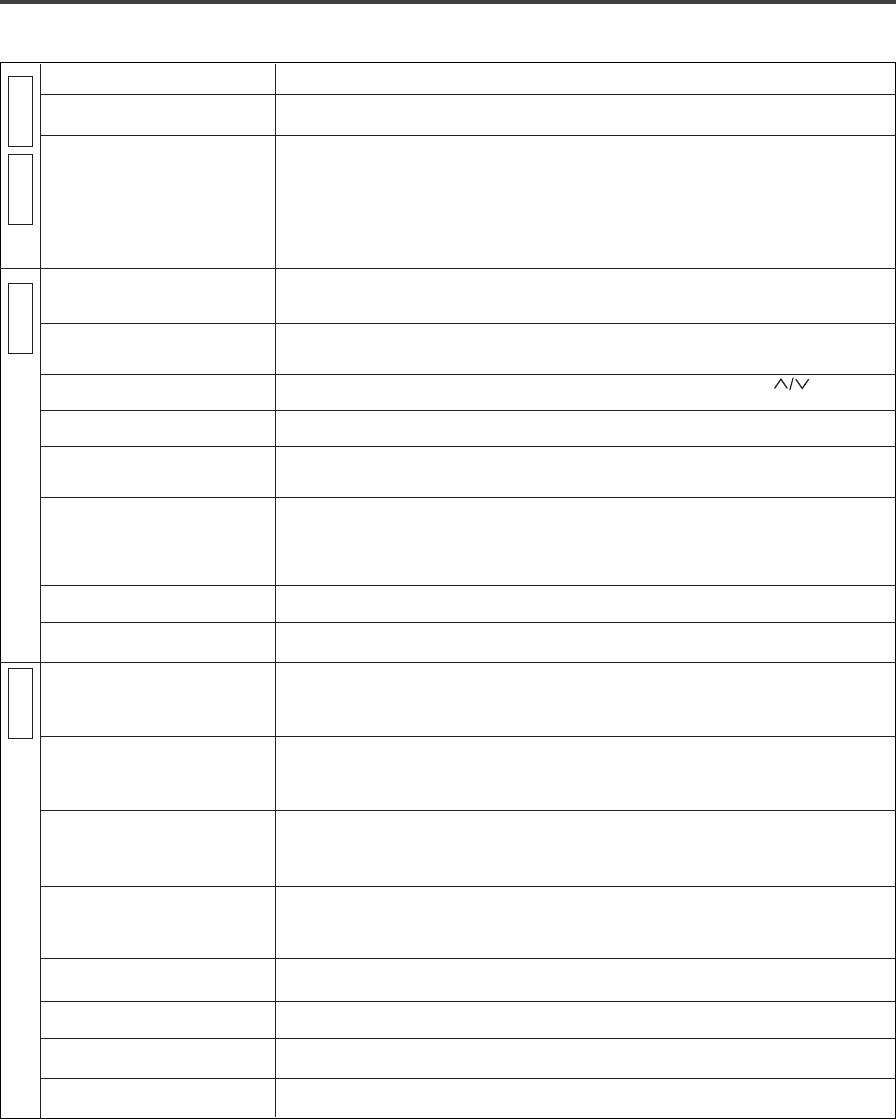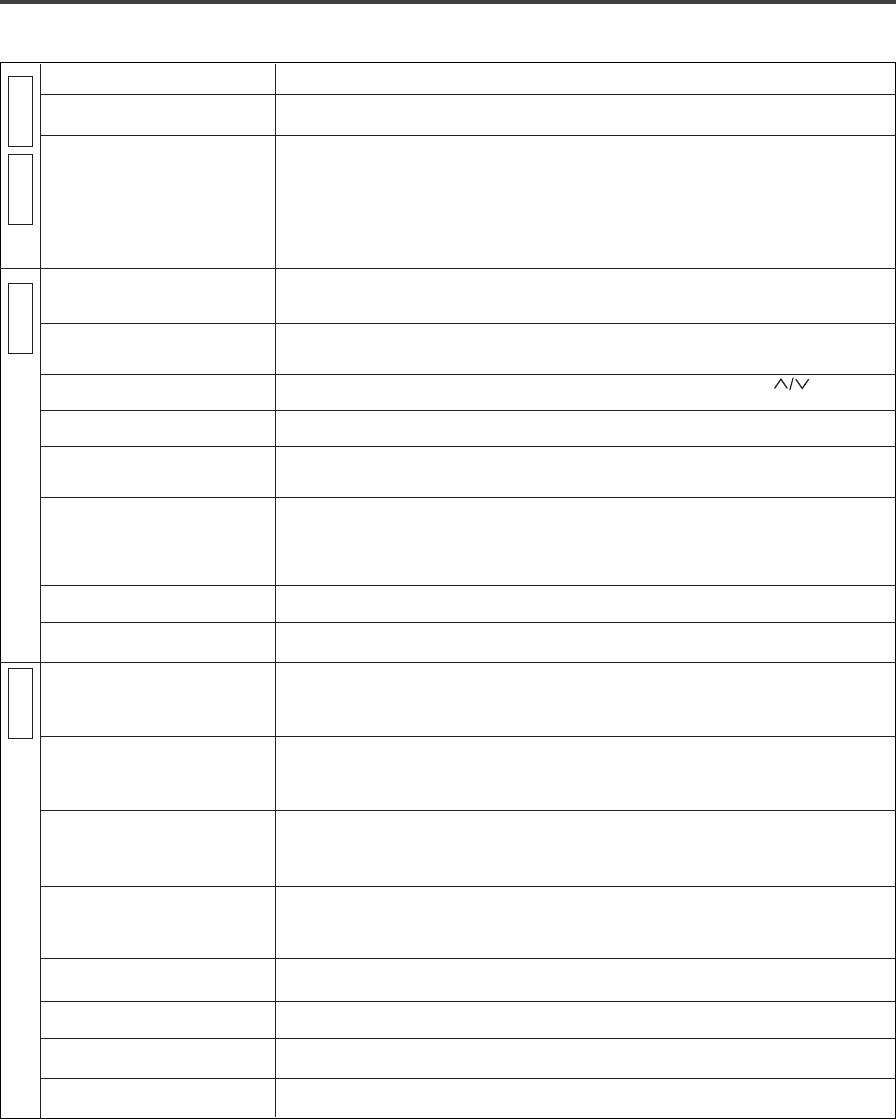
–
39
–
EN
1L25
TROUBLESHOOTING GUIDE
If the DVD/VCR does not perform properly when operated as instructed in this Owner's Manual, check the
player consulting the following checklist.
V
C
R
D
V
D
V
C
R
D
V
D
PROBLEM CORRECTIVE ACTION
No power. • Make sure the power plug is connected to an AC outlet.
• Make sure the power is turned on.
The player does not respond to. • Check if the power plug is connected to an AC outlet.
the remote control. • Check the batteries in the remote control.
. • Aim the remote control directly at the remote sensor. If necessary, remove all the
obstacles between the sensor and the remote.
• You have to be within 7 m of the player.
• Check if the correct mode is selected. If not switch the mode by pressing the DVD or
the VCR button, whichever you need, on the remote control.
Timer recording is impossible. • Make sure the timer recording is set correctly.
• Make sure the power is off.
• Make sure the DVD/VCR clock is set correctly.
Cannot go into Record mode. • Make sure the tape has a safety tab. If needed, cover the hole with cellophane tape.
• Put he player in VCR mode. Press the VCR button on the remote control so that the green
VCR OUTPUT light is lit.
Playback picture is partially noisy
. •
Adjust tracking control for a better picture by pressing the CHANNEL button on the
DVD/VCR.
Cannot view a tape but the • Head cleaning may be necessary. Refer to “AUTO HEAD CLEANING” .
audio is OK
.
• Make sure the DVD/VCR is not in the Menu mode.
No, or poor, playback picture. • Select channel 3 or 4 on your TV, then press the VCR/TV button so that the VCR/TV
indicator on the VCR comes on.
• Fine tune your TV.
TV programs cannot be seen • Re-check the ANT. IN and ANT. OUT connections. See page 14.
normally.
• Press the VCR/TV button so that the VCR/TV indicator on the DVD/VCR disappears.
• Press the VCR button on the remote control to put it in the VCR mode. Check if the green
VCR OUTPUT light is lit.Then, set it to the TV position by pressing the VCR/TV button.
The VCR/TV light goes off.
Video or color fades in and out •
You cannot copy a copyrighted video tape.You are experiencing copy guard protection.
when making a copy of a video tape.
Cannot remove the tape. • Check if the player is in the VCR mode. If not, press the VCR button on the remote control
to switch the mode.
No picture. • Connect the video cables firmly.
• Insert a correct video disc that plays on this player.
• Press the DVD button on the remote control. Check if the DVD OUTPUT Light is lit. Then
try other DVD feature buttons.
Disc cannot be played
. • Insert the disc.
• Clean the disc.
• Place the disc correctly, with the label side up.
• Cancel the parental lock or change the control level.
No sound
. • Connect the audio cables firmly.
• Turn the power of the audio component on.
• Correct the audio output settings.
• Correct the input settings on the audio component.
Distorted picture
. • Connect the player directly to the TV.
•
There are some cases where pictures may be slightly distorted, which are not a sign of a mal-
function.
• Although pictures may stop for a moment, this is not a malfunction.
Audio or subtitle language •
The selected language is not available for audio or subtitles on the DVD.
does not match the set up
This is not a malfunction
The camera angle cannot be
changed.
• The DVD does not contain sequences recorded from different camera angles.
This is not a malfunction.
Audio or subtitle language
cannot be changed.
• The DVD does not contain audio source or subtitles in the selected language.
This is not a malfunction.
“Prohibited icon” appears on the
screen, prohibiting an operation.
• That operation is prohibited by the player or the disc.
This is not a malfunction.
Notes
Some functions are not available in specific modes, but this is not a malfunction. Read the description in this
Owner’s Manual for details on correct operations.
¡Playback from a desired track and random playback are not available during program playback.