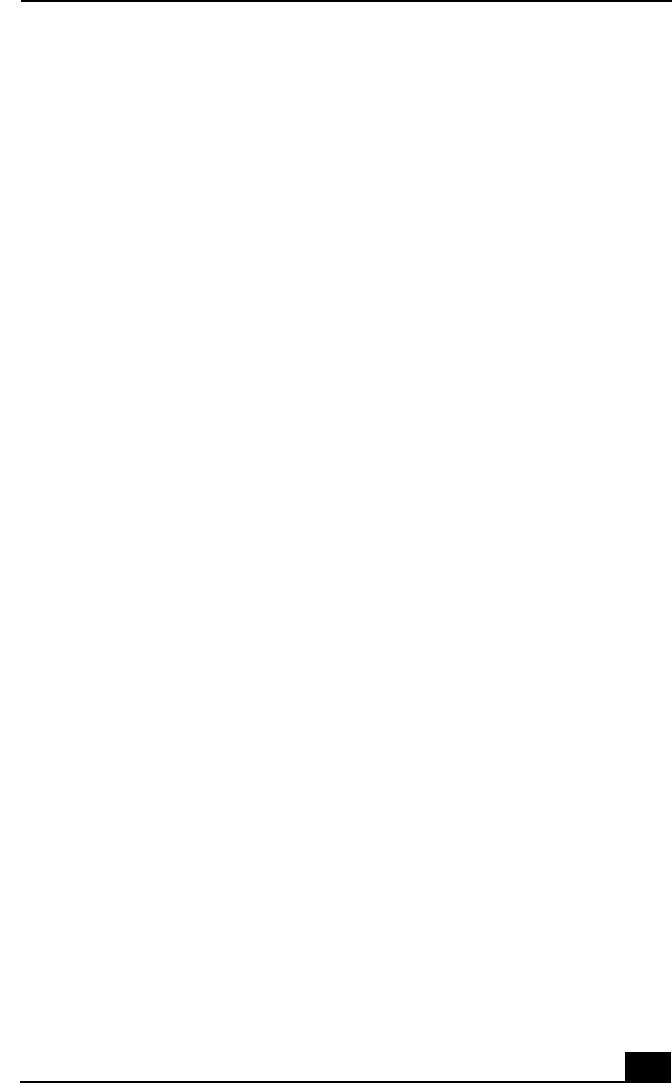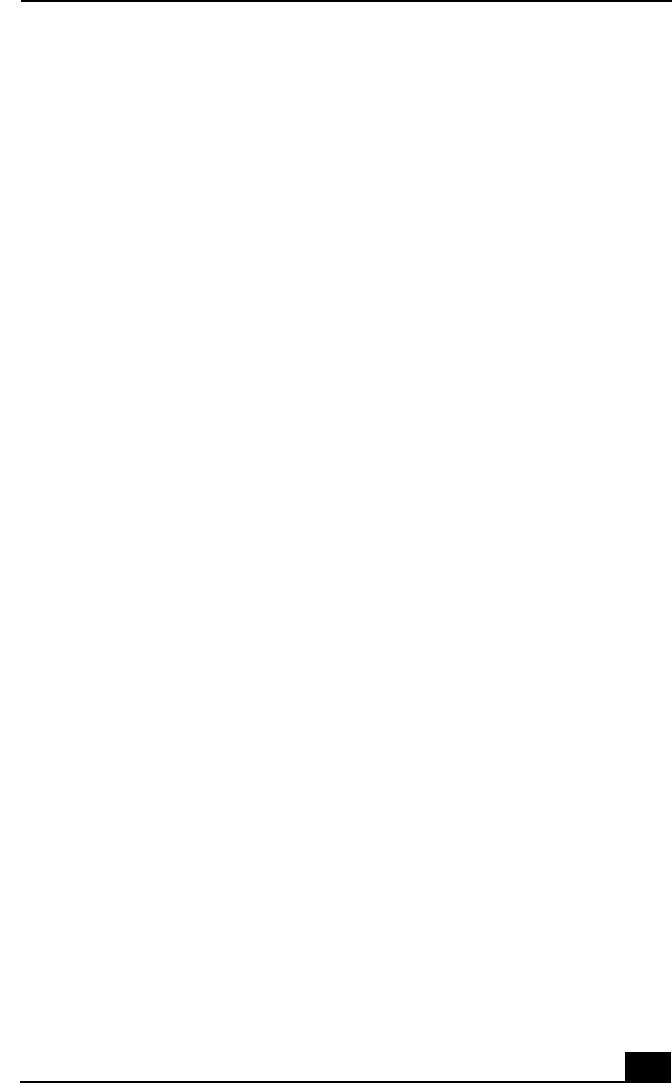
Topics
91
Topic: When I click an application icon, a message such as “You must insert
the application CD into your drive” appears and the software does not start.
❑ Some software applications require specific files that are located on the
application’s CD-ROM. Insert the disc and try starting the program again.
❑ Check to make sure you inserted the CD-ROM with the label side facing up.
Topic: Why doesn't my optical drive record at the highest speed?
If you are having difficulty formatting CD-RW media for recording purposes, try
changing the write speed to a lower setting.
See the online Help or documentation that came with your CD recording
software application for details on adjusting write speed settings.
Topic: Why is my computer operating improperly after downloading the CD-
burning component of RealJukebox® software?
If you choose to download and use the optional RealJukebox software’s CD-
burning component to create CDs, the software feature may interfere with your
computer’s normal system operations.
For VAIO® computers that are equipped with all of the necessary components
for creating a CD-R or CD-RW, Sony recommends using the SonicStage™
software application to create CDs. SonicStage software is preinstalled on your
computer.
Topic: How do I change the video resolution of my display?
1 Click Start in the Windows taskbar, and then select Control Panel.
2 Select Appearances and Themes, then select “Change the screen resolution.”
3 Click the Settings tab.
4 Change the Screen resolution and Color quality to the desired levels.
5 Click Apply and then click OK.