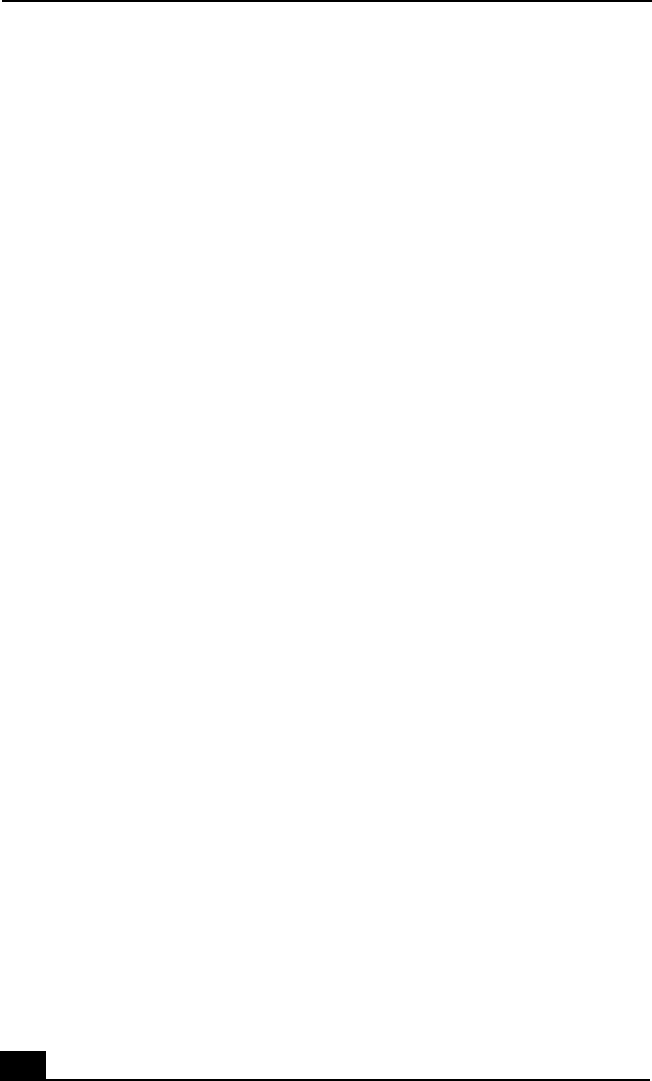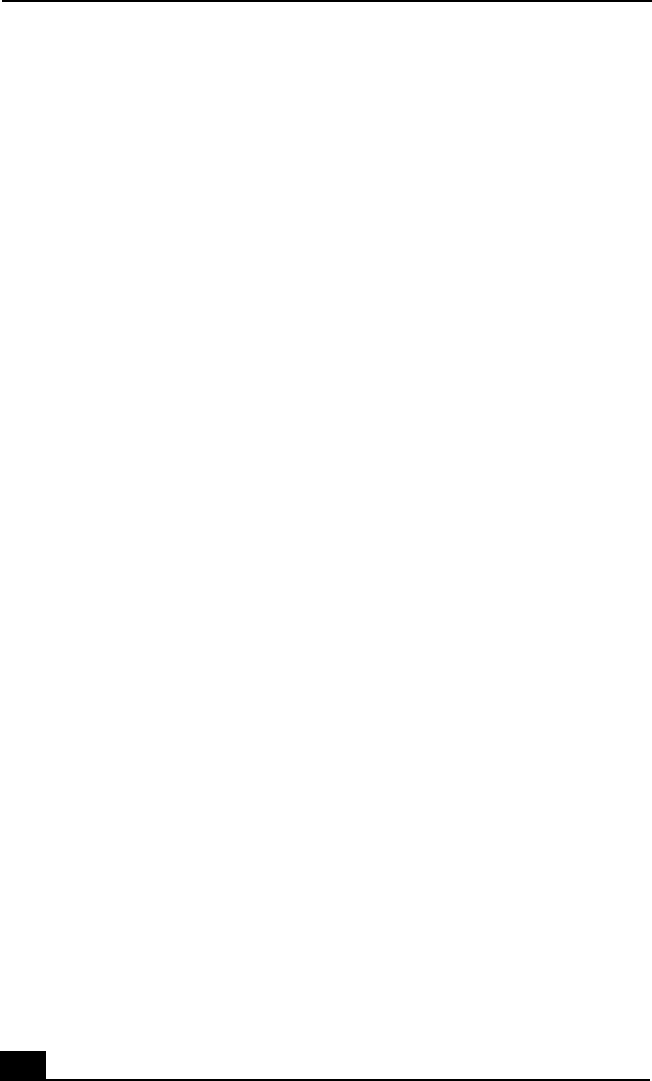
VAIO® Computer Quick Start
56
Troubleshooting Your Computer
Why doesn’t my computer start?
❑ Make sure the computer is securely plugged into a power source and is on.
Make sure the power indicator shows the power is on. See “Turning On Your
Computer” on page 22 for more information.
❑ Make sure the battery is inserted properly and is charged.
❑ If the computer is connected to an external floppy disk drive, make sure the
floppy disk drive is empty.
❑ If the computer is plugged into a power strip or Uninterruptible Power
Supply (UPS), make sure the power strip or UPS is turned on and working.
❑ If you are using an external display, make sure it is plugged into a power
source and turned on. Make sure the brightness and contrast controls are
adjusted correctly. See the guide that came with your display for details.
❑ Remove the AC adapter and battery. Wait one minute. Reattach the AC
adapter and reinsert the battery, and turn on the power.
❑ Condensation may cause the computer to malfunction. If this occurs, do not
use the computer for at least one hour.
❑ If the computer still does not turn on, follow these steps:
1 Unplug the power cord and remove the battery.
2 Use a thin, straight object (such as a paper clip) to press the reset button.
The reset button is located on the bottom of the computer. See “Locating
Controls and Ports” on page 16 for more information.
3 Reinsert the power cord and the battery.
4 Turn on the computer.
Why does a BIOS error appear when my computer starts?
If the message “Press <F1> to resume, <F2> to setup” appears at the bottom of
the screen, follow these steps:
1 Press F2. The BIOS Setup menu appears.
2 Set the date (month/day/year). Press Enter.
QS_Mondavi.book Page 56 Friday, May 23, 2003 9:17 AM