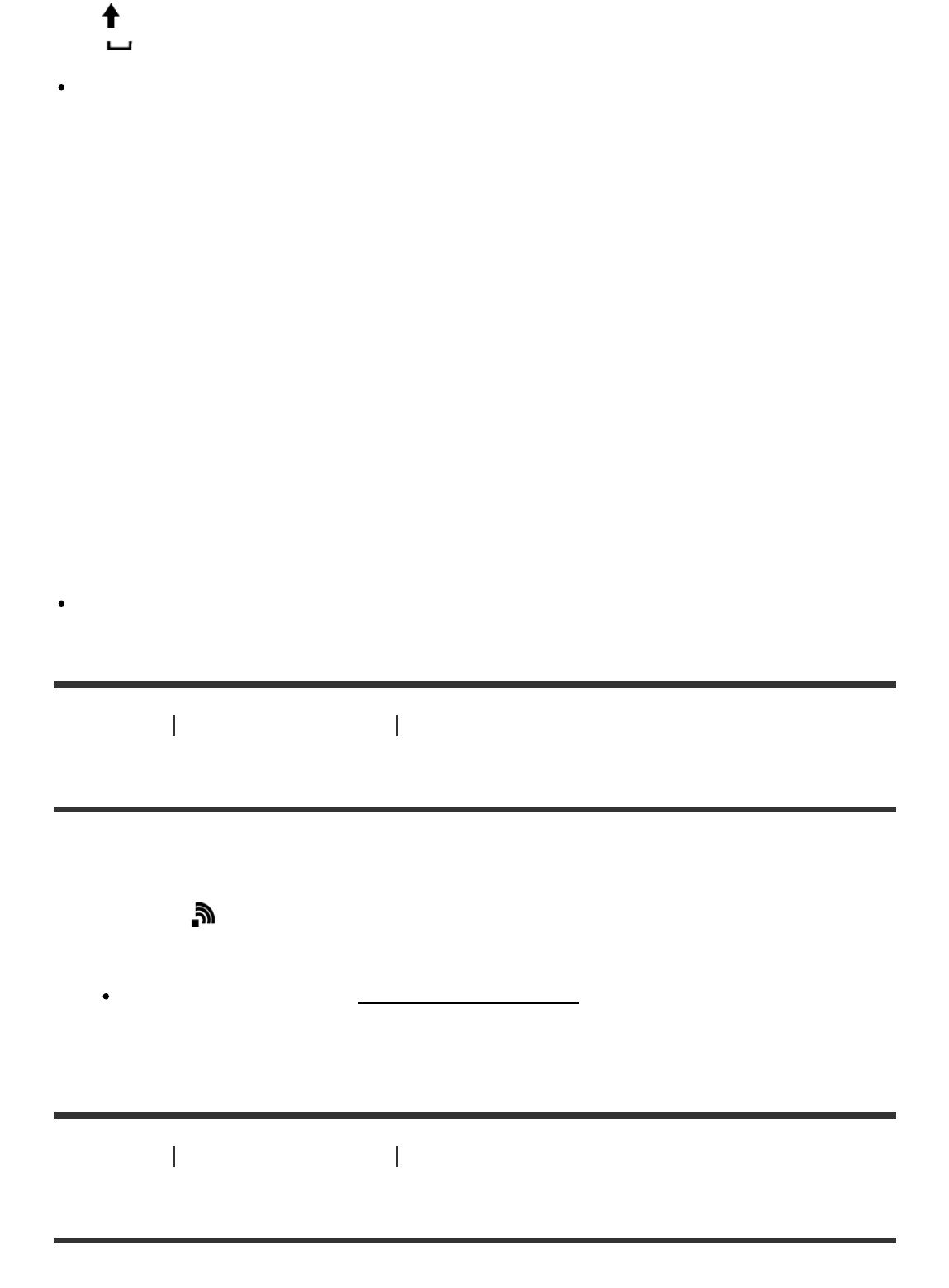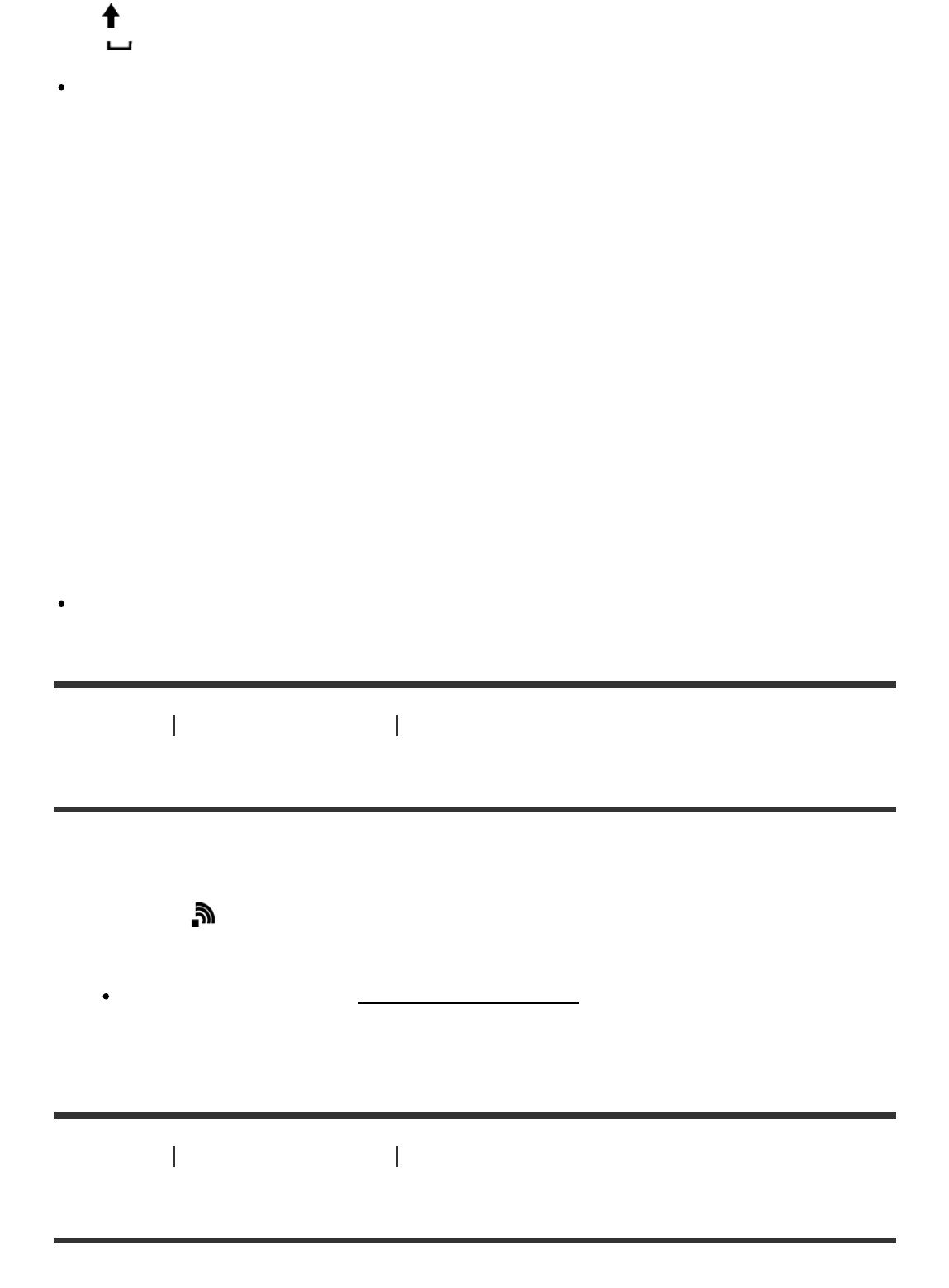
7. Switches the next character to a capital or small letter.
8. Enters a space.
To cancel the input, select [Cancel].
Other setting items
Depending on the status or the setting method of your access point, you may want to set more
items.
WPS PIN:
Displays the PIN code you enter into the connected device.
Priority Connection:
Select [On] or [Off].
IP Address Setting:
Select [Auto] or [Manual].
IP Address:
If you are entering the IP address manually, enter the set address.
Subnet Mask/Default Gateway:
When you set [IP Address Setting] to [Manual], enter the IP address to match your network
environment.
Note
To give the registered access point priority, set [Priority Connection] to [On].
How to Use
Using Wi-Fi functions Changing the settings of Wi-Fi functions
Edit Device Name
You can change the device name under Wi-Fi Direct.
1. MENU → (Wireless) → [Edit Device Name].
2. Select the input box, then input the device name → [OK].
For input method, refer to “How to use the keyboard.”
How to Use Using Wi-Fi functions Changing the settings of Wi-Fi functions
Disp MAC Address