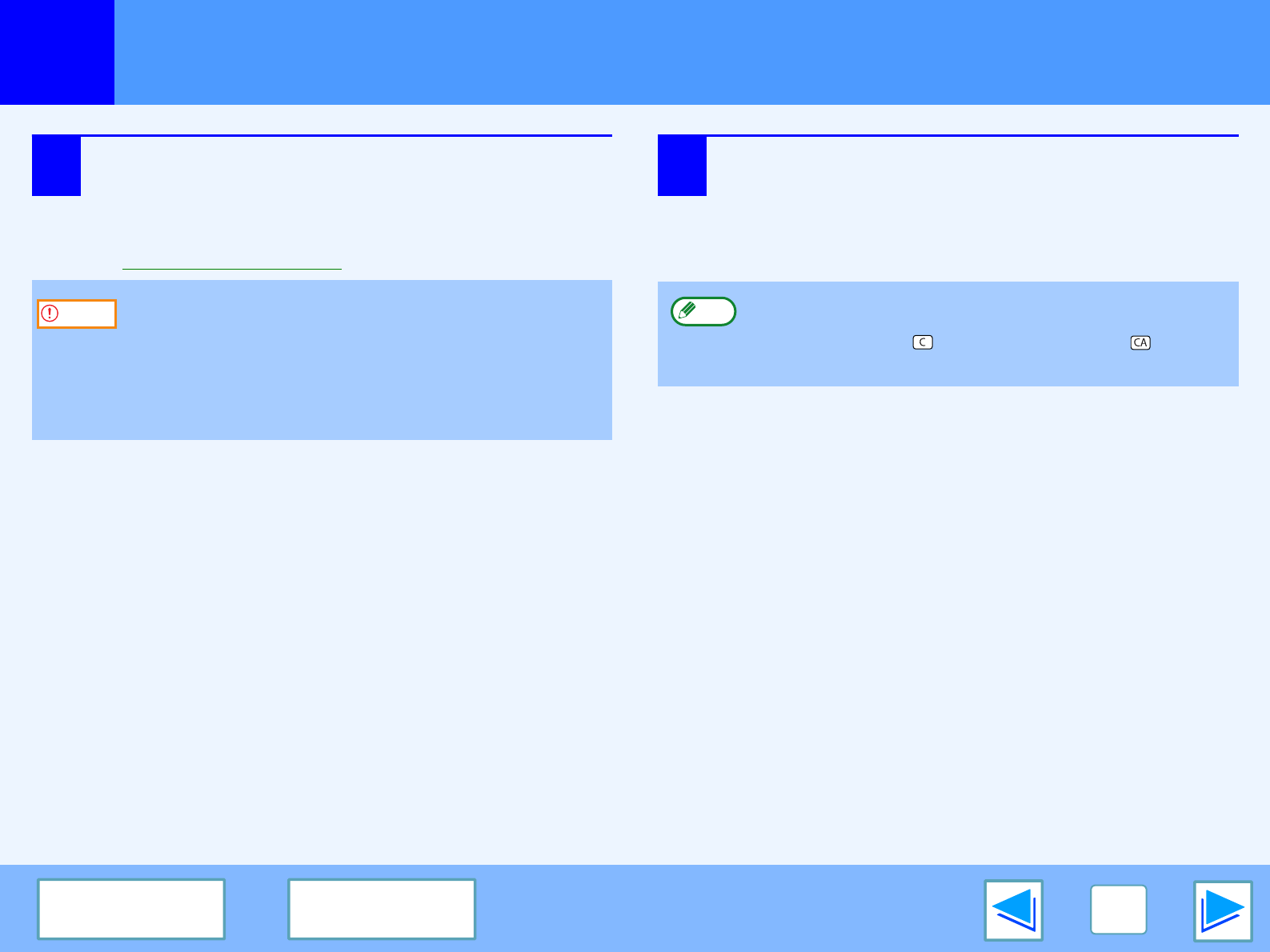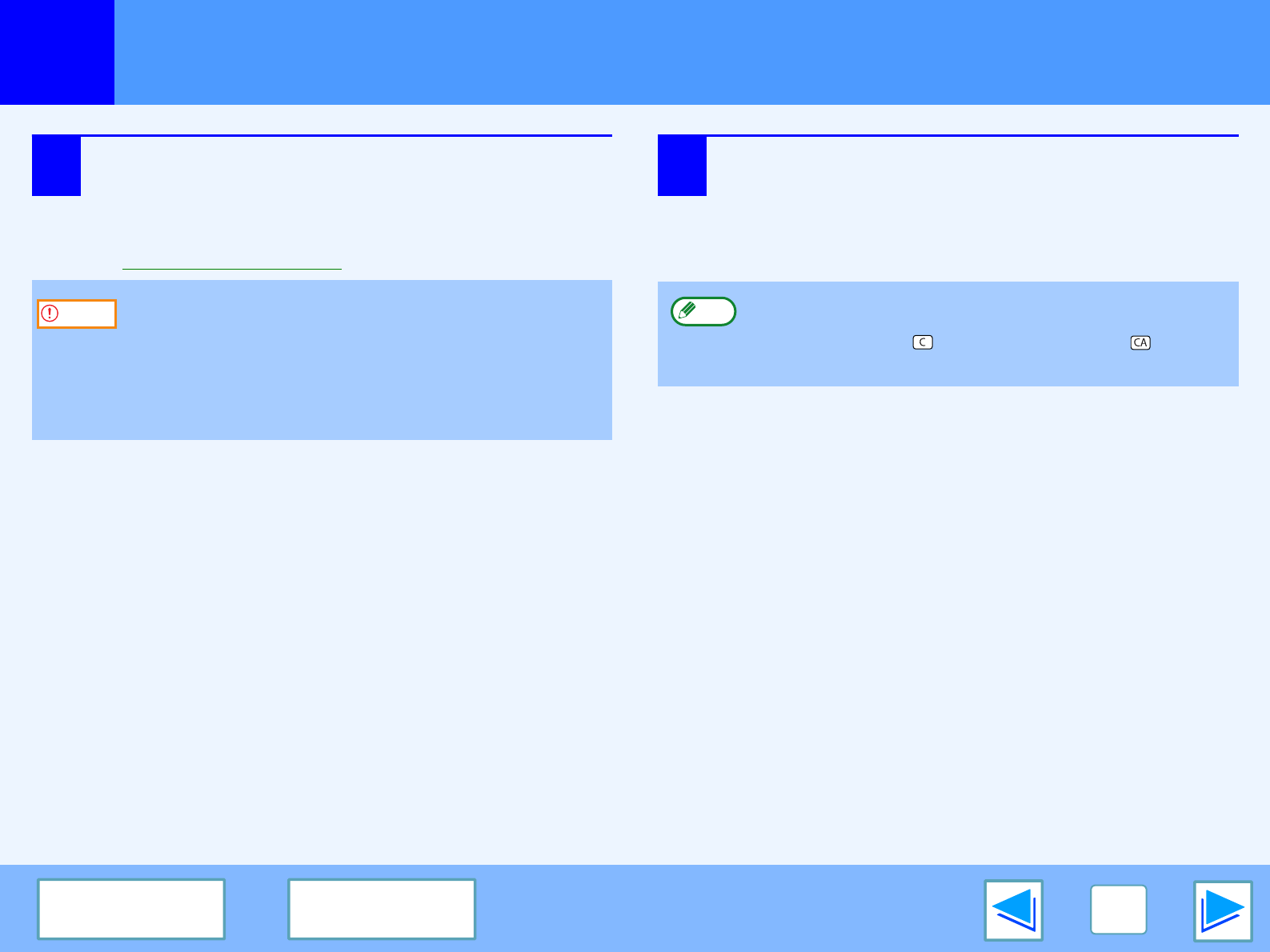
SCAN
18
CONTENTS
INDEX
Scanning from a TWAIN-Compliant Application
(part 3)
7
Specify the scanning area and set the scan
preferences.
For information on specifying the scan area and setting
the scan preferences, see scanner driver Help.
☞Scanner Driver Settings
8
When you are ready to begin scanning, click the
"Scan" button.
Scanning begins and the image is acquired into the
application that you are using.
In the application, assign a file name and save the file.
Scanning a large area in full color at high resolution
results in a large quantity of data and a prolonged
scanning time. It is recommended that you set
appropriate scanning preferences for the type of original
being scanned, i.e., Web page (monitor), Photo, FAX, or
OCR.
Caution
To cancel a scanning job after the "Scan" button has
been clicked, press the [Esc] key on your keyboard, or
the [CLEAR] key ( ) or [CLEAR ALL] key ( ) on the
operation panel.
Note