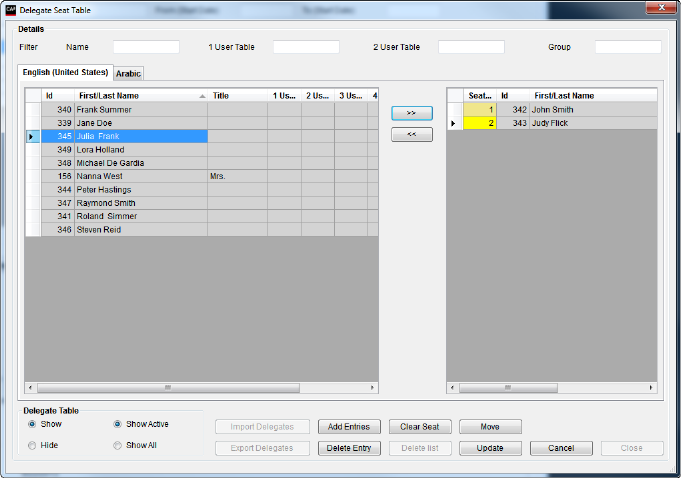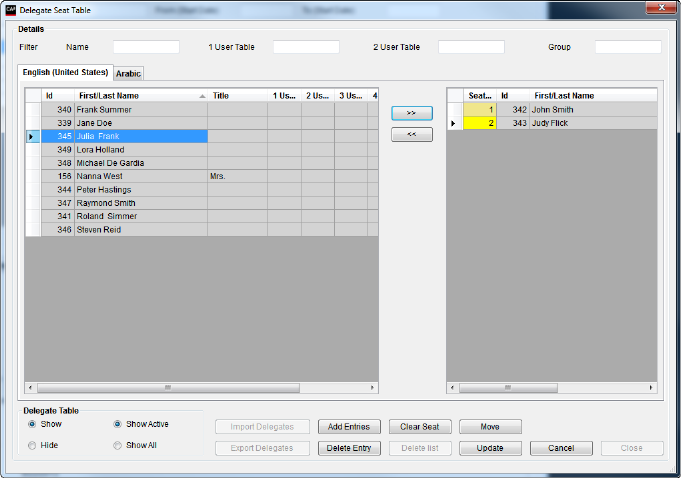
DIS Digital Conference System User Manual
17
User Manual SW 6005 CAA ver 6.2 RevA.docx
Delegate Seat Table 4.3.4
Press the [Del. Seat Table]
button to call the function for
creating a Delegate Seat
Table for the conference.
The button is only enabled if
the conference mode is set to
• ‘Prepared Delegate Seat
Table’
• ‘Login Using Code on Seat’
• ‘Login Using Code on List’
• ‘Login Using Code on
Preferred Seat’
• ‘Automatic Login on
Preferred Seat’.
Figure 4.3-D
Existing delegates from the Delegates database will be shown in the left window.
Selecting a delegate and then clicking ‘>>’ will place the delegate in seat number 1 in
the delegate seat table. The seat will automatically be generated, when clicking ‘>>’.
Selecting an empty seat before clicking ‘>>’ will place the delegate in that seat.
Selecting a seat occupied by a delegate, before clicking ‘>>’ will place the delegate in a
new seat.
Selecting a seat and clicking ‘<<’ will remove a delegate from a seat.
Clicking ‘Clear Seat will also remove a delegate from a seat.
Table
Clicking this button will show the ‘Delegate’ database window.
Table
Clicking the ‘Hide’ button will remove the Delegate window.