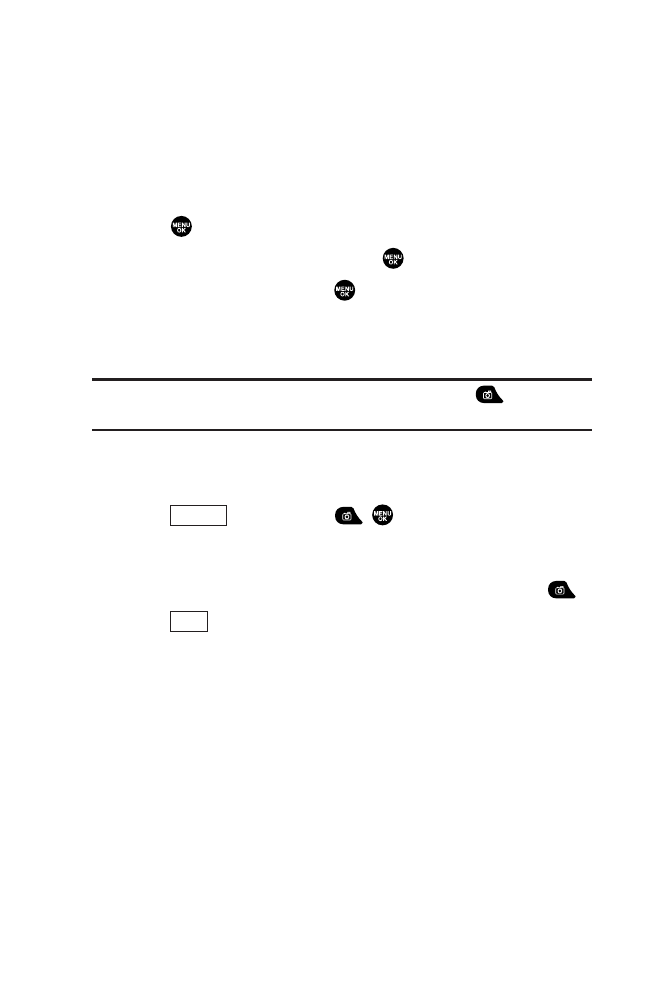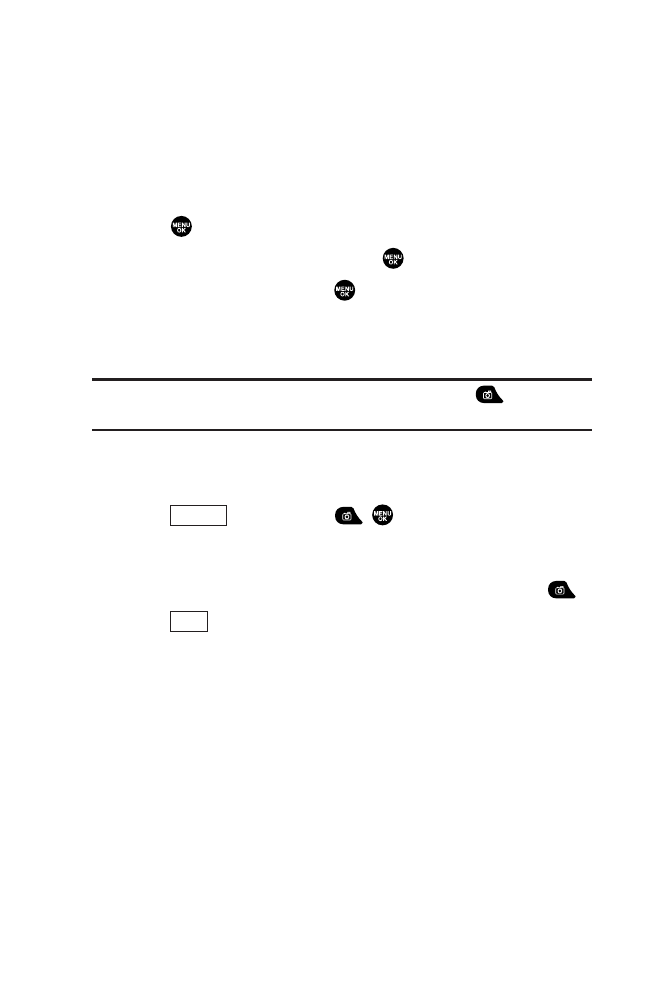
12. Using your Phone’s Camera
Taking Pictures
Taking pictures with your phone’s built-in camera is as simple as
choosing a subject, pointing the lens, and pressing a button. You
can activate the phone’s camera mode whether the phone is
open or closed.
To take a picture with the phone open:
1. Press to access the main menu.
2. Highlight Picture&Video and press .
3. Highlight Camera and press to activate camera mode.
(Additional camera options are available through the camera
mode Options menu. See “Camera Mode Options” on page 117
for more information.)
Shortcut: To activate camera mode, you can also press twice or
just press the side camera key (see illustration on page 2).
4. Using the phone’s main LCD as a viewfinder, aim the camera
lens at your subject.
5. Press (left softkey), , , or the side camera key
until the shutter sounds. (The picture will automatically be
saved in the In Camera folder.)
ᮣ
To return to camera mode to take another picture, press .
6. Press (right softkey) for more options:
ᮣ
Send Picture to send the picture to up to 10 contacts at one
time. (See page 138 for details.)
ᮣ
Go to Camera to return to camera mode to take another
picture.
ᮣ
Upload to Albums to upload the picture you just took to the
online picture/video messaging web site. Depending on your
settings, you may be prompted to accept an Internet
connection.
Next
Capture
114
8300 Bell_EN_3b.qxd 05.10.25 16:45 Page 114