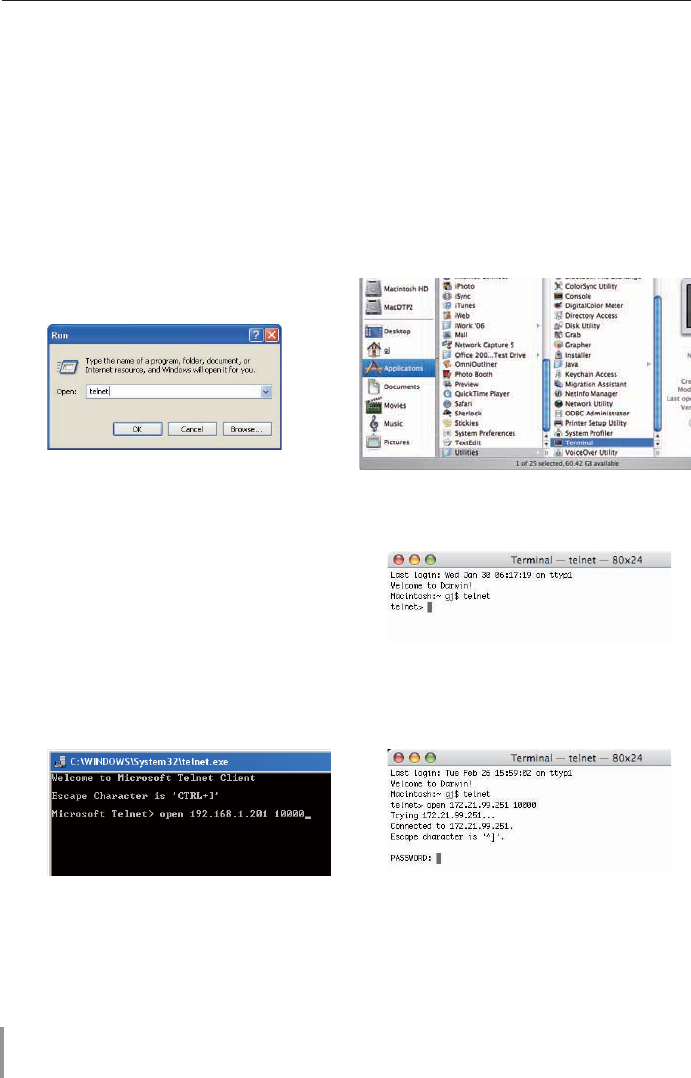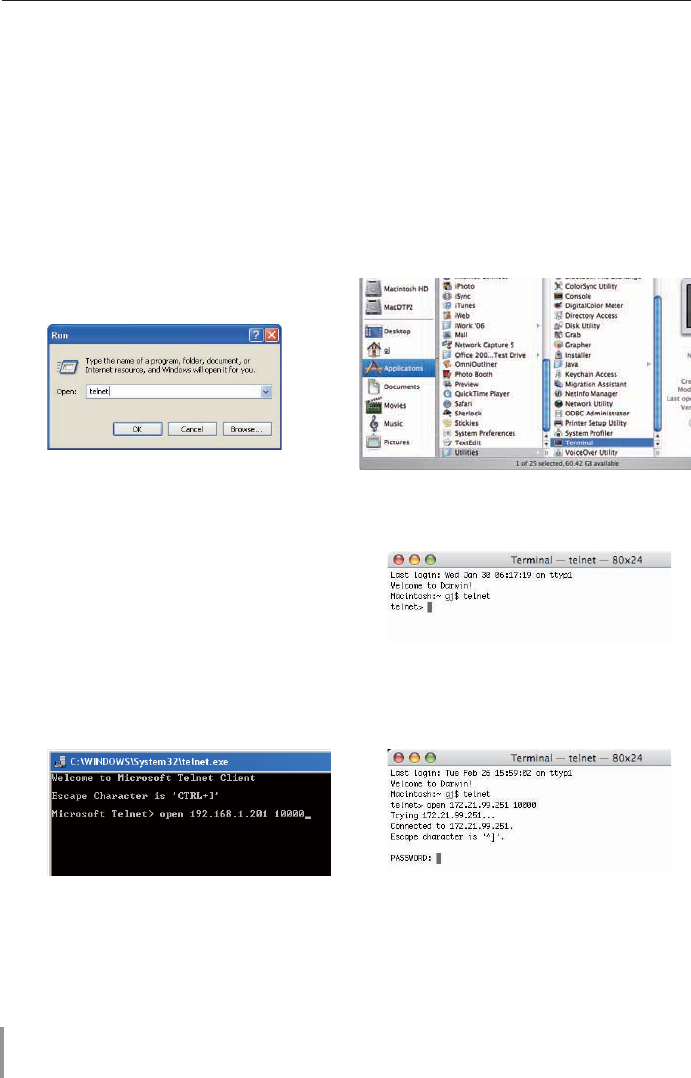
46
Chapter 5 Appendix
Use of telnet
You can control the projector by using the telnet application
*1
installed on your computer.
Normally, the telnet application is available on your computer.
* The telnet 10000 port is used to control the projector.
Control
(For example, in case of using the telnet
application of Windows XP Professional.)
1
. Select Run... submenu from Start menu
on the computer. Type "telnet" onto the
Open text area on the displayed window
and press OK b
utton.
2. The telnet application will start and the following window will be displayed. Type as
below to connect the projector.
> o
pen 192.168.1.201 10000 [return]
* Use the IP address assigned to the projector.
(For example, in case of using the telnet
application of Mac OS X v 10.4)
1
. Select Terminal from Applications
-->Utilities.
Type as below on the displayed window.
> telnet [return]