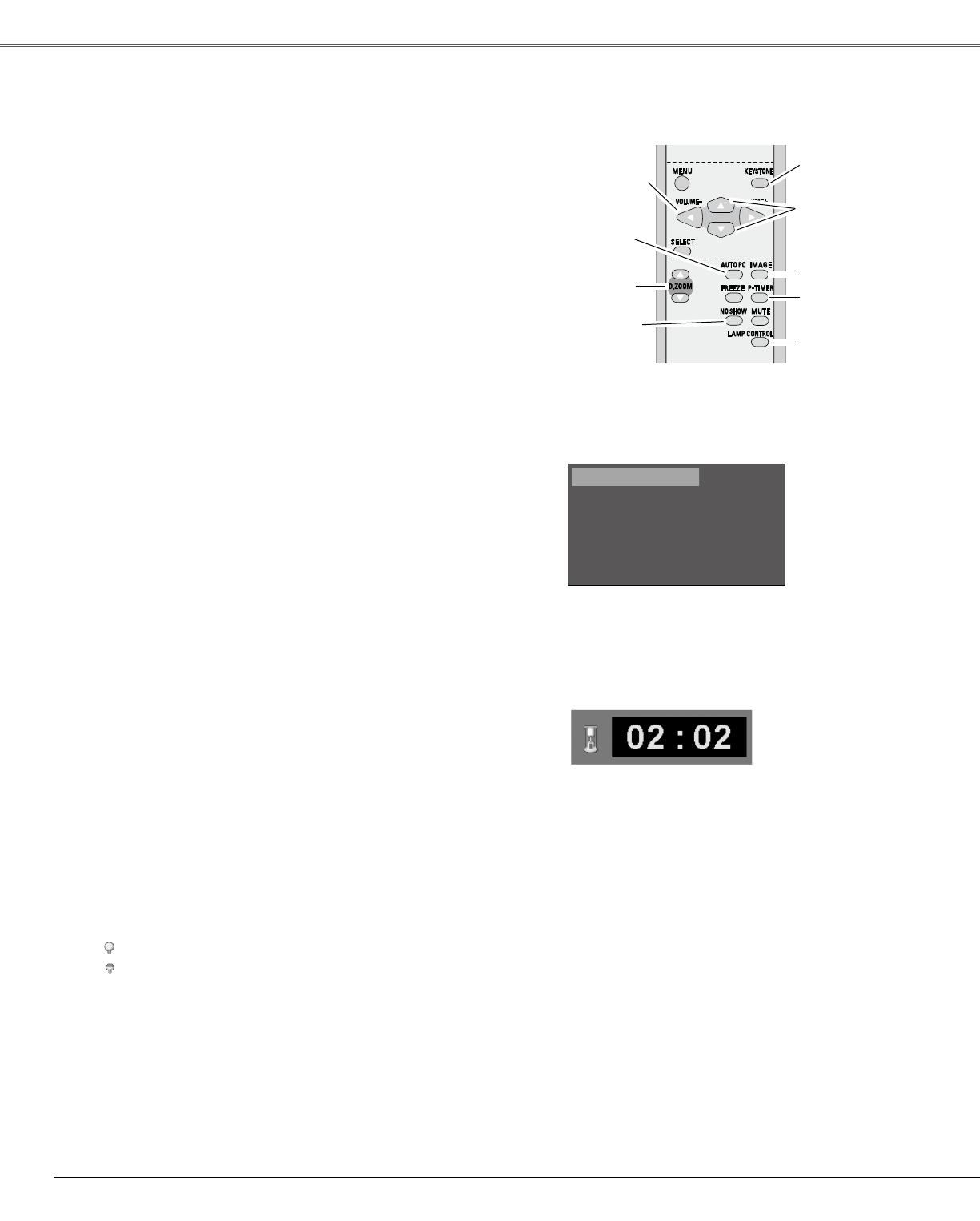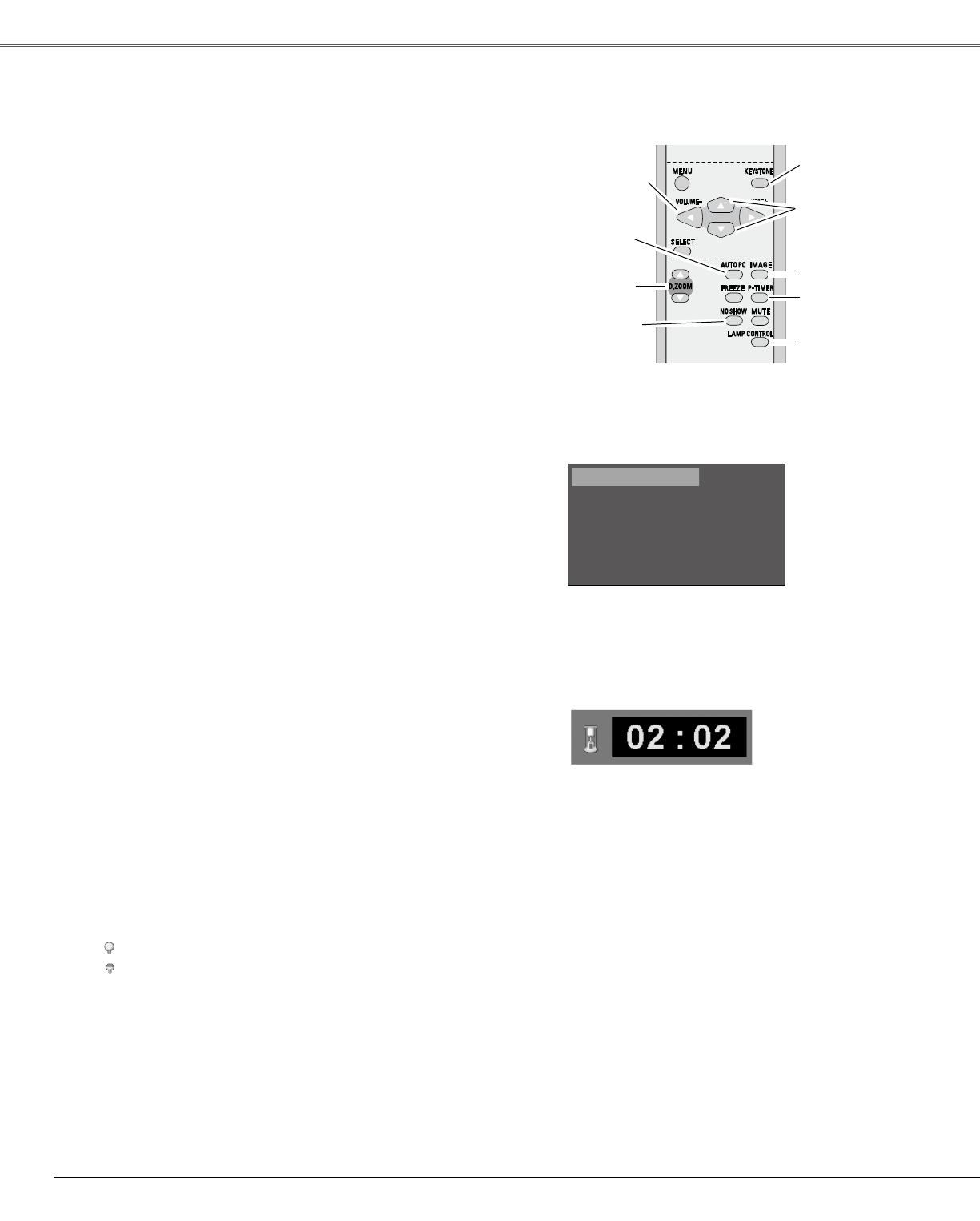
Remote Control
D.ZOOM
buttons
NO SHOW
button
AUTO PC
button
Note:
Seethepreviouspageforthedescription
ofotherbuttons.
KEYSTONE button
(Seepage22.)
POINT ▲▼
buttons
blackout→thecapturedimage→normal→
• • • • •
PresstheNOSHOWbuttontoblackouttheimage.To
restoretonormal,presstheNOSHOWbuttonagainor
pressanyotherbutton.Whentheprojectedimageis
capturedandissetas“User”intheLogoselection(p.42),
thescreenchangeseachtimeyoupresstheNOSHOW
buttonasfollows.
“Noshow”disappearsafter4seconds.
NO SHOW button
PresstheAUTOPCbuttontooperatetheAutoPCfunction.
Seepage27formoredetails.
AUTO PC button
PresstheD.ZOOMbuttonstozoominandzoomoutthe
images.Seepage33formoredetails.
D.ZOOM buttons
PresstheP-TIMERbutton.Thetimerdisplay“00:00”
appearsonthescreenandthetimerstartstocounttime
(00:00–59:59).
TostoptheP-Timer,presstheP-TIMERbutton.Pressthe
P-TIMERbuttonagain,thentheP-timerdisplaydisappears.
P-TIMER button
P-Timerdisplay
PresstheIMAGEbuttontoselectanimagelevelofthe
screen.Seepages30,37formoredetails.
IMAGE button
LAMP CONTROL
button
P-TIMER button
IMAGE button
VOLUME +/-
buttons
(Seepage23.)
PresstheLAMPCONTROLbuttontoselectthelampmode
tochangethebrightnessofthescreen.
Normal…Normalbrightness
Eco……Lowerbrightnessreducesthelamppower
consumptionandextendsthelamplife.
Fordetails,seepage22.
KEYSTONE button
24
LAMP CONTROL button
Basic Operation