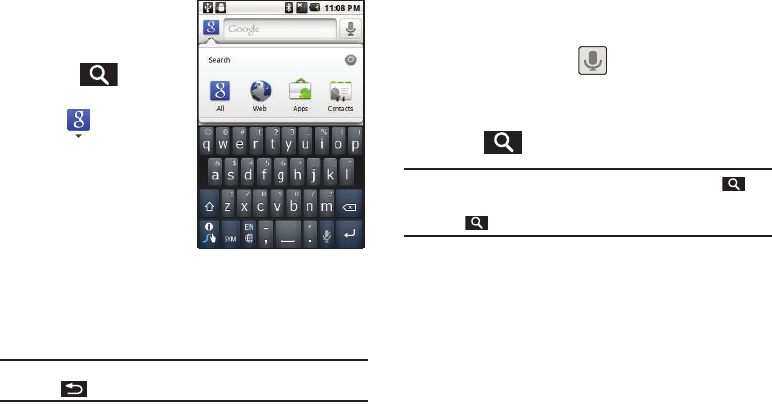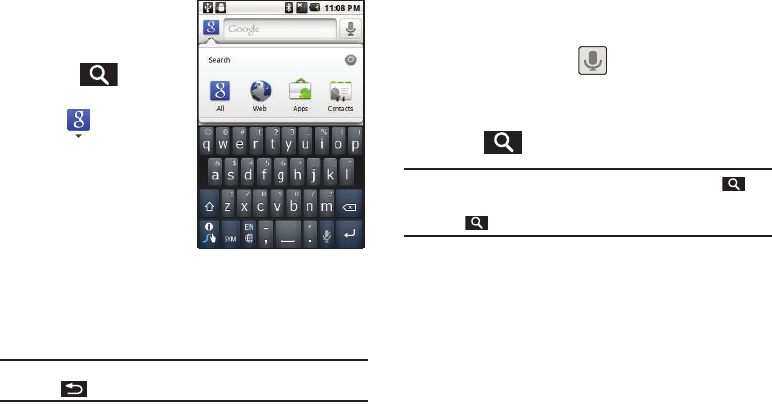
19
Using Your Device to Search
Use the
Google Search
box to
manually search for a term on
both your device and on the
Web.
1. Press to launch
the
Google Search
box.
2. Tap to select a
search area.
•
All
:
searches your device,
the Web, and the Android
Market for your search
term.
•
Web
:
searches for your
term only on the Web
using the Google search engine.
•
Apps
:
searches for your term only within the Android Market.
•
Contacts
:
searches for your term only within your current Contacts
entries.
Note:
To hide the onscreen keyboard and see more of your search matches,
press .
3. Tap a match from the list of suggestions, phone search
results, or previously chosen search matches. Once
touched, the item opens in the appropriate application.
– or –
Touching
Voice Search
( ) lets you speak into your
microphone to enter a search term.
To search the phone and Web by entering text:
1. Press to launch the
Google Search
box.
Note:
There might be instances in an application where pressing
reveals only an application-specific search.
Press twice to open the Quick Search box.
2. Use the onscreen keyboard to enter your search term. See
“Entering Text Using the Android Keyboard” on page 35.
•
As you type, matching items on your device and matches from
Google’s Web search are added to the onscreen list of previously
chosen search results.
•
Search preferences and settings can be configured to display
suggestions in a different manner. (See “Search Settings” on
page 68.)
SCH-M828UM.book Page 19 Friday, August 12, 2011 5:03 PM