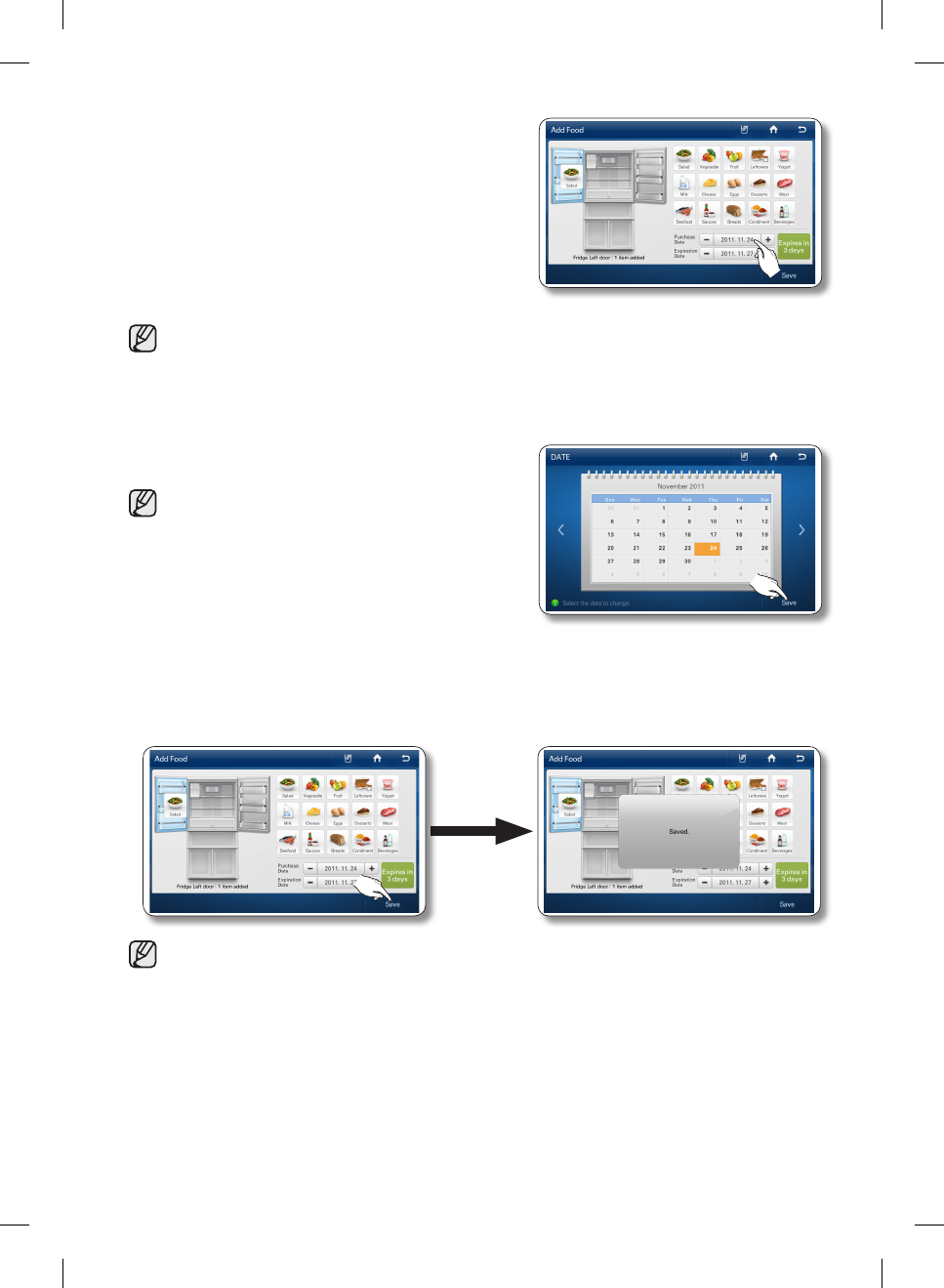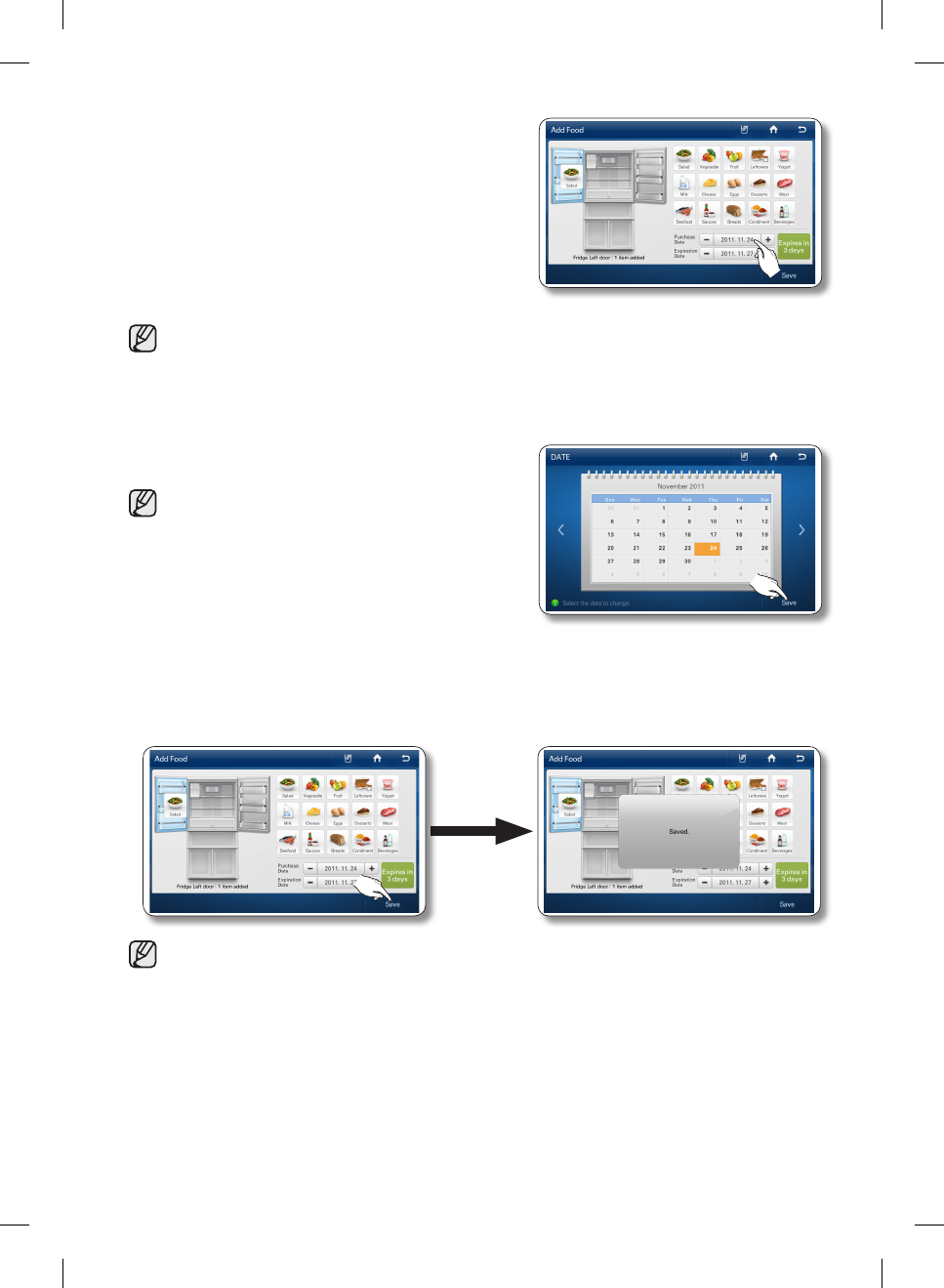
40_ operating
4. The ‘Purchase Date’ and ‘Expiration Date’ are displayed
at the bottom of the screen.
The Purchase Date is automatically set to today, the
Expiration Date is automatically set to the last day of the
freshness duration.
To change the Purchase Date, touch the appropriate
section on the screen, and then enter the new date.
• You can also select a date by using the [+] and [-] buttons.
However, the Purchase Date must always be earlier than the Expiration Date.
5. Select the date, and then press [Save] button.
• To select additional food items, repeat steps 2 to 5.
6. Press the [OK] button after you have completed the date settings.
Press the [Save] button to save your settings.
• You can save up to 50 grocery items.
DA68-02520A-13.indb 40 2013. 12. 2. �� 5:08