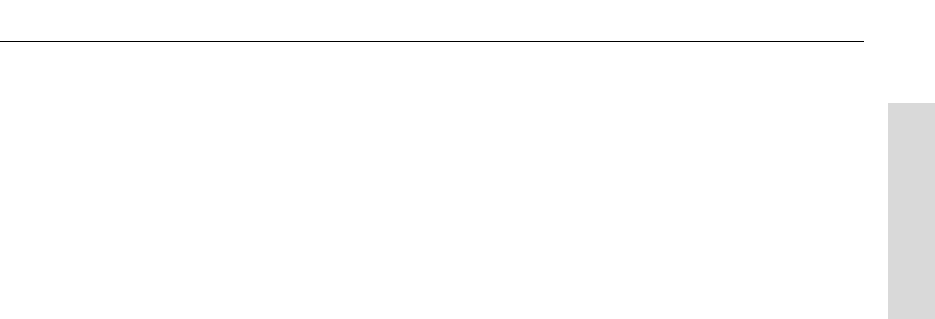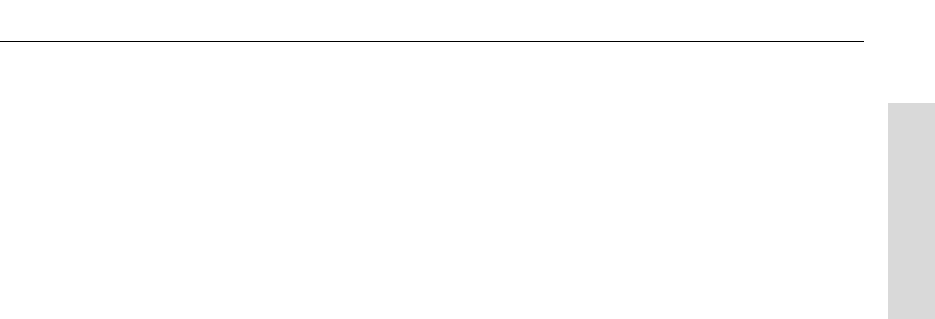
Toast 6 Titanium Getting Started Guide
Saving a Project as an Image File
29
Getting Started
Toast displays a progress bar as it burns your data to disc. A message
appears indicating that recording is complete.
Saving a Project as an Image File
Instead of recording a data, audio, video, or copy project to CD or DVD
media, you can save it as an image file. An image file is a single file, saved
on your hard disk, that contains ALL the data and formatting information
needed to create a CD or DVD.
Reasons You Might Make an Image File
■
If you want to record the disc at a later time
■
If you are writing data from a network drive that doesn’t have sufficient
speed to write directly
■
If you want another person to record the discs
■
Preserve a master copy of your master discs
Properties of Image Files
■
Image files contain all necessary data (as opposed to saved Toast
projects which contain only references to the data)
■
Most image files can be mounted to check contents and functionality.
■
Mounted image files appear like a disc on the desktop.
To save a project as an image file:
1 Set up your disc as you normally would.
2 Choose File > Save As Disc Image.
The Save Disc Image as dialog appears
3 In the Save Disc Image dialog, browse to the location on your hard disk
where you want the image file to be saved.
Toast 6_0 GSG.book Page 29 Tuesday, July 8, 2003 5:32 PM