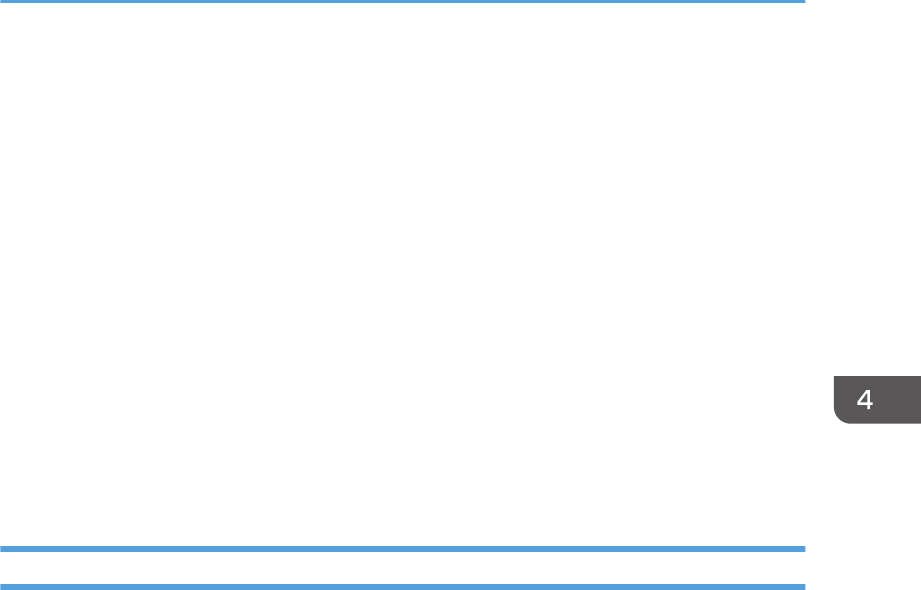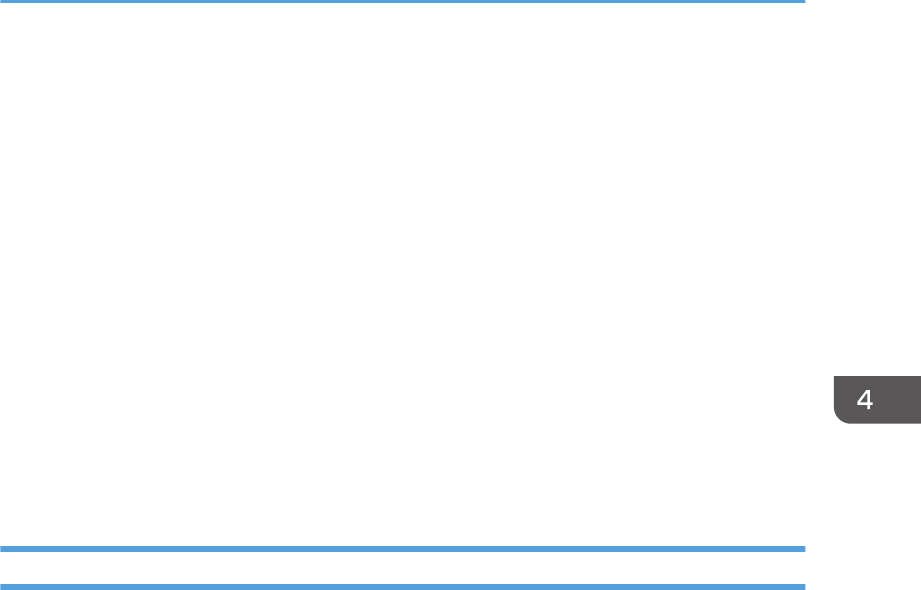
Configuring the Machine Settings
Smart Organizing Monitor is used to modify the machine’s settings.
1. On the [Start] menu, click [All Programs].
2. Click [Smart Organizing Monitor for SP xxx Series].
3. Click [Smart Organizing Monitor for SP xxx Series Status].
4. If the machine you are using is not selected, click [Select Device...], and then select the
machine's model.
5. Click [OK].
6. On the [User Tool] tab, click [Printer Configuration].
7. Change the settings if necessary.
8. Click [OK].
9. Click [Close].
Tab Settings
This section provides a tab-by-tab overview of the machine settings that can be modified using Smart
Organizing Monitor. For more information on each setting item, see the Smart Organizing Monitor
Help.
System tab
• Register custom paper sizes.
•
Adjust the printing position or density to improve the printing quality when printed results are
not satisfactory.
• Enable or disable Energy Saver Mode, and specify the amount of time that will elapse before
switching to it.
• Update the machine firmware.
Printer tab
• Configure how the machine behaves when there is an inconsistency in paper size and/or
type settings between the machine and the printer driver.
• Specify the period of time the machine waits if it fails to receive a print job.
Configuring the Machine Settings
31