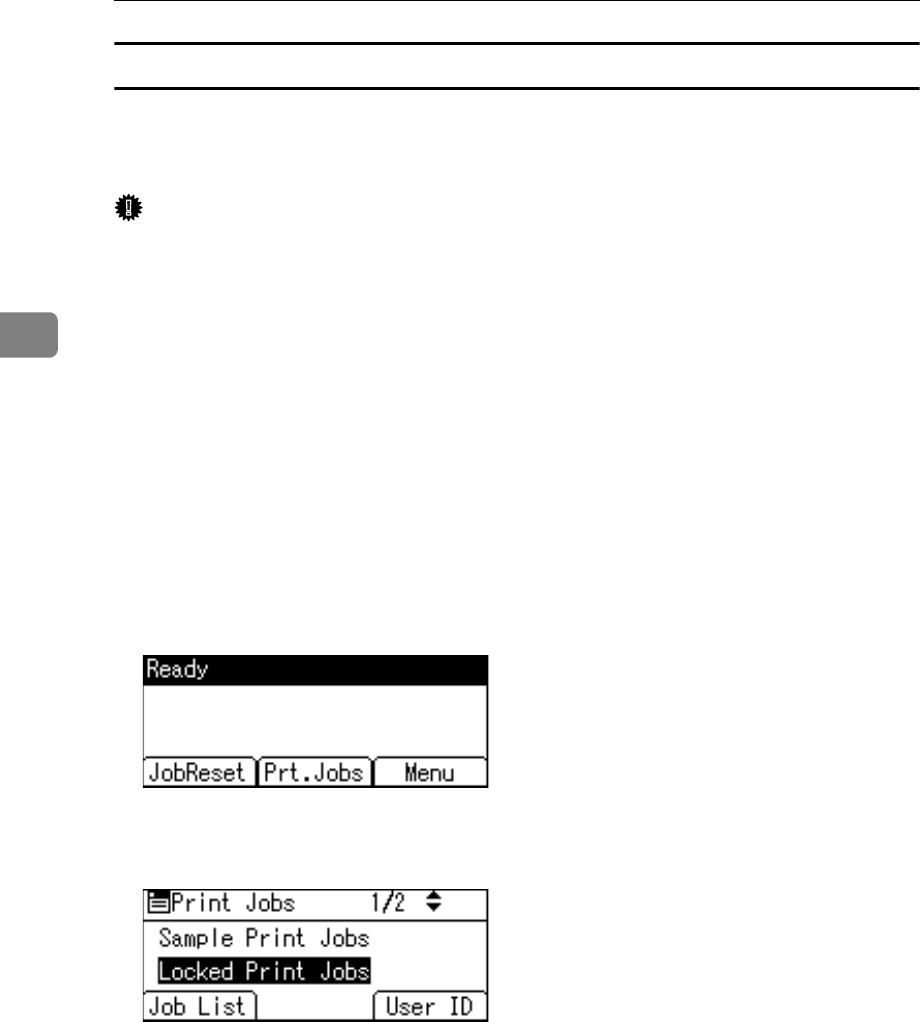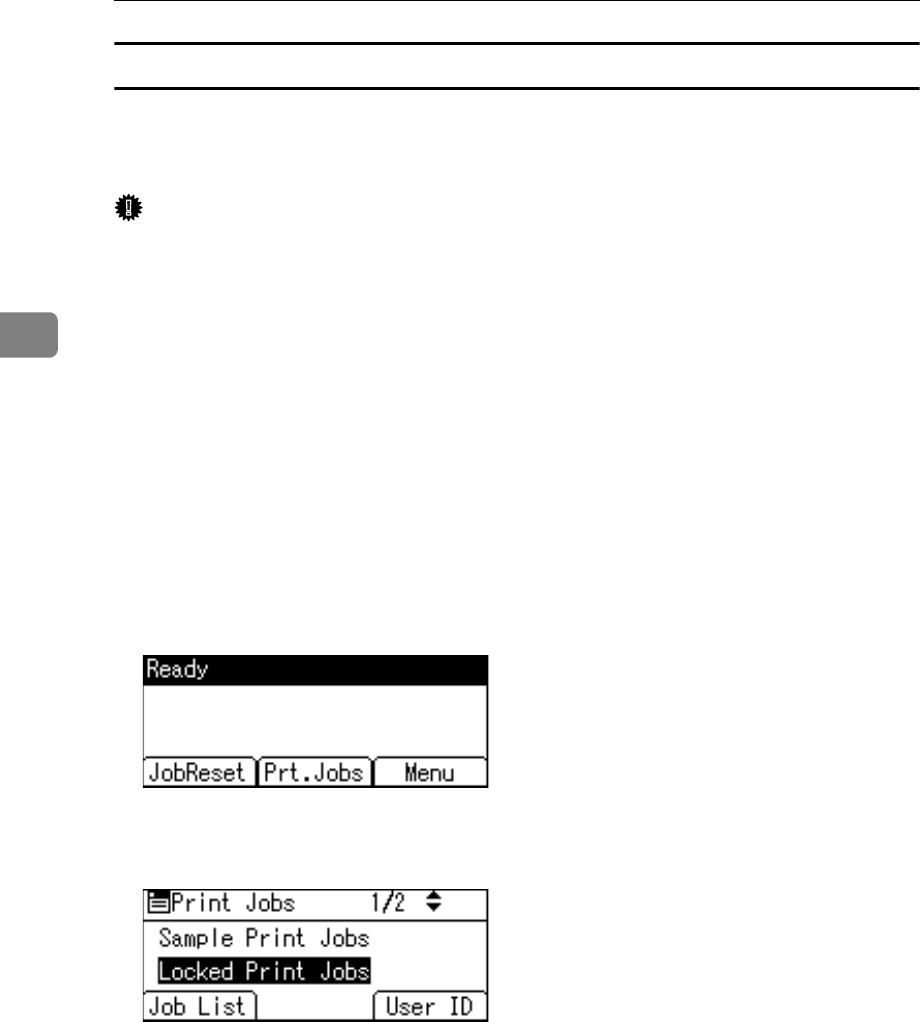
Other Print Operations
98
3
Printing a Locked Print File
The following procedure describes how to print a Locked Print file with the PCL
6 / 5c and the RPCS printer driver. For information about how to print a Locked
Print file with the PostScript 3 printer driver, see PostScript 3 Supplement.
Important
❒ Applications with their own drivers, such as PageMaker, do not support this
function.
❒ If you are using Mac OS X, you need Mac OS X v10.2 or higher to use this
function.
A Configure the Locked Print in the printer driver's properties.
For details about configuring the printer drivers, see the corresponding Help
files.
B Start printing from the application's [Print] dialog box.
The Locked Print job is sent to the machine.
C On the machine's control panel, press the {Printer} key to display the Printer
screen.
D Press [Prt.Jobs].
A list of print files stored in the machine appears.
E Select [Locked Print Jobs] using {T} or {U}, and then press [Job List].
A list of Locked Print files stored in the machine appears.
Depending on the security settings, certain print jobs may not be displayed.
You can print files also by pressing [User ID]. For details, see p.108 “Printing
from the User ID Screen”.