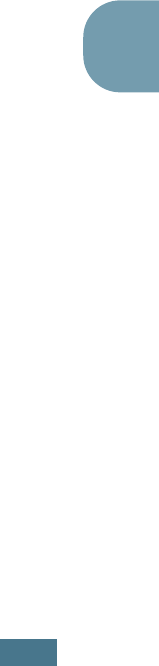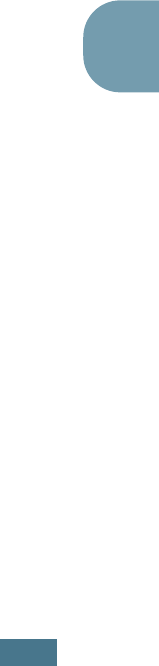
P
RINTING
5.15
5
Editing a Watermark
1
When you change the print settings from your software
application, access the printer properties. See page 5.2.
2
Click the Extras tab and click the Edit button in the
Watermark section. The Edit Watermarks window
appears.
3
Select the watermark you want to edit on the Current
Watermarks list, and change the watermark message and
the options. Refer to “Creating a Watermark” on page 5.14.
4
Click Update to save the changes.
5
Click Ok.
Deleting a Watermark
1
When you change the print settings from your software
application, access the printer properties. See page 5.2.
2
From the Extras tab, click the Edit button in the
Watermark section. The Edit Watermarks window
appears.
3
Select the watermark you want to delete on the Current
Watermarks list and click Delete.
4
Click Ok.