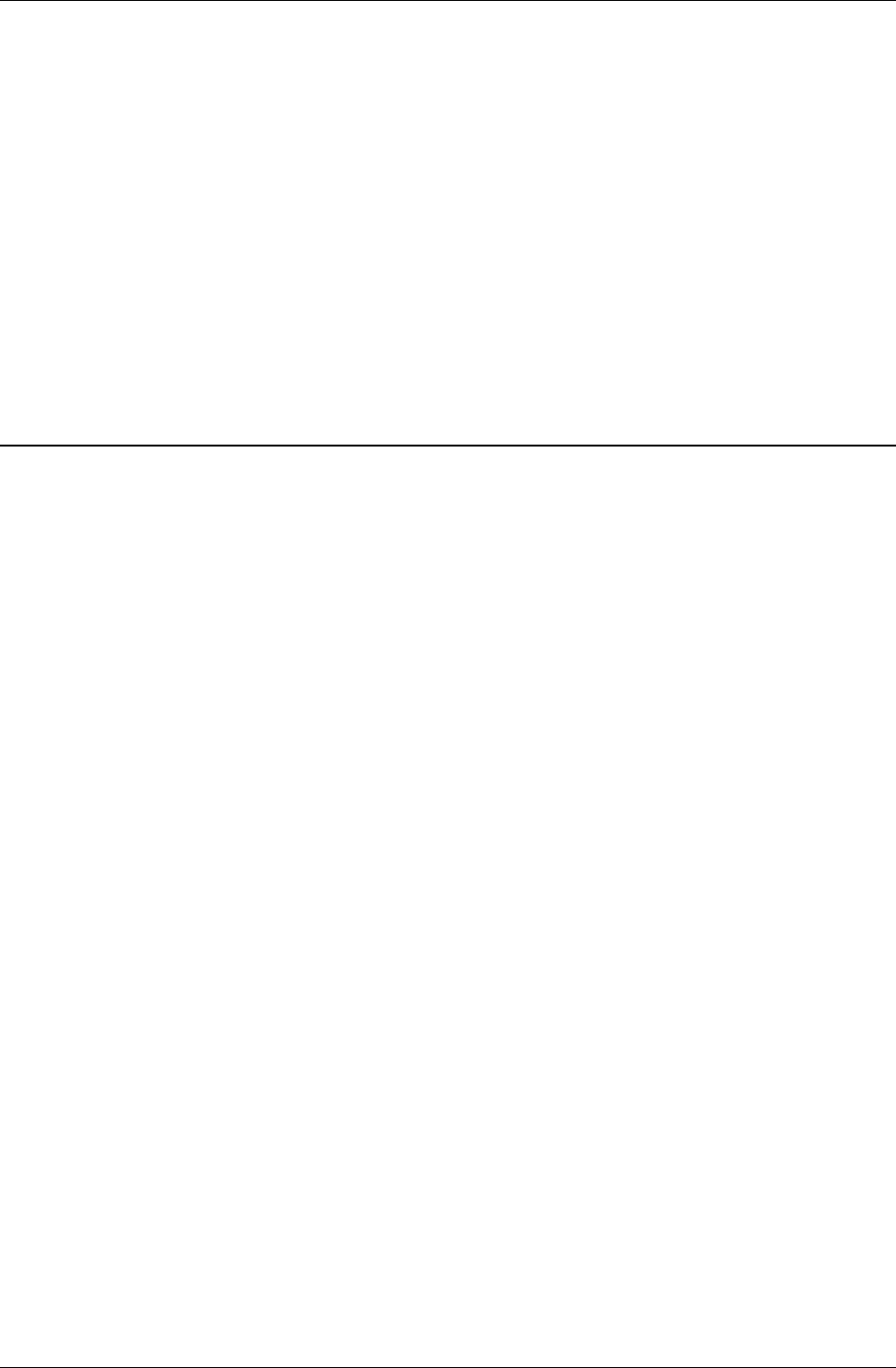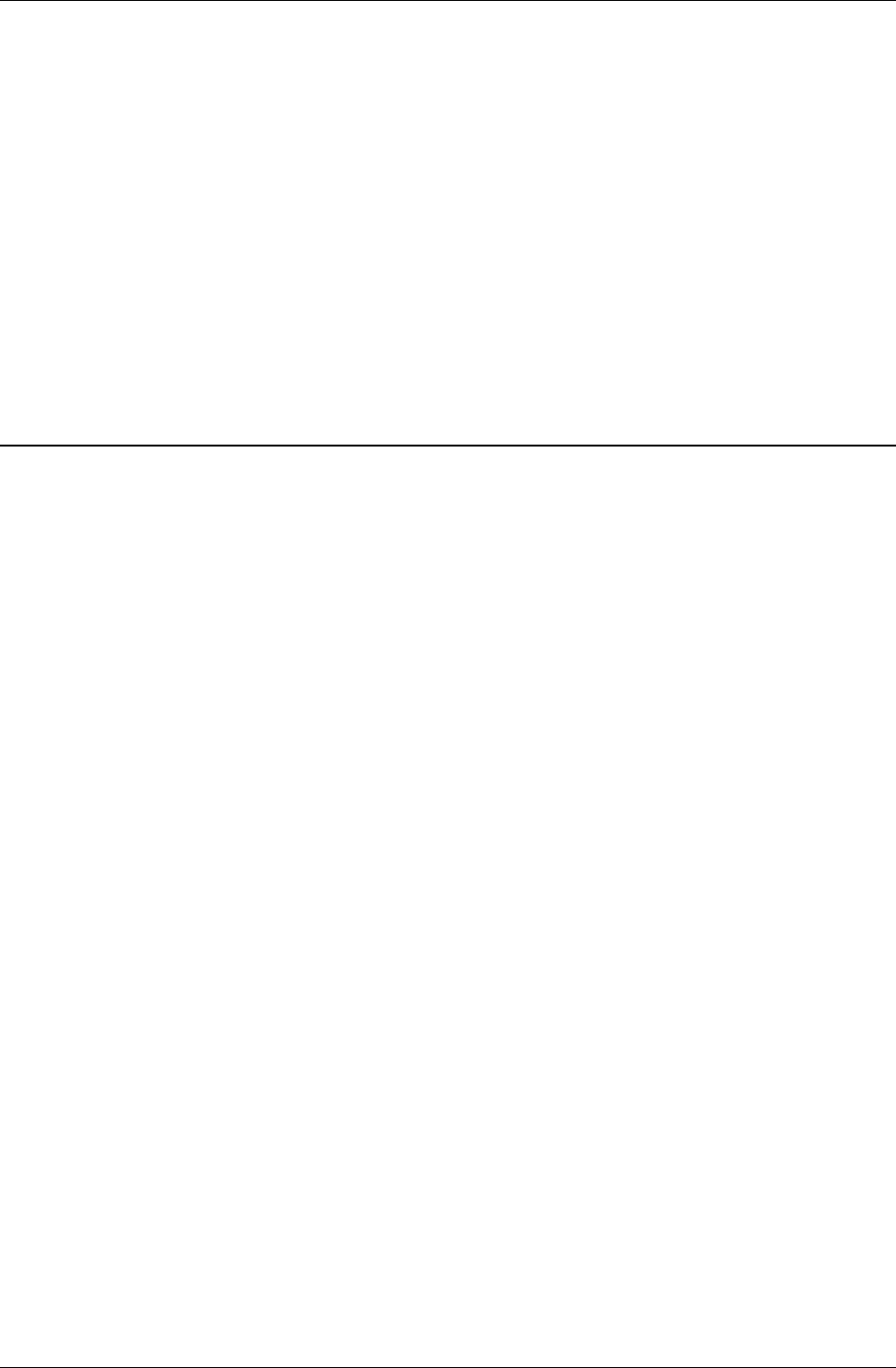
Printing
DPM offers three options for printing:
• Print the DPM job – this prints all or a subset of the personalized
documents. Output is optimized for download and execution speed.
Select File » Print. In the print dialog, select the first and last
document instance to be printed.
• Print the template – this prints the template with no personalization.
Select File » Print Template, or select the Print button from the
Acrobat tool bar while DPM is in the template view mode.
• Print one personalized document – this prints the current document
instance while DPM is in preview mode. Select the Print button
from the Acrobat tool bar.
You can execute standard printing tasks such as selecting the number of pages or
copies to print, or finishing options, to enhance the print job. For details see
Printing Options.
Printing Options
In the Print dialog, you may execute standard printing tasks such as selecting the
number of pages or copies to print. For a DPM job, you may select the first and
last document instance to be printed.
You may enhance the print job with form overlay and special finishing features.
This is done by selecting Properties and then clicking on the DDP Server tab.
From the DDP Server tab, you can select the Forms panel to overlay logos or
other types of electronic stationery with the DPM documents printed.
Special finishing options such as duplex printing and stapling can be added in
the Layout panel.
Database Print Manager Reference Viewing and printing a DPM Template • 17