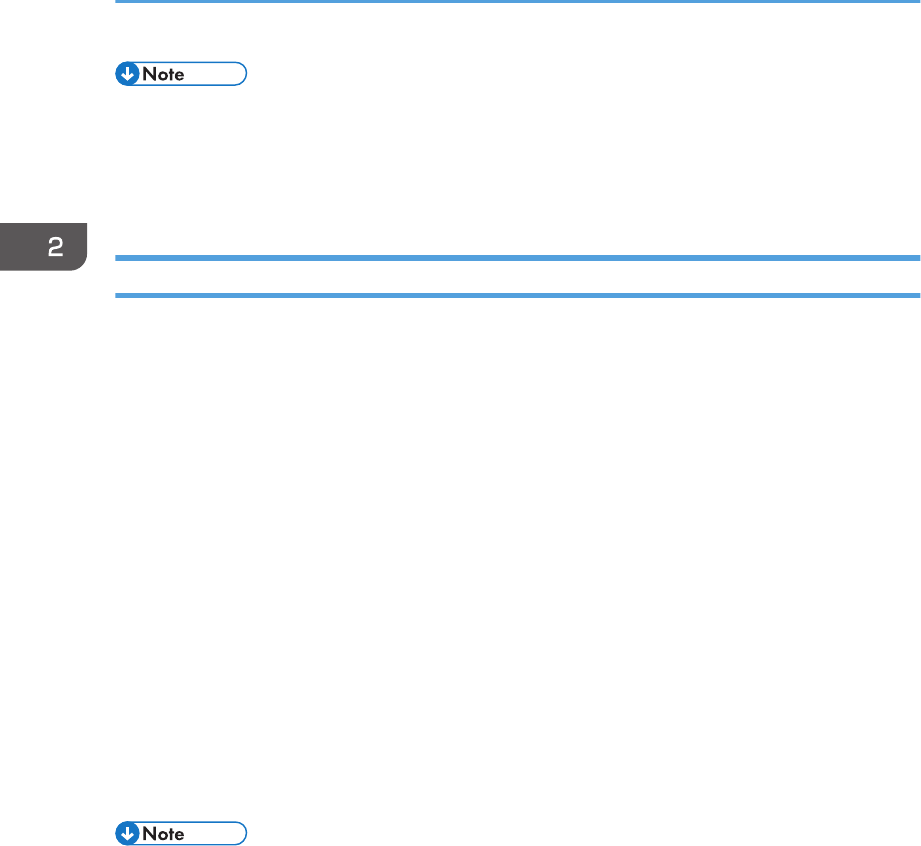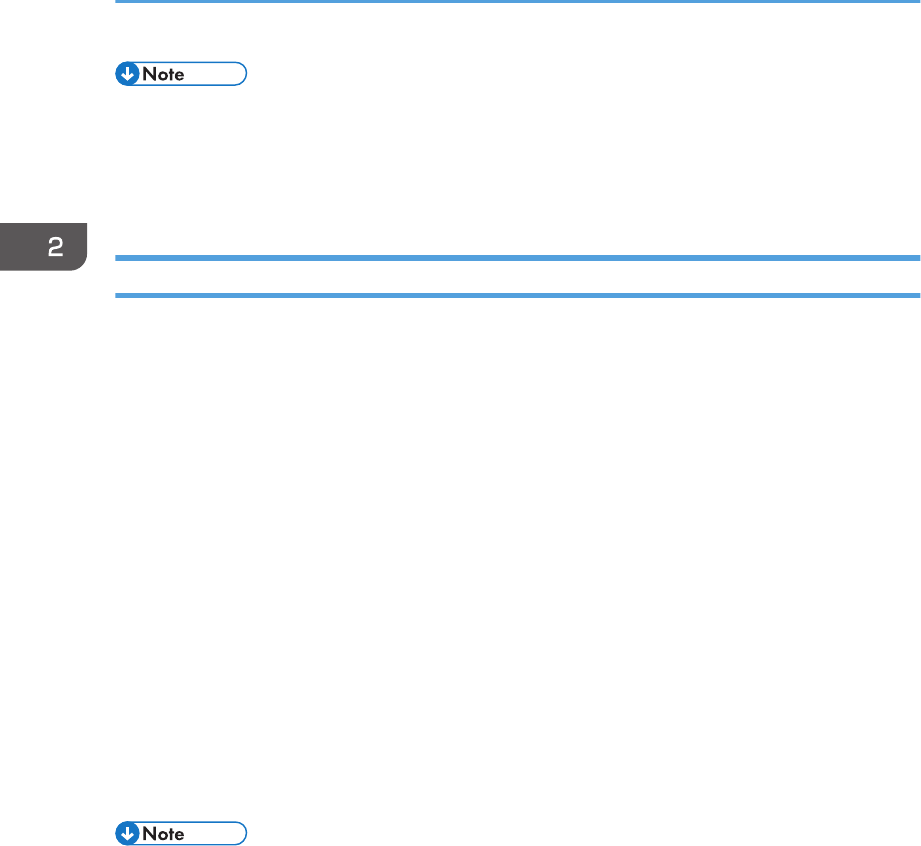
• Configure the paper settings appropriately using both the printer driver and the control panel. For
details about settings using the control panel, see "Configuring envelope settings using the control
panel", Operating Instructions.
• Envelopes must be loaded in a specific orientation. For details, see p.65 "Loading Envelopes".
Printing on Envelopes with Mac OS X
1. After creating a document, open the printing preferences screen in the document's native
application.
For details about displaying the printing preferences screen, see p.30 "Displaying the Printing
Preferences dialog box in an application".
2. Clear the [Two-Sided:] check box to disable duplex printing.
3. In the " Paper Size:" menu, select the envelope size.
4. In the "Orientation:" menu, select the orientation of the envelope.
5. Select [Paper Feed] in the pop-up menu.
6. Select the paper tray where the envelopes are loaded.
7. Select [Printer Features] in the pop-up menu.
8. In the "Feature Sets:" menu, select the appropriate set of features to display the "Paper
Type:" menu.
9. In the "Paper Type:" menu, select [Envelope].
10. Change any other print settings as necessary.
11. Start printing.
• Configure the paper settings appropriately using both the printer driver and the control panel. For
details about settings using the control panel, see "Configuring envelope settings using the control
panel", Operating Instructions.
• Envelopes must be loaded in a specific orientation. For details, see p.65 "Loading Envelopes".
2. Printing
68