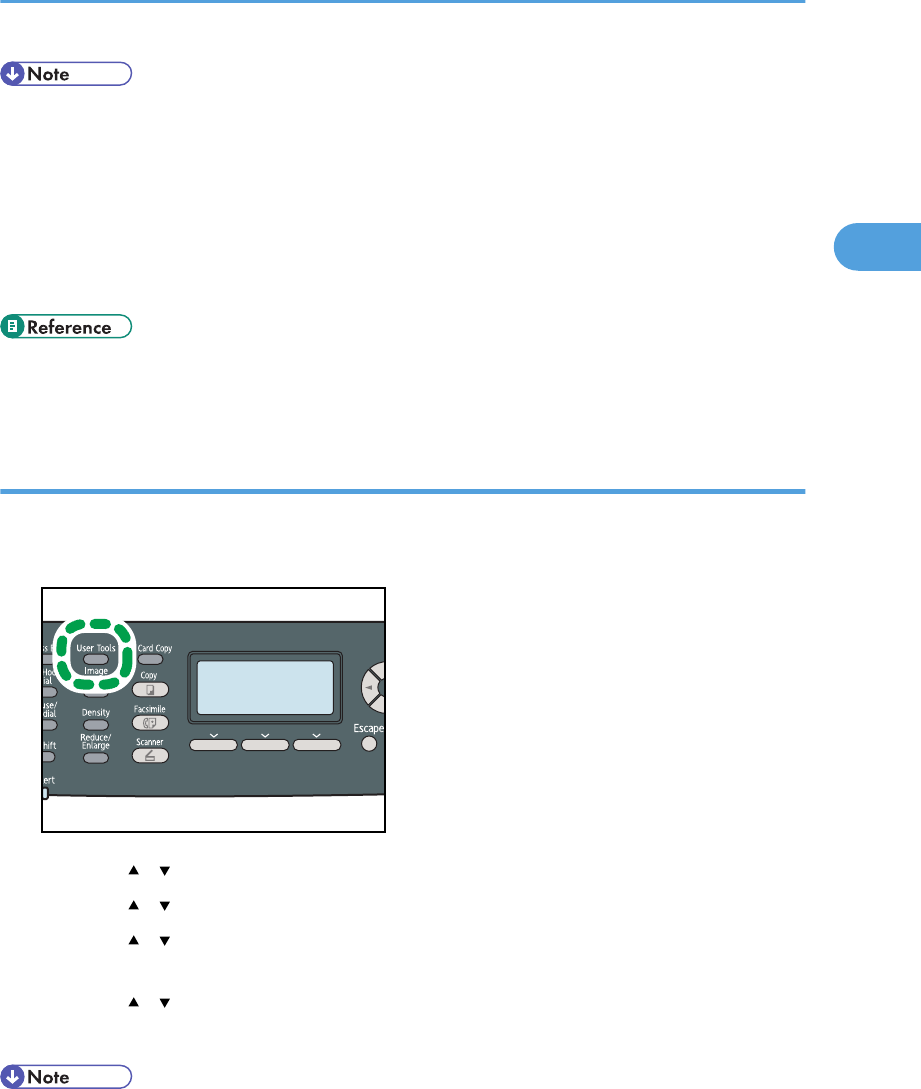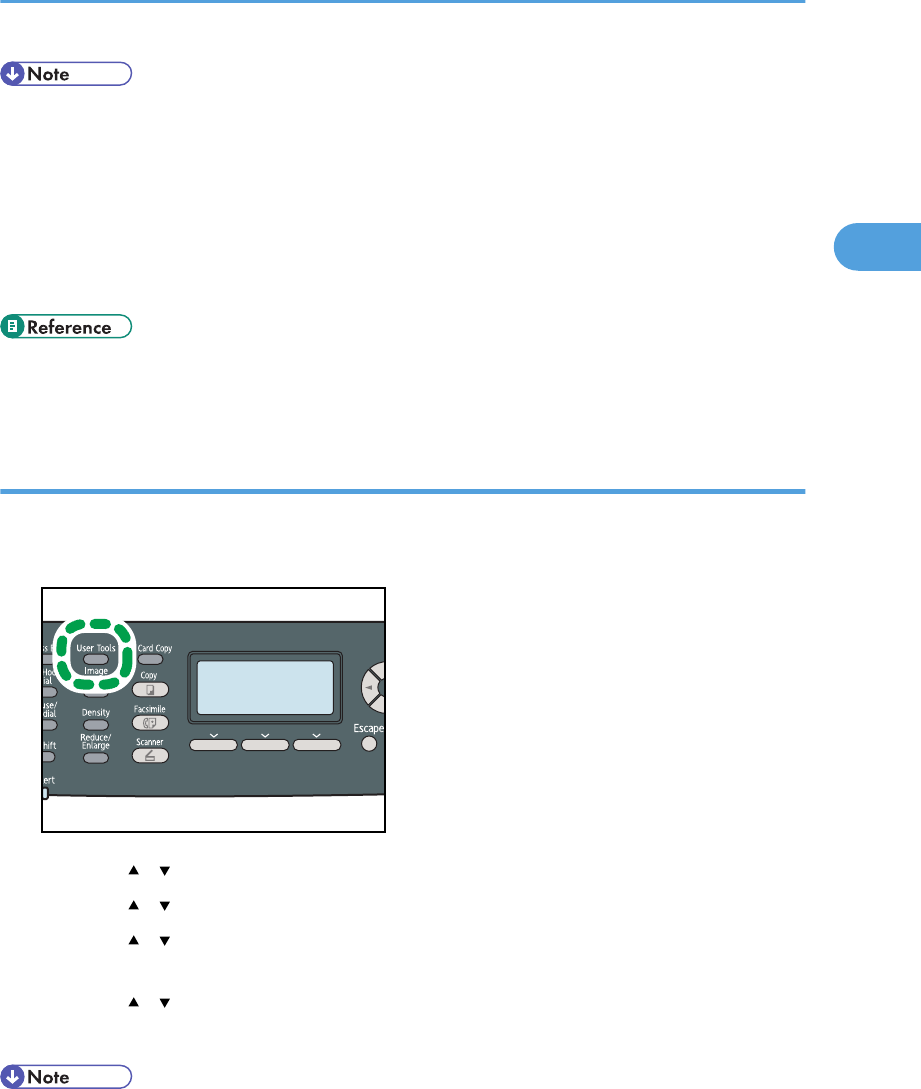
• Paper type and size can also be specified using the printer driver. For details, see the printer driver
Help.
• For prints from the bypass tray, you can select to print according to either the printer driver settings
or the control panel settings with [Bypass Tray Priority] under system settings.
• If [Auto Continue] under system settings is enabled, printing stops temporarily if a paper type/size
error is detected. The printing restarts automatically with the settings made with the control panel
after about ten seconds.
• For details about [Bypass Tray Priority], see p.274 "System Settings".
• For details about [Auto Continue], see p.274 "System Settings".
Specifying the paper type
This section describes how to specify the paper type.
1. Press the [User Tools] key.
2. Press the [ ] [ ] keys to select [System Settings], and then press the [OK] key.
3. Press the [ ] [ ] keys to select [Tray Paper Settings], and then press the [OK] key.
4. Press the [ ] [ ] keys to select the paper type setting for the desired tray, and then press
the [OK] key.
5. Press the [ ] [ ] keys to select the desired paper type, and then press the [OK] key.
6. Press the [User Tools] key to return to the initial screen.
• You can press the [Escape] key to exit to the previous level of the menu tree.
Loading Paper
119