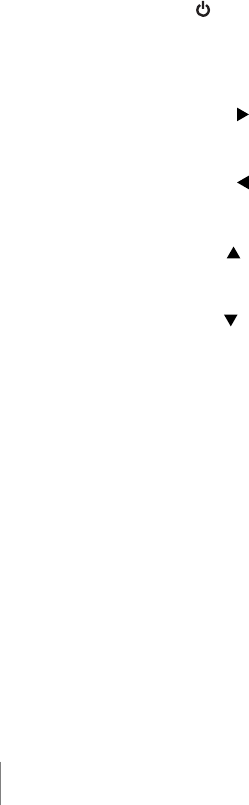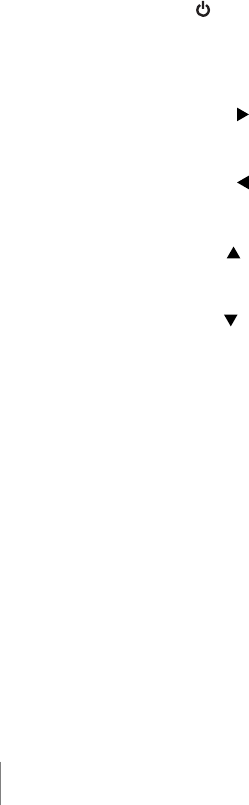
24 Chapter 1 Connections and Setup
Buttons and Other Jacks On Your TV
Side Input Jacks
Headphones Allows you to connect headphones to listen to the sound coming from the TV.
VIDEO INPUT 2 Receives video from another device such as a camcorder, video game
console, VCR, or DVD player. To access a device connected to the VIDEO jack, press the
INPUT button on your remote repeatedly to select VID2 displayed at the top of the screen.
AUDIO L and R Receives audio from another device such as a camcorder, video game
console, VCR, or DVD player. Use when connecting to the VIDEO or S-VIDEO INPUT. For
mono audio sources be sure to use the Left AUDIO INPUT.
S-VIDEO INPUT Allows you to connect an S-Video cable from another device. Make sure
you also connect audio cables from the device to the TV. To access a device connected to the
S-VIDEO jack, press the INPUT button on your remote repeatedly to select S-VIDEO displayed
at the top of the screen.
USB For factory service use only.
Side Panel Buttons
If you cannot locate your remote, you can use the side panel buttons of your TV to operate
many of the TV’s features.
(POWER) Turns the TV on and off.
MENU/(OK) Brings up the TV Main menu. When in the menu system, it displays sub-menus
and selects highlighted items.
VOL Increases the volume. In the TV menu system, it acts like the right arrow button on the
remote control and adjusts menu controls.
VOL Decreases the volume. In the TV menu system, it acts like the left arrow button on the
remote control and adjusts menu controls.
CH Scans up through the channel list. In the TV menu system, it acts like the up arrow
button on the remote control and adjusts menu controls.
CH Scans down through the channel list. In the TV menu system, it acts like the down
arrow button on the remote control and adjusts menu controls.
Note: Do not connect
an S-Video and a
regular video cable to
the side jacks at the
same time.