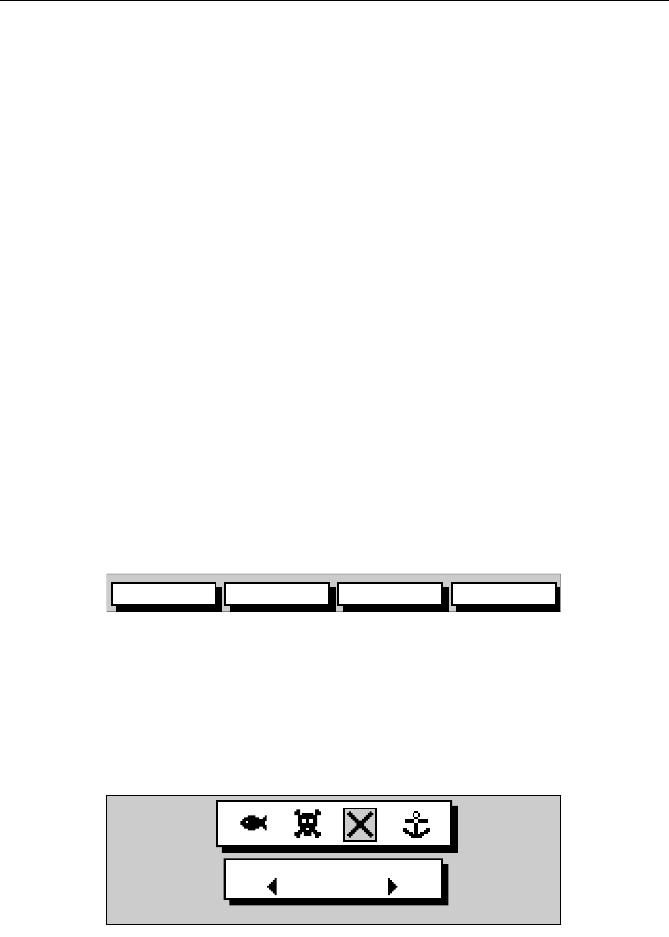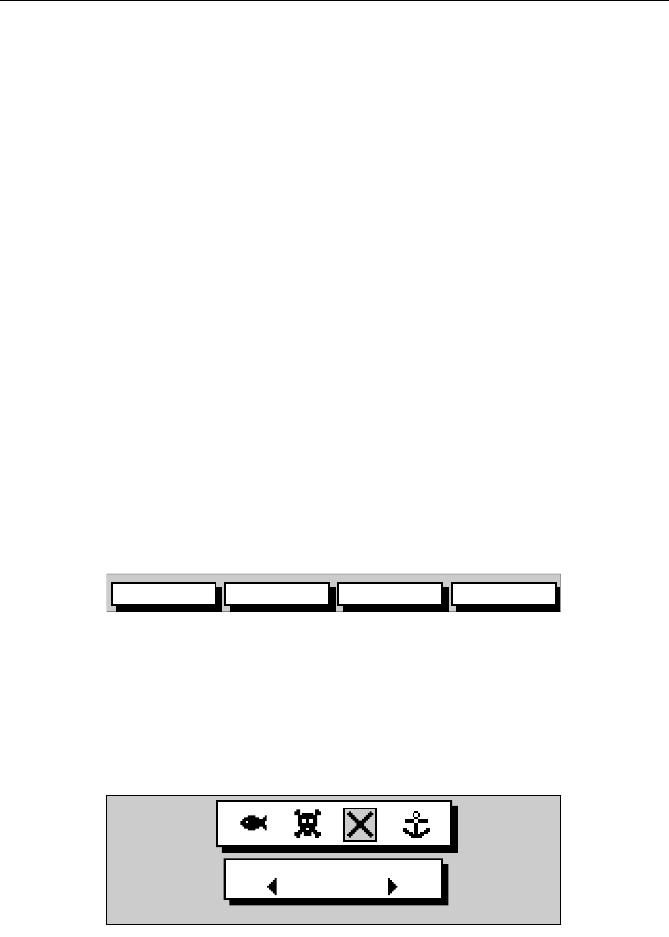
Chapter 3: Operation 3-23
➤ To display the Waypoint Data Box:
1. Move the cursor over the waypoint.
• The Waypoint Data Box is displayed which indicates waypoint
number/name, bearing and range (or lat/lon if selected in the sys-
tem set up menu, see System Set Up Parameters on page 4-2).
• Whilst the cursor is over the waypoint, the waypoint soft keys are
displayed, see Figure 3-27.
➤ To remove the Waypoint Data Box and soft keys either:
1. Move the cursor away from the waypoint, or...
2. Press
CLEAR.
Editing Waypoint Details
You can change the name, symbol and position of any waypoint (except
the target waypoint).
➤ To edit a waypoint:
1. Select the waypoint, using the cursor or the Waypoint List, as
described in Selecting a Waypoint on page 3-22. The waypoint soft
keys are displayed.
2. Press the
EDIT WAYPOINT soft key. The Edit Waypoint soft keys are
displayed:
Figure 3-28: Edit Waypoint Soft Keys
Note: The ERASE WPT soft key is only available via the Waypoint List.
3. To edit the symbol, press the
SYMBOL soft key.
Use the soft keys, shown in Figure 3-29, to highlight the required
symbol, then press
ENTER to confirm the selection.
Press
CLEAR to return to the default soft keys.
Figure 3-29: Waypoint Symbol Selection
4. To edit the waypoint name, press the NAME soft key.
The
NAME WAYPOINT window is displayed.
NAME POSITION
SYMBOL
ERASE WPT
D4908-1
SELECT SYMBOL
D4909_1
81167_3.BOOK Page 23 Wednesday, November 21, 2001 2:12 PM