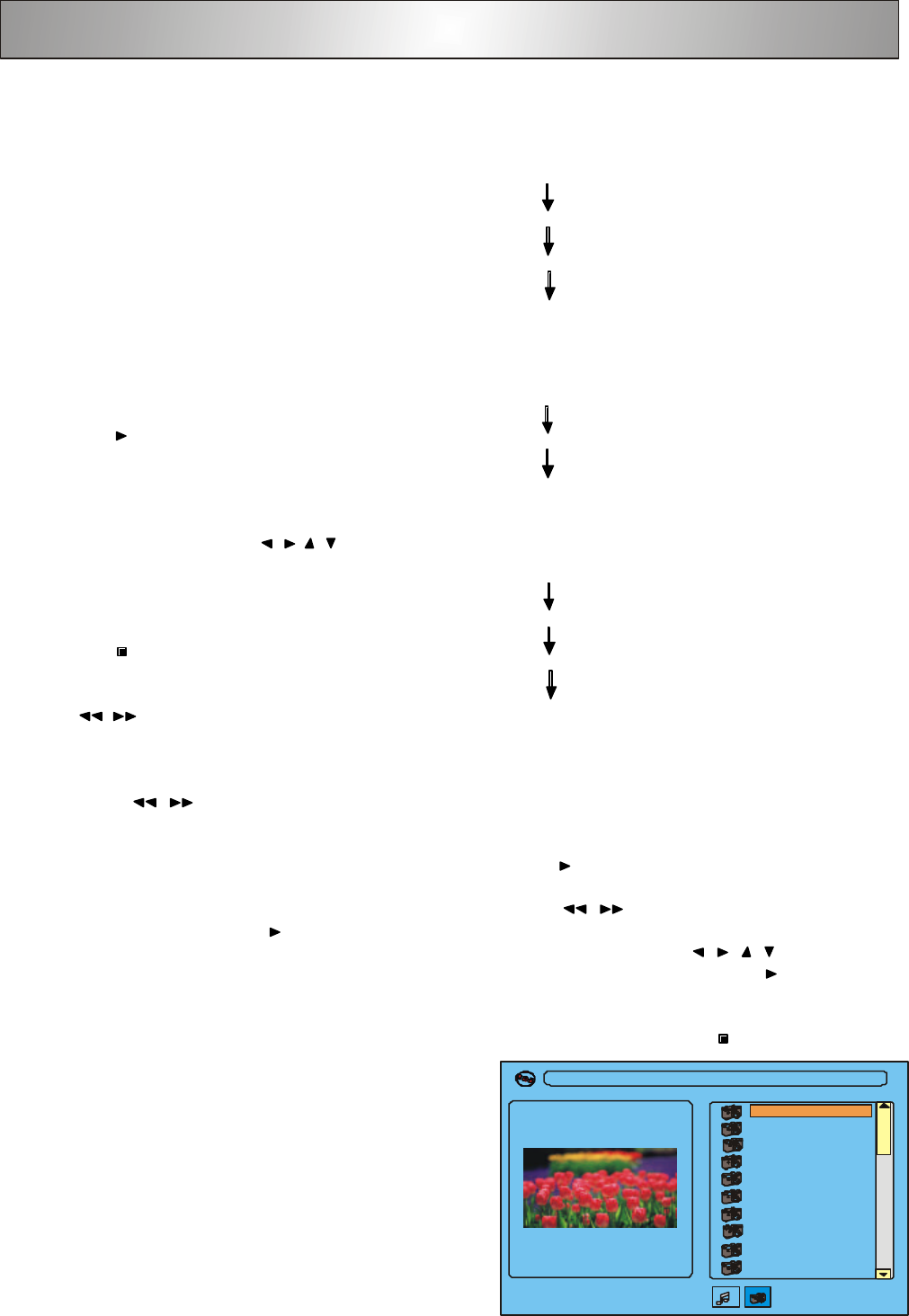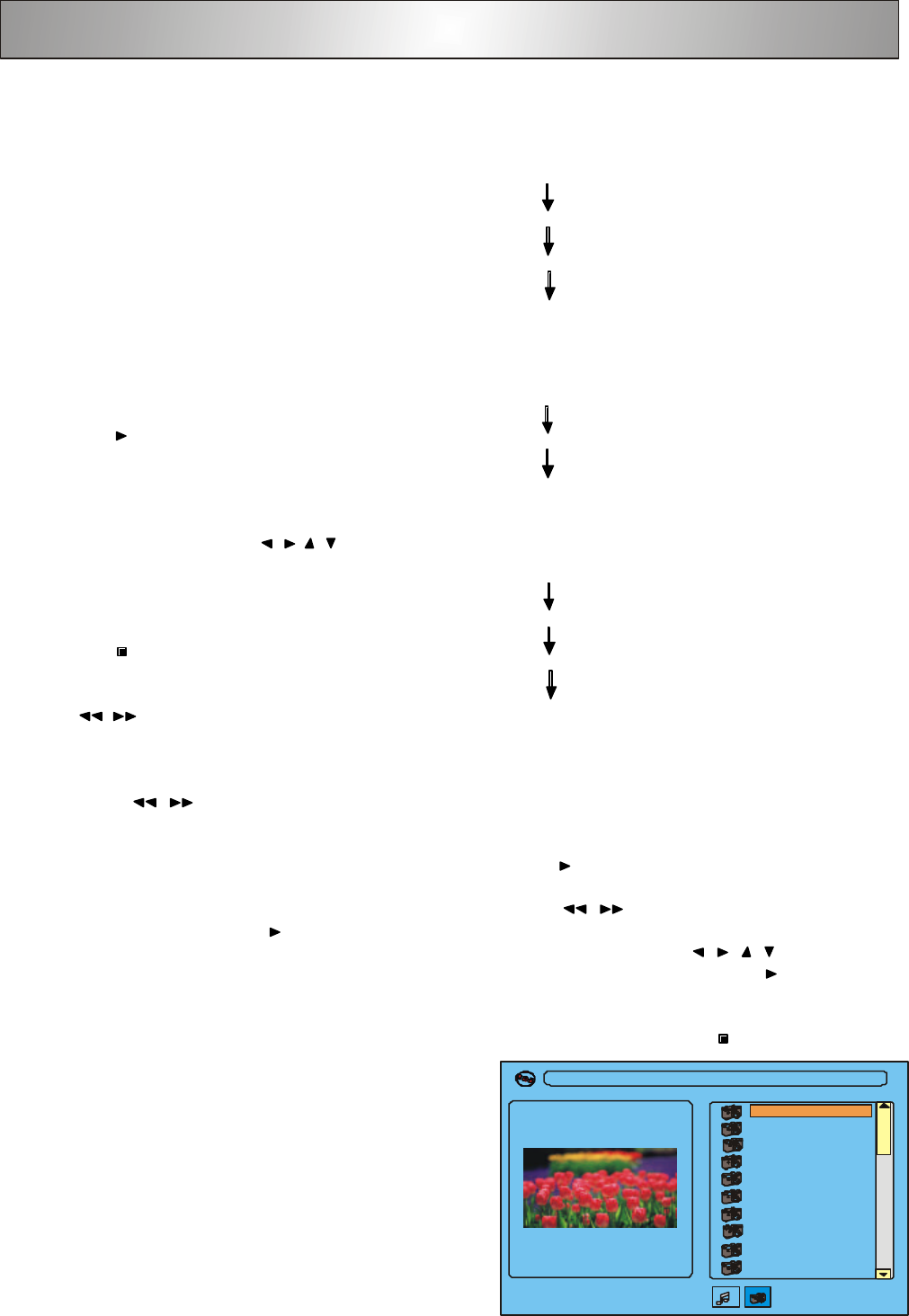
General operation
1 After all the connections are properly completed, plug the AC
power cord of the player to an appropriate wall outlet.
2 Press POWER to turn ON the main power.
3 Press OPEN/CLOSE on the remote control or EJECT on the front
panel to open the disc tray, press again to close the disc tray.
4 Press MUTE to shut off the sound. To restore the volume, press
MUTE again.
Basic playback
Start playback
• Press PLAY to start playback, to pause playback, press PAUSE
ll.
Note
• Some discs will start playing automatically, and others will display
the menu on the TV screen. use the / / / buttons to select
the track, or press the number keys (0/10~ 9,10+)) to go to the
desired track/chapter.
Stop playback
• Press STOP .
Skip to another track/chapter
• Press l / l repeatedly during playback to skip to the next or
previous track/chapter.
Fast search
1 Press and hold / for more than 1 second to fast reverse
or fast forward.
• For DVD/MP3/CD discs
FF (fast forward) : FF x2, FF x4, FF x8, FF x20.
FR (fast reverse) : FR x2, FR x4, FR x8, FR x20.
2 To resume normal play, press PLAY .
Press SLOW to play the currently playing disc in slow motion.
• For DVD discs
Press it repeatedly to select the slow motion speed:
SF (slow forward) : SF 1/2, SF 1/4, SF 1/6, PLAY
14
Repeat
1. For DVD discs
Press REPEAT repeatedly to select the following:
3. For MP3 discs
REP : [ OFF ]
REP: [ REP ALL]
REP: [ TITLE ]
REP : [ CHAPTER ]
REP : [ OFF ]
REP: [ REP ALL]
REP : [ REP 1 ]
REP : [ OFF ]
REP: [ REP ALL]
REP: [REP DIR ]
REP : [ REP 1 ]
Press REPEAT repeatedly to select the following.
2. For CD discs
Press REPEAT repeatedly to select the following.
Playing MP3/JPEG picture discs
1. Load an MP3/JPEG disc.
2. Playback should start automatically, if it does not, then press the
PLAY button to start playback.
3. Press l / l to select the previous or next track.
4. While in stop mode , press / / / button to select a
desired album title , then press the PLAY button to start
playback.
5. To stop playback , press STOP .
[ \ ] - - - - - - 10 . JPG
01 . - - - - - - 10