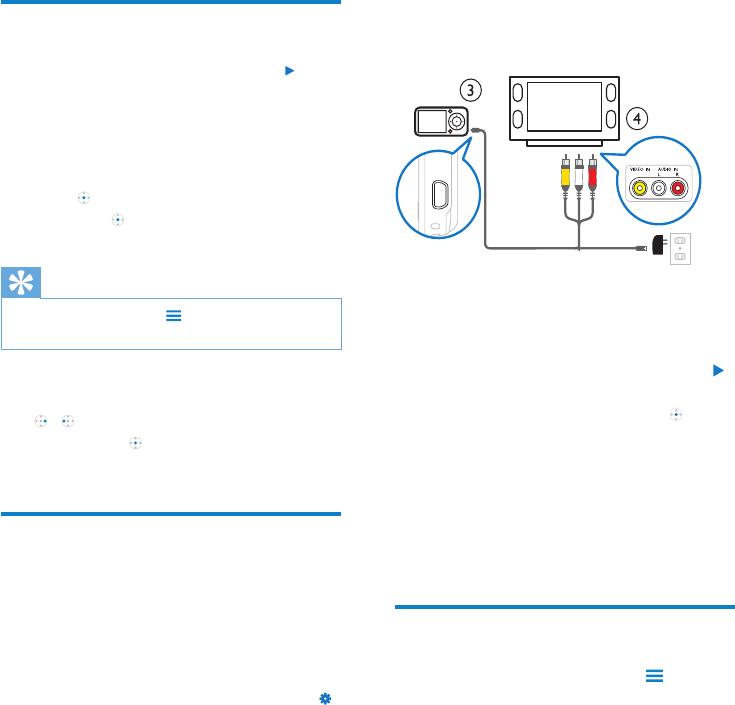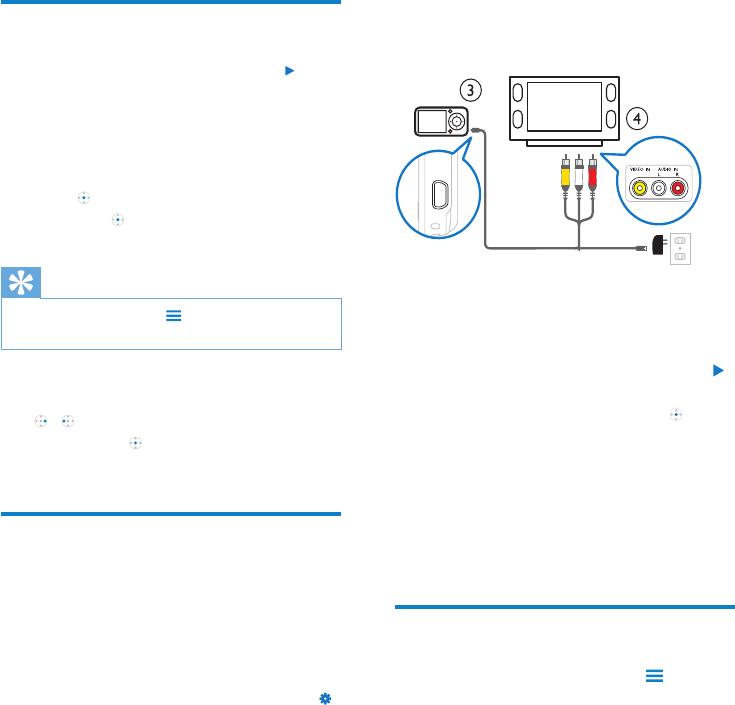
18 EN
7 Video
Play videos
1 Set the mode selector to position .
2 Navigate the main menu to select
[Video].
3 Navigate the video menu and sub-menus
to locate the video le.
4 Press to play.
Press • to toggle between pause
and play.
Tip
In video mode, press • to view more video
options.
This is how to navigate within a video:
1 While you watch a video, press and hold
/ to quickly scan forward / backward.
Release • to resume normal speed
play.
Play videos on a TV
This is how you play video clips from CAM on
a TV:
Connect CAM to a TV
1 On CAM, select the TV-out signal that
matches the TV:
Set the mode selector to position •
and then select [Screen settings] >
[TV-out signal];
Select • [PAL] or [NTSC].
2 Connect the supplied USB AV cable to
the small USB jack of the CAM; •
the AV outlet jacks of the TV.•
To extend the play time: Use a USB •
charger (sold separately) to connect
the CAM to the mains supply.
Play videos on a TV
1 Turn on the TV.
2 On CAM, play a video:
Set the mode selector to position •
and then select [Video];
Select a video le and press • to
play.
3 On CAM, press , and select [Start
TVout].
The video plays on your TV. »
Press the buttons on the CAM for •
play options and navigation.
DeleteavideolefromCAM
1 While you play a video, press and then
select [Delete].
2 Select [Yes] to conrm the deletion.
Select • [No] to abort the deletion.