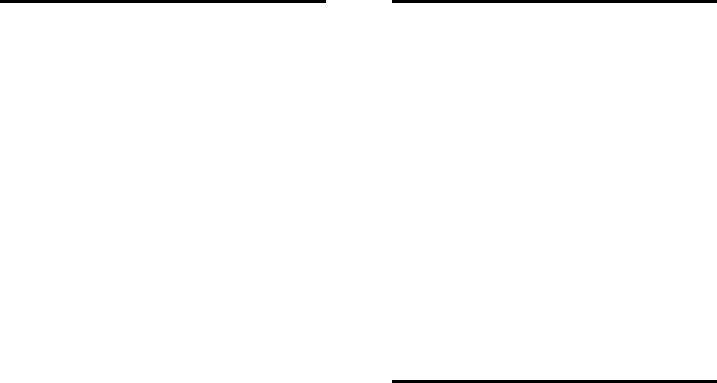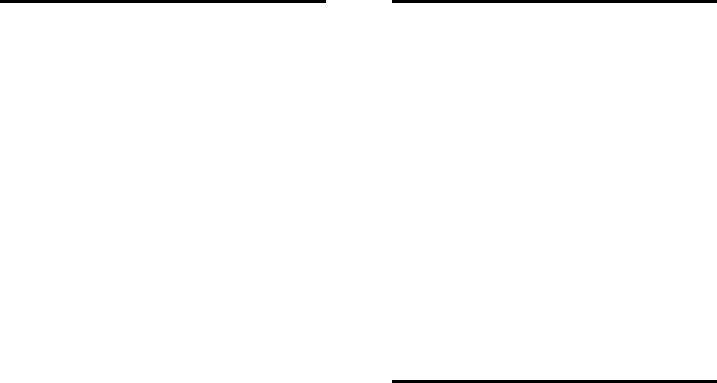
EN 58
HDMI
There are problems with HDMI devices:
Note that HDCP (High-bandwidth
Digital Content Protection) support can
delay the time taken for a TV to display
content from a HDMI device.
If the TV does not recognise the HDMI
device and no picture is displayed,
switch the source from one device to
another and back again.
If there are intermittent sound
disruptions, make sure that output
settings from the HDMI device are
correct.
If you use an HDMI-to-DVI adapter or
HDMI to DVI cable, make sure that an
additional audio cable is connected to
AUDIO L/R or AUDIO IN (mini-jack
only).
You cannot use EasyLink features:
Make sure that your HDMI devices are
HDMI-CEC compatible. EasyLink features
only work with devices that are HDMI-CEC
compatible.
If an HDMI-CEC compliant audio device is
connected to the TV and the TV does not
display any mute or volume icon when the
volume is muted, increased or decreased.
This behaviour is normal when an HDMI-
CEC audio device is connected.
USB
USB device content is not displayed:
Make sure that the USB storage device
is set to Mass Storage Class compliant,
as described in the storage device's
documentation.
Make sure that the USB storage device
is compatible with the TV.
Make sure that the audio and picture
file formats are supported by the TV.
Audio and picture files do not play or
display smoothly:
The transfer performance of the USB
storage device may limit the data transfer
rate to the TV which causes poor playback.
Network
Net TV does not work
If the connection to the router is properly
set up, check the router connection to the
Internet.
Browse PC or Net TV access is slow.
Refer to your router's user manual for
information on transfer rate and other
factors of signal quality.
You need a high-speed Internet connection
for your router.
Wireless network is distorted or not
found.
Make sure that the wireless network is
not disturbed by microwave ovens,
DECT phones or other neighbouring
Wi-Fi devices.
If the wireless network is not working,
try a wired network connection.
For DLNA connection, click on How
does sharing change firewall settings in
the Media Sharing window for the Help
file.