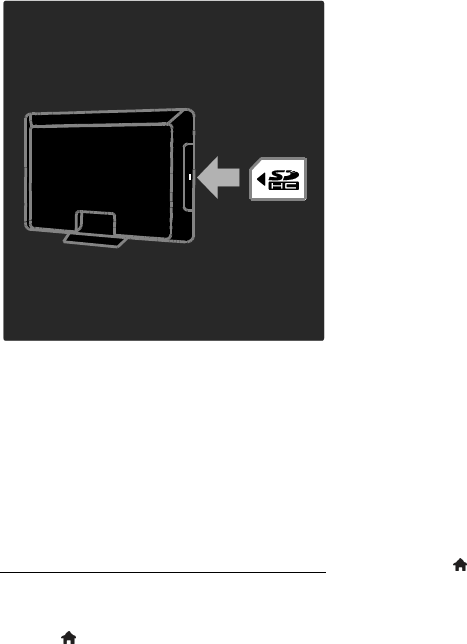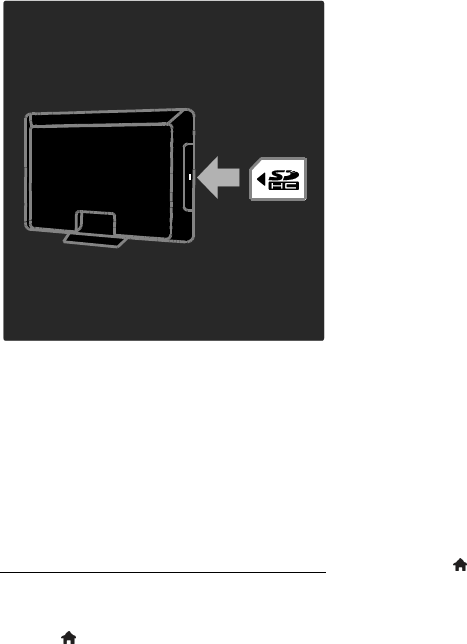
EN 24
Format an SD card
Before you download rented videos, your
SD card must be formatted.
1. Switch on the TV.
2. As illustrated, insert the SD memory card
into the SD card slot on the side of the TV.
The TV automatically starts formatting the
card.
3. After formatting, leave the SD card in the
slot.
Rent
View a video store
1. Press .
2. Select [Browse Net TV] and press OK.
3. Access the App Gallery to search for
available video stores in your country.
4. Press the Navigation buttons to select a
store, then press OK to confirm.
The icon of the video store is added to the
home page.
5. To view a store, select its icon and press
OK.
Rent a video
To rent a video, select its icon on the video
store page and press OK. In most cases you
can rent a video for one day or for a couple
of days or even just 1 hour. The way you
select and rent a video varies from store to
store.
Payment
The store prompts you to log in or to open
a new account if you do not have one. The
login might consist of your email address and
a personal PIN code. When you are logged
in, you can select the payment method, a
credit card, or a value code in most cases.
Consult the video store website for more
information on its payment terms.
To enter a number code (PIN), use the
Numeric buttons on the remote
control.
To enter an email address, select the
text field on the page and press OK.
Select a character on the keyboard and
press OK to enter.
Download the video
When you have paid, you can download the
video on to the video memory. During the
download, you can continue to watch a TV
programme until the TV notifies you that the
video is ready to play.
If you cancel a download, you can still
download the video until the rental period
expires.
Watch video
1. Press , select [Browse Net TV].
The installed video stores are displayed.
2. Select the video store where you rented
the video, then press OK.
3. With your log-in information, enter the
online video store.
4. Select the video from the list of
downloaded videos, then press OK to play.