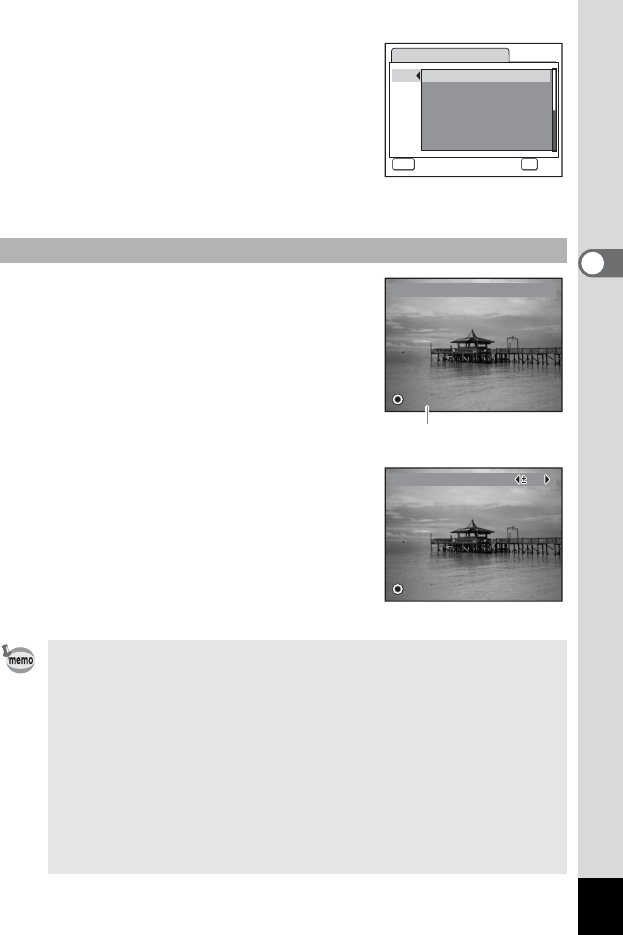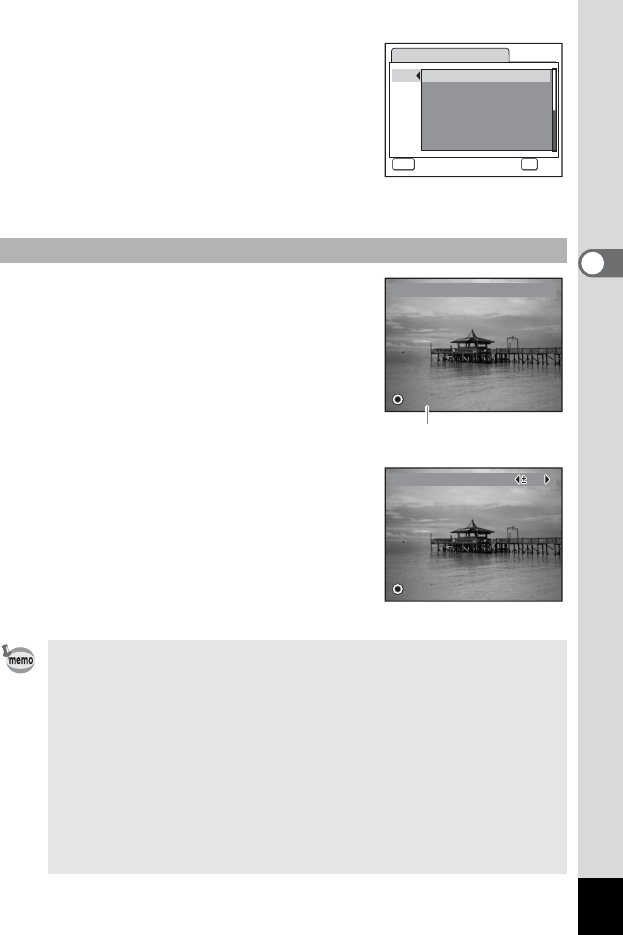
59
3
Common Operations
4 Press the four-way controller (5).
A pull-down menu appears.
5 Choose a function and press the
4 button.
6 Repeat Steps 3 to 5 to register the
necessary functions.
7 Press the 3 button twice.
The camera returns to capture status with the current setting.
1 Press the Green button in A
mode.
The function assigned to [1] in [Green
Button] on the [u Setting] menu is called up.
2 Press the Green button again.
The function assigned to [2] is called up.
While the screen at right is displayed, use
the Green button to recall functions
allocated to [3] and [4].
3 Change the settings and press the
4 button.
The camera returns to capture status.
Using the Green Button
• If the Green Mode has been assigned to the Green button, the
camera enters the Green Mode one second after the Green button
is pressed (p.64).
• If the Sensitivity function has been assigned to the Green button,
the automatically adjusted range for AUTO cannot be changed
using the operation described here. If you choose AUTO, set the
automatically adjusted range for Sensitivity beforehand using the
menu operation (p.97).
• If a function other than the Green Mode has been assigned to the
Green button, the camera returns to the original screen if no operation
is performed for five seconds after the Green button is pressed.
Green Button
Green Mode1
MENU
Cancel
OK
OK
2 Recorded Pixels
3 Quality Level
4 White Balance
AE Metering
Sensitivity
Green Mode
Green Mode
EV Compensation
EV Compensation
Next function assigned
to Green button
EV Compensation
Recorded Pixels
EV Compensation
0.0
0.0
Recorded Pixels