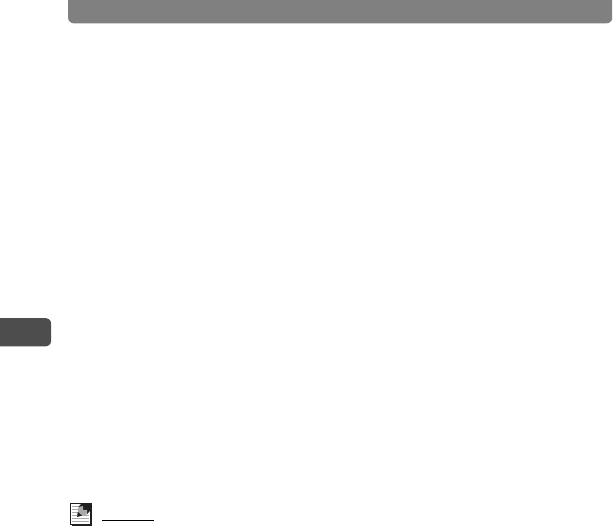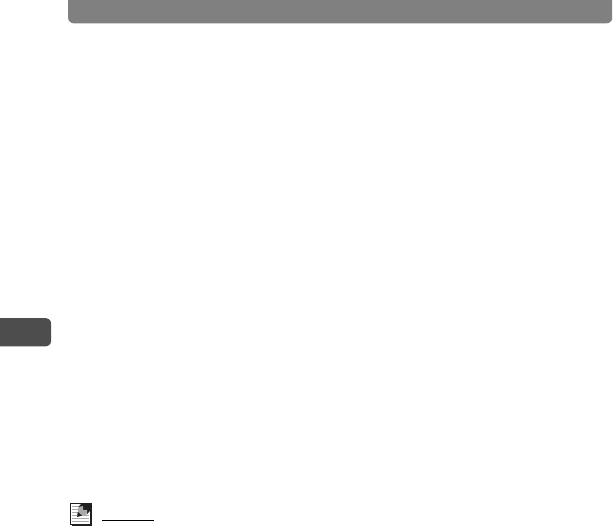
Selecting a Shooting Mode
46
3
Taking Pictures
2 Touch the Shooting Mode (e.g. b).
• The icon of the currently selected Capture Mode appears on the
[Capture Toolbar].
• The [Capture Palette] appears.
• If the desired icon does not appear, touch the arrow icons (qr) to
advance the screen.
3 Double-touch the I or C icon.
• The camera returns to Capture Mode.
• In I (Portrait) mode, when the camera recognizes the face of the
subject in the LCD monitor, a yellow focus frame appears at the position
of the face. From here on, the position and size of the focus frame
change in keeping with how the subject moves.
• Touch an icon with the guide checkbox checked to display the guide
display.
4 Press the shutter release button halfway.
The focus frame on the LCD monitor turns green if the subject is in focus.
5 Press the shutter release button fully.
The picture is taken.
Memo
• If the subject's face cannot be recognized, the camera focuses in the
focusing area (multiple).
• Only the mode icon and focus frame are displayed on the LCD monitor.
Other photographic information is not displayed.
• When part of the subject's face is obscured by sunglasses, for example, or
the subject's face is not directly facing the camera, the face recognition AF
and face recognition AE functions might not be activated.
• In the Kids mode, AE metering is fixed to multi-segment metering.
• The face recognition AF and face recognition AE functions also are
activated when the Auto Picture Mode is selected and the mode is the
Portrait Mode.
• In the Kids mode, auto-tracking AF is activated. The focus continuously
tracks the movement of the subject even after the shutter release button is
pressed halfway.
• Continuous shooting is not possible while face recognition functions are
activated.
• Digital zoom is not possible while face recognition functions are activated.
• Auto Bracket is not possible while face recognition functions are activated.