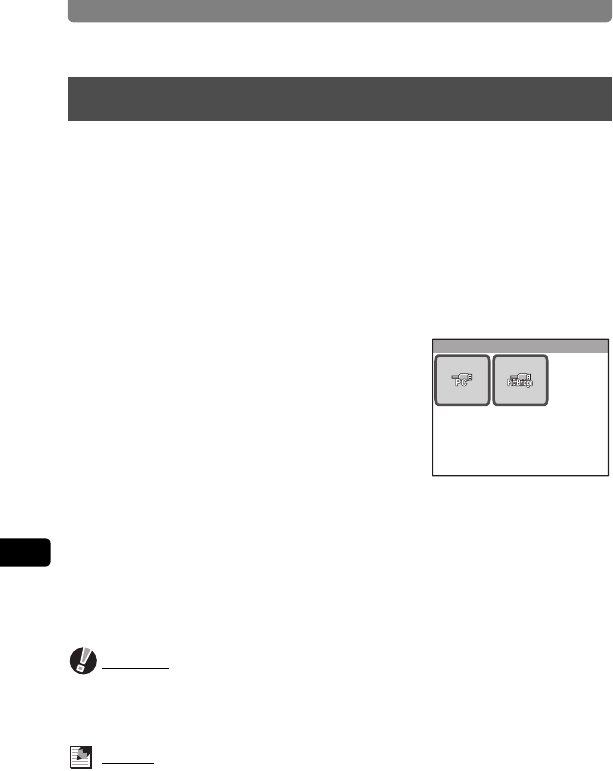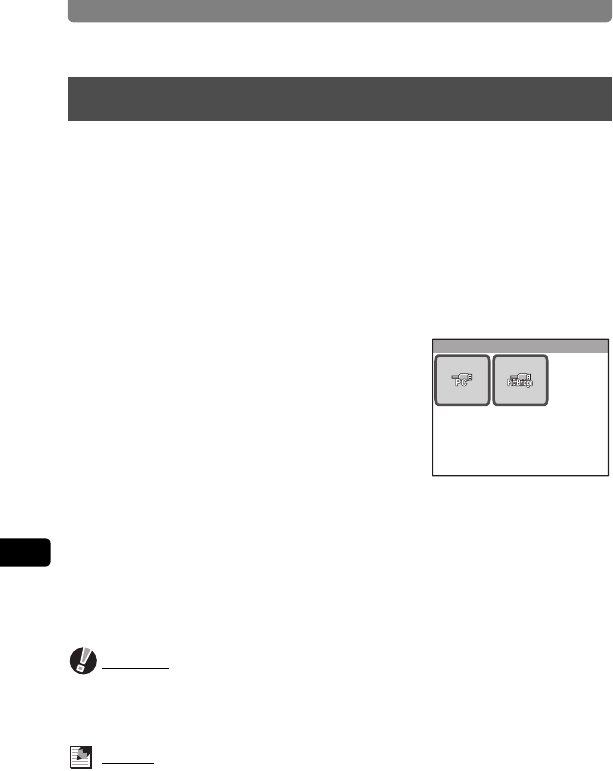
Changing the USB Connection Mode
132
6
Settings
Choose the appropriate USB connection mode depending on whether
you are going to connect the USB cable to a PC or a PictBridge-
compatible printer.
1 Press the 3 button.
The [Menu] appears.
2 Touch [Setting].
The Setting screen appears.
3 Touch [USB Connection].
The USB Connection screen appears.
4 Touch the A (PC) or B
(PictBridge) icon.
A : Uses to transfer image and sound data
to a PC.
B: Uses to connect the camera to a
PictBridge-compatible printer.
The setting is saved and the screen returns to the previous screen.
5 Press the 3 button twice.
• The camera returns to Capture mode.
• Press the Q button to return to Playback mode.
Caution
Do not connect the camera to your printer while A (PC) is selected for the
USB Connection mode, and do not connect the camera to your computer while
B (PictBridge) is selected.
Memo
Refer to the supplied “PC Connection Manual” for instructions on how to
connect the camera to a computer.
Changing the USB Connection Mode
USB Connection