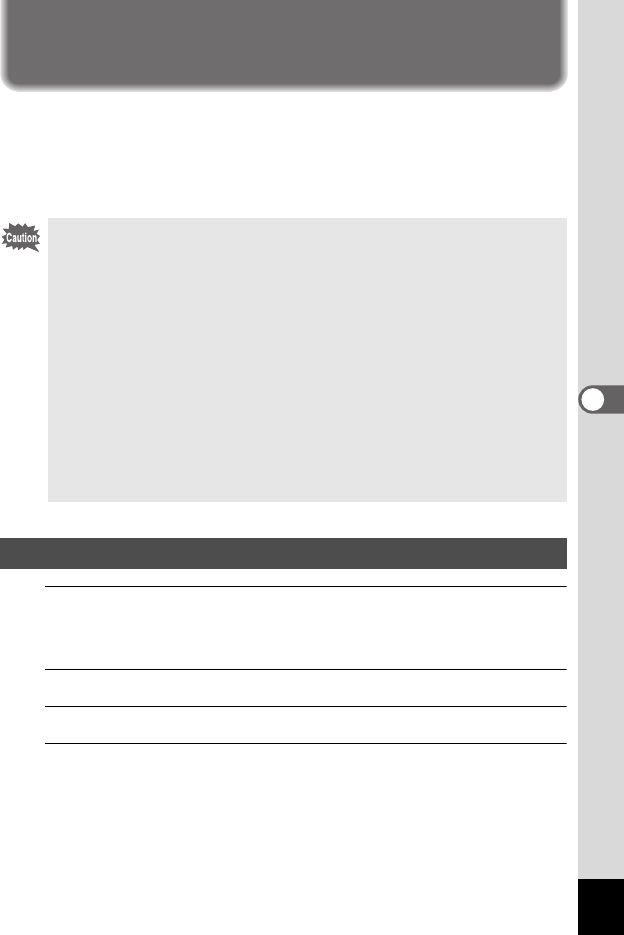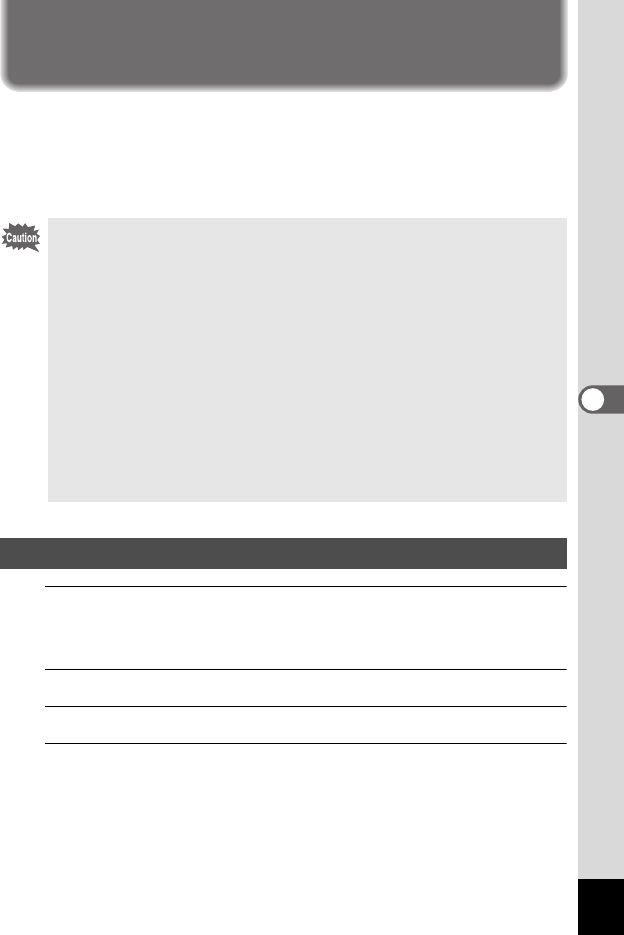
149
5
Editing and Printing Images
Printing Using PictBridge
By connecting the camera to a printer that supports PictBridge using the
USB cable (I-USB7) provided, you can print images directly from the
camera without using a computer. Connect the camera to the printer and
select the images you want to print and the number of copies on the
camera.
1
Select [PictBridge] for the [USB Connection] mode on
the [W Setting] menu.
Refer to “Changing the USB Connection Mode” (p.165).
2
Turn off the camera.
3
Connect the camera to the printer using the USB cable.
4
Turn on the printer.
• It is recommended to use the optional AC adapter kit K-AC62 when the
camera is connected to the printer. The printer may not work properly
or the image data may be lost if the battery runs out of power while the
camera is connected to the printer.
• Do not disconnect the USB cable during data transfer.
• If the picture already has the date and/or time imprinted on it (p.98), do
not set [Date] O (On) in PictBridge setting. If you select O (On), the
imprinted date and/or time may overlap.
• Depending on the model of printer, not all the settings made on the
camera (such as print settings and DPOF settings) may be valid.
• A printing error may occur if the selected number of copies exceeds
500.
•
Printing the index of the images (printing multiple images on a single
sheet) cannot be performed directly from the camera. Make the settings
on a printer supporting index printing function or use a computer.
Connecting the Camera to the Printer
e_kb477.book Page 149 Thursday, November 20, 2008 4:21 PM