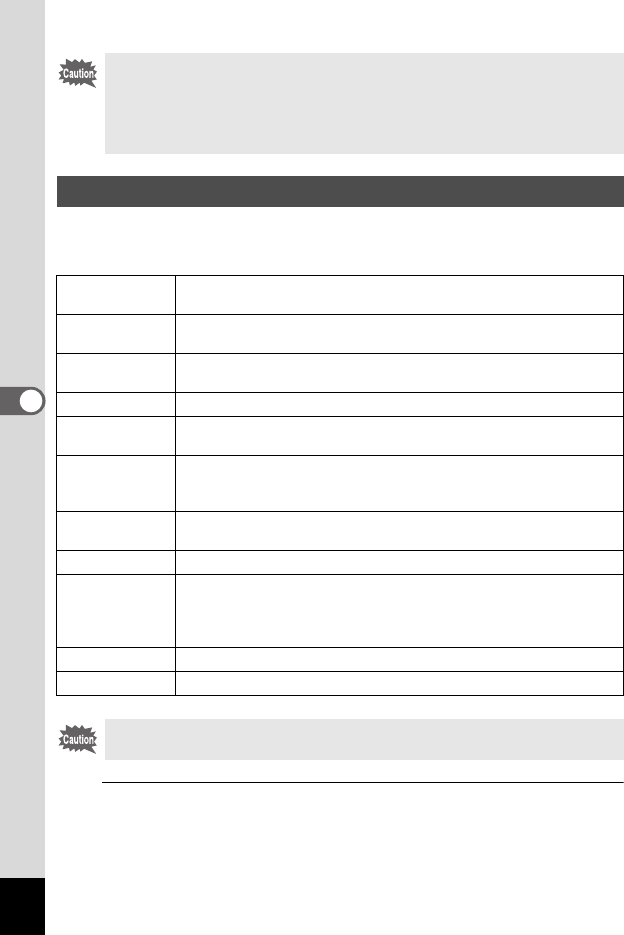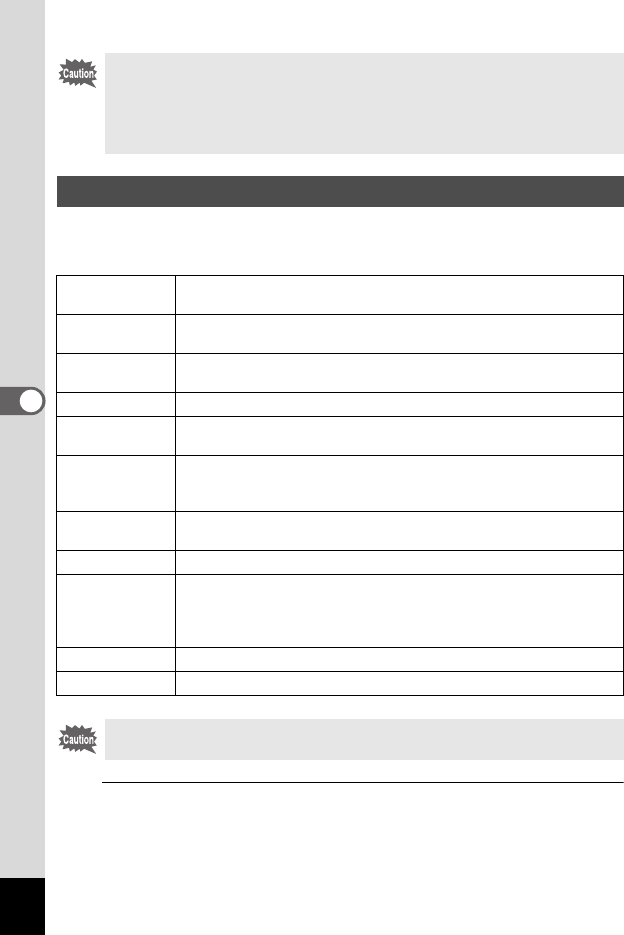
162
5
Editing and Printing Images
This function lets you change the color tones and perform special
processing on a selected image.
1
In Q mode, use the four-way controller (45) to
choose the image you want to edit.
You may not be able to process images in the following situations:
- When the size of face taken in relation to an image is too large or
too small
- When faces are located in the edges of an image
In such cases, the face detection frame in Step 4 will not appear.
Using the Digital Filters
B&W
Processes the image into one that has the look of a black and white
photograph.
Sepia
Processes the image into one that has the look of a sepia
photograph.
Toy Camera
Processes the image that looks as though it was shot with a toy
camera.
Retro
Processes the image into one that has the look of an old photo.
Color
Processes the image using the selected color filter. You can choose
from six filters: red, pink, purple, blue, green, and yellow.
Extract Color
Extracts only a specific color and processes the rest of the image
into black and white. You can choose from three filters: red, green,
and blue.
Color Emphasis
There are four filters: Sky Blue/Fresh Green/Delicate Pink/Autumn
Leaves.
High Contrast
Enhances the contrast of an image.
Starburst
Processes the image with a special sparkling look achieved by
adding cross-like effects, etc. to a highlight area, such as night
scenes or lights reflected on water. You can choose from three
filters: Cross, Heart, and Star.
Soft
Processes the image into a soft image that appears soft overall.
Brightness Filter
Adjusts the brightness of the image.
Panoramic images, movies or images taken with another camera cannot
be processed using Digital Filter function.