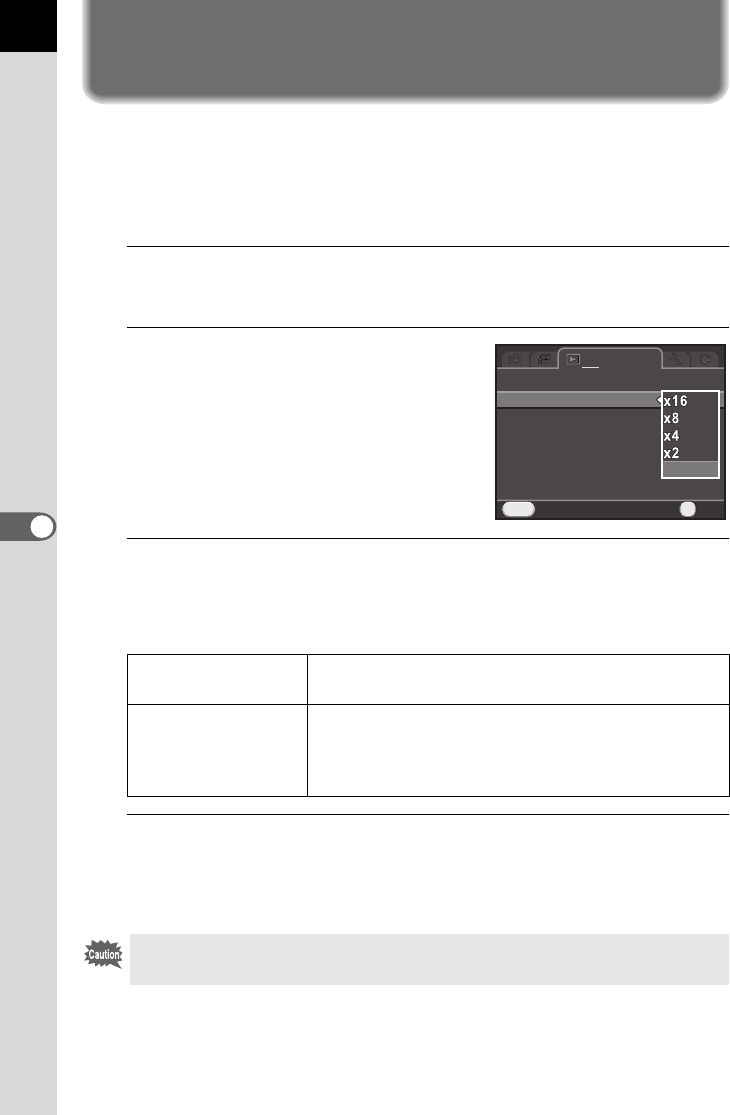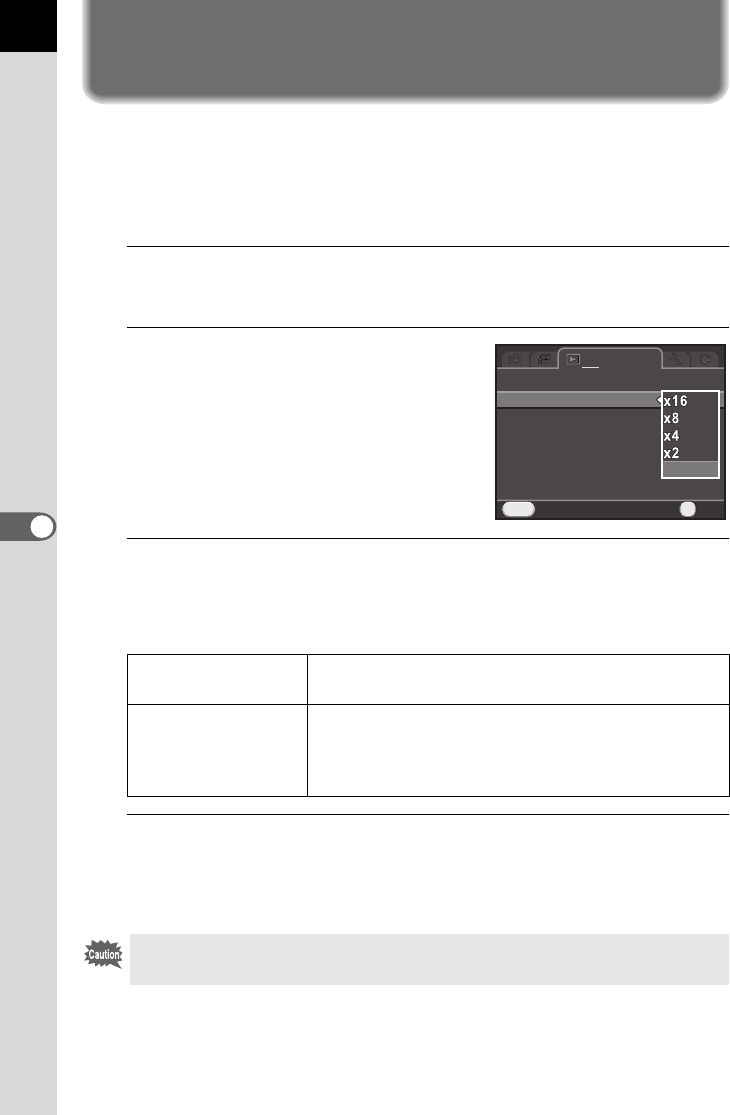
176
Playback Functions and Image Editing
6
Setting the Playback Display Method
You can set the initial magnification when magnifying images (p.177),
whether to display the bright/dark area warning, and whether to
automatically rotate images that are captured with the camera held
vertically in the single image display.
1
Select [Quick Zoom] in the [Q Playback 1] menu, and press
the four-way controller (5).
2
Use the four-way controller (23)
to select the magnification, and
press the 4 button.
Select from [×16], [×8], [×4], [×2] or [Off]
(default setting).
3
Use the four-way controller (23) to select [Bright/Dark Area]
or [Auto Image Rotation], and use the four-way controller
(45) to select O or P.
4
Press the 3 button.
The screen that was displayed before selecting the menu item appears
again.
Bright/Dark Area
Bright (overexposed) portions blink red and dark
(underexposed) portions blink yellow. (p.32)
Auto Image Rotation
During playback, the image is automatically rotated
based on the rotation information when [19. Save
Rotation Info] in the [A Custom Setting 3] menu is
set to [On].
The bright/dark area warning is not displayed in Detailed Information Display
and RGB Histogram Display. (p.28)
Slideshow
Quick Zoom
Bright/Dark Area
Auto Image Rotation
Delete All Images
MENU
1
Cancel
Off
OK
OK
e_kb524_84percent.book Page 176 Friday, June 15, 2012 12:13 PM