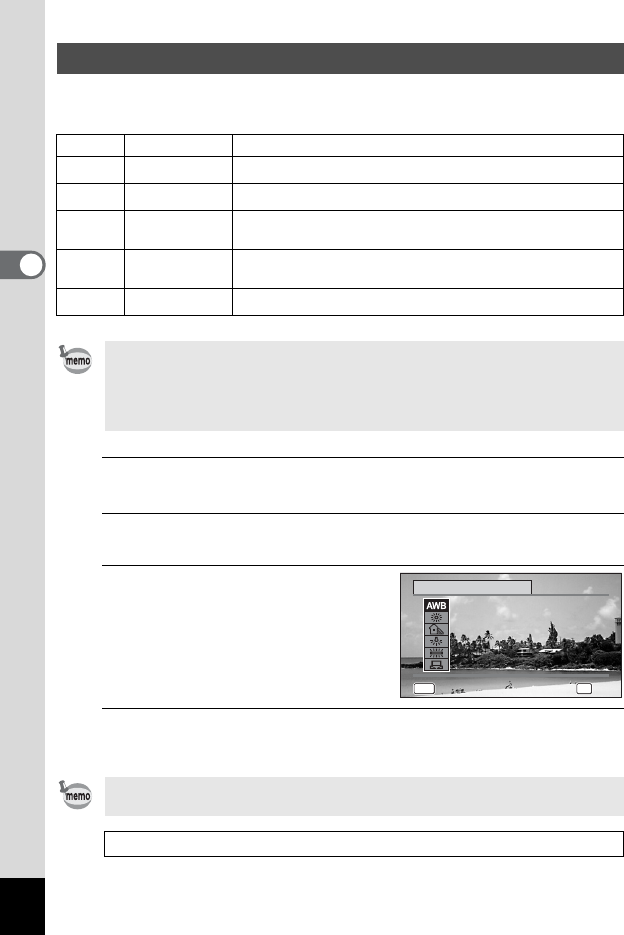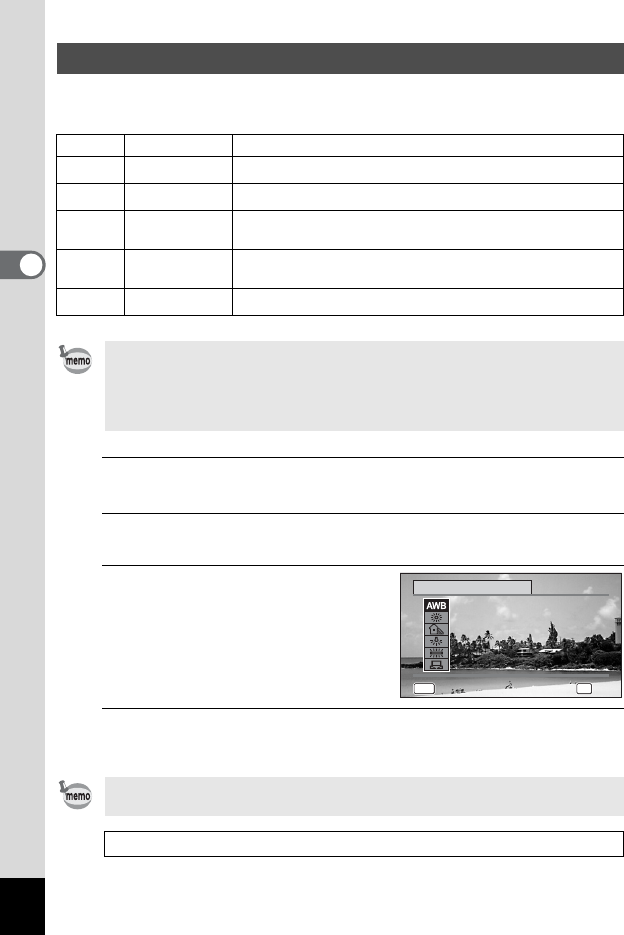
98
3
Taking Pictures
You can take pictures in natural colors by adjusting the white balance according
to the light conditions at the time of shooting.
1
Use the four-way controller (23) to select [White Balance] on
the [A Rec. Mode] menu.
2
Press the four-way controller (5).
The [White Balance] screen appears.
3
Use the four-way controller (23)
to change the setting.
You can check the results of available white
balance settings on the preview image each
time you press the four-way controller.
4
Press the 4 button.
The setting is saved.
Adjusting the White Balance
F
Auto The camera adjusts the white balance automatically.
G
Daylight Use this mode when taking pictures outside in sunlight.
l
Shade Use this mode when taking pictures outside in the shade.
I
Tungsten Light
Use this mode when taking pictures under electric or other
tungsten light.
J
Fluores. Light
Use this mode when taking pictures under fluorescent
light.
K
Manual Use this mode when adjusting the white balance manually.
• Set another white balance if you are not satisfied with the color balance of
pictures taken with the white balance set to F.
• The White balance setting may not be changed depending on the selected
shooting mode. Refer to “Functions Available for Each Shooting Mode”
(p.220) for details.
If you change the [White Balance] setting frequently, you can save time by
assigning the Fn settings to the Green button (p.105).
Saving the White Balance setting 1p.120
OK
MENU
OKMENU
White Balance
Auto
Auto
OK
Cancel
OKCancel