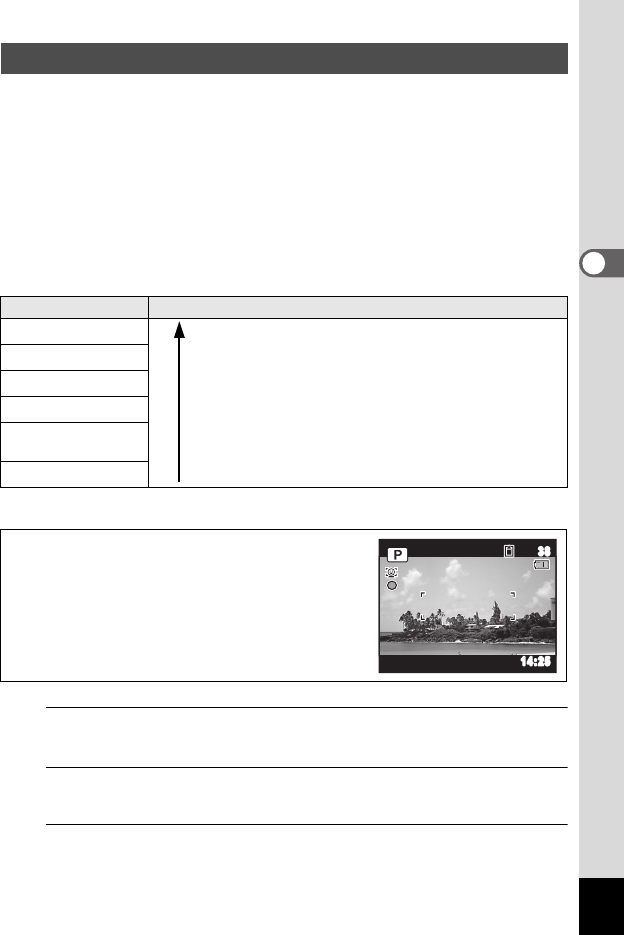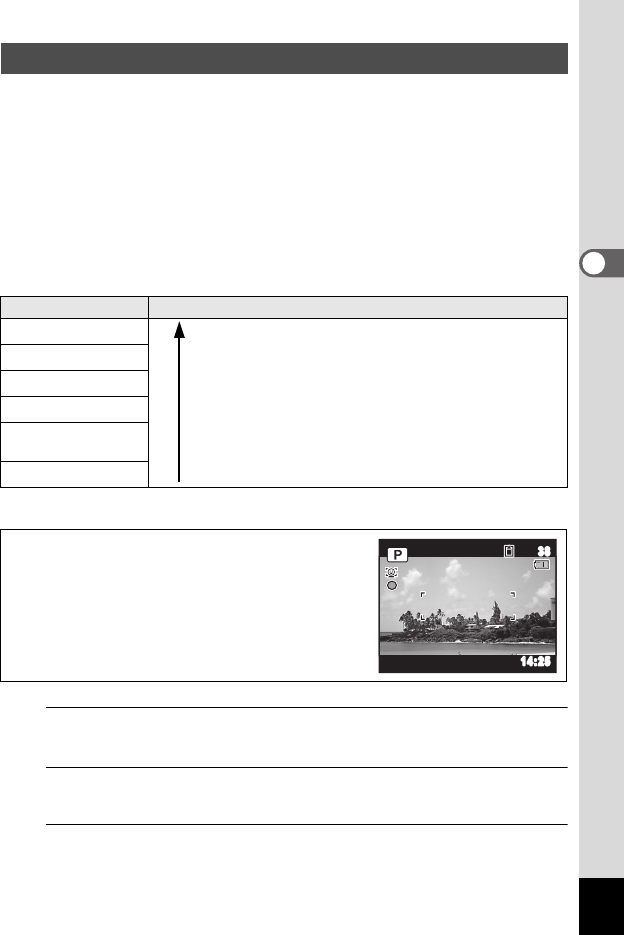
103
3
Taking Pictures
You can choose from six recorded pixels settings for still pictures.
The larger your recorded pixels, the clearer the details will appear when
you print your picture. As the quality of the printed picture also depends
on the image quality, exposure control, resolution of the printer and other
factors, you do not need to select more than the required number of
recorded pixels. 6 (3072×2304) is adequate for making postcard-size
prints. The more pixels there are, the larger the picture and the bigger
the file size.
Refer to the following table for the appropriate settings according to use.
The default setting is m.
1
Press the 3 button in A mode.
The [A Rec.Mode] menu appears.
2
Use the four-way controller (23) to select [Recorded
Pixels].
3
Press the four-way controller (5).
A pull-down menu appears.
Selecting the Recorded Pixels
Recorded Pixels Expected Usage
m 4608×3456
For printing high quality photos or A4-size pictures or
larger, or editing images on a computer.
n 3456×3456
o 4608×2592
6 3072×2304
For making postcard-size prints.
h 1920×1080
For a natural feeling of expansiveness with the same
aspect ratio as HDTV.
m 640× 480
For posting on a website or attaching to e-mail.
Shooting/Playback screen when o
or A is selected
If you select o or A as the Recorded
Pixels setting, the aspect ratio of the image is 16:9
and the monitor display is as shown on the right.
02/02/2012
14:25
3838
14:2514:25