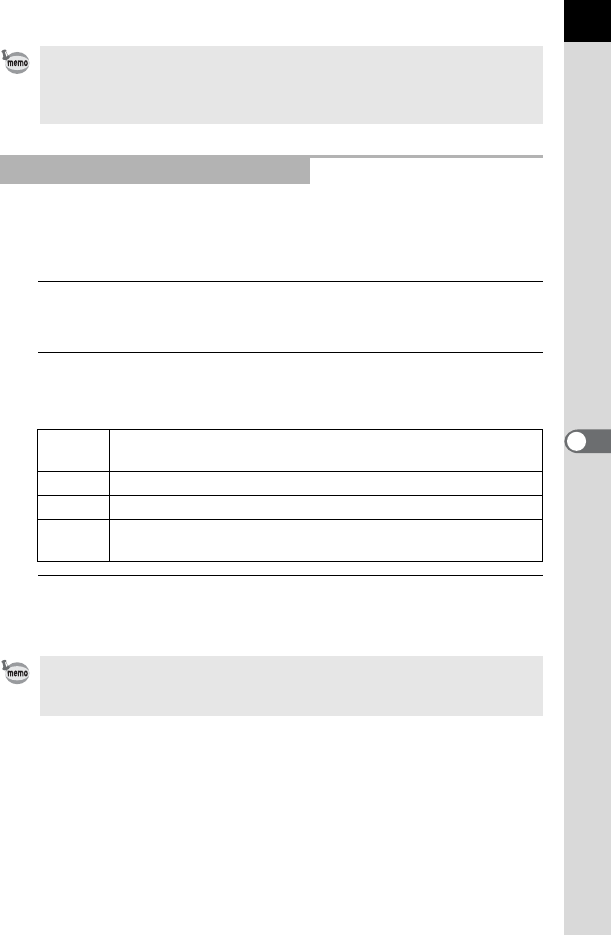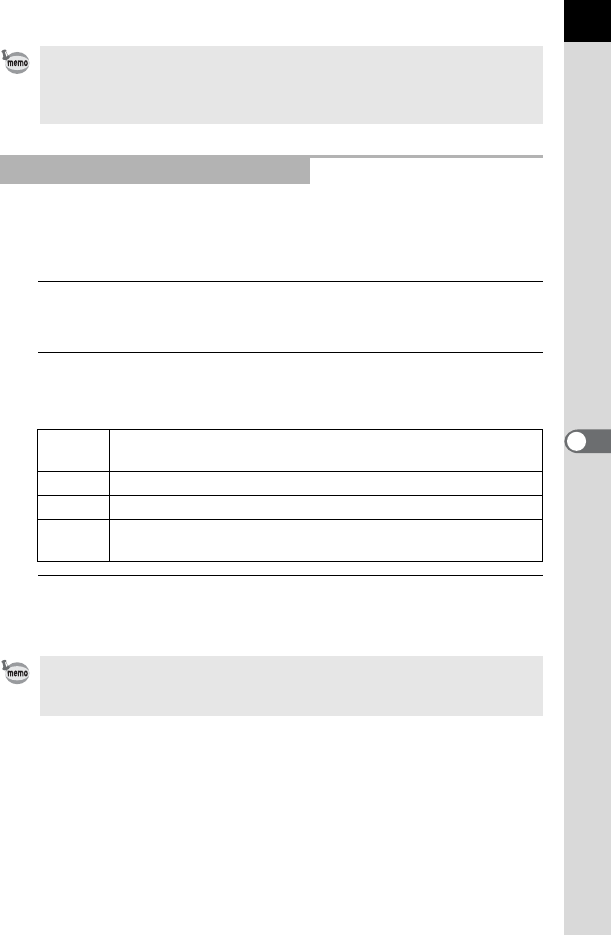
163
Playback Functions
6
By default, the maximum resolution is automatically selected to suit the AV
device and camera. However, if it fails to play back images properly,
change the HDMI output format setting.
1
Select [HDMI Out] in the [R Set-up 2] menu, and press the
four-way controller (5).
2
Use the four-way controller (23) to select the HDMI
output format, and press the 4 button.
3
Press the 3 button.
The screen that was displayed before selecting the menu appears again.
The video output format differs depending on the region. When you set [Setting
the Time] in the World Time setting (p.181) to
X
(Destination), the video output
setting changes to the video output format for that city. Refer to “List of World
Time Cities” (p.183) for cities that can be selected as a hometown or destination.
Selecting the HDMI Output Format
Auto
The maximum resolution that the AV device and camera support
is automatically selected. (default setting)
1080i 1920×1080i
720p 1280×720p
480p
576p
720×480p (when [Video Out] is set to [NTSC])
720×576p (when [Video Out] is set to [PAL])
When the HDMI output format is set to [1080i] or [720p], some screens
displayed on the AV device may have a different design from those displayed
on the camera.