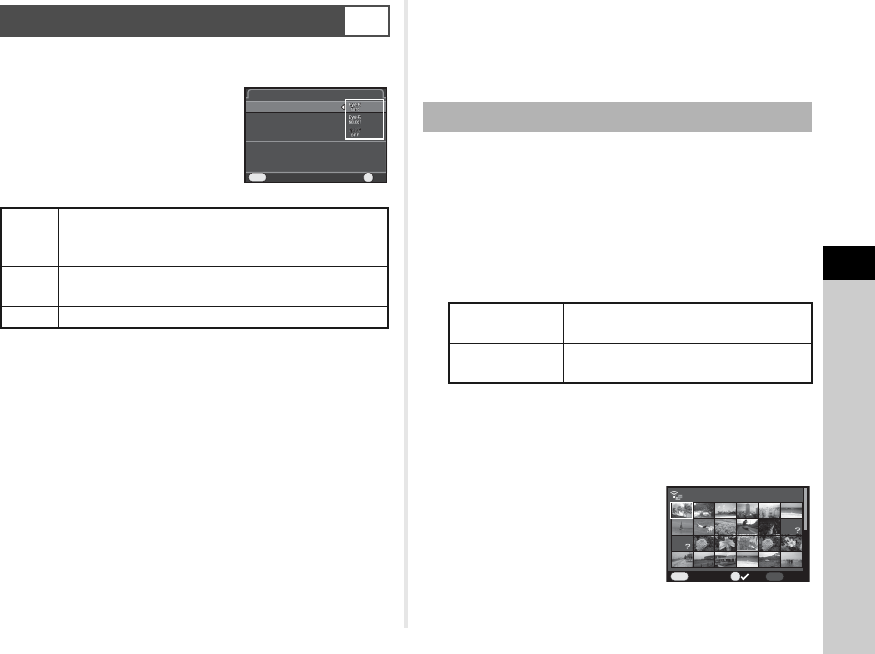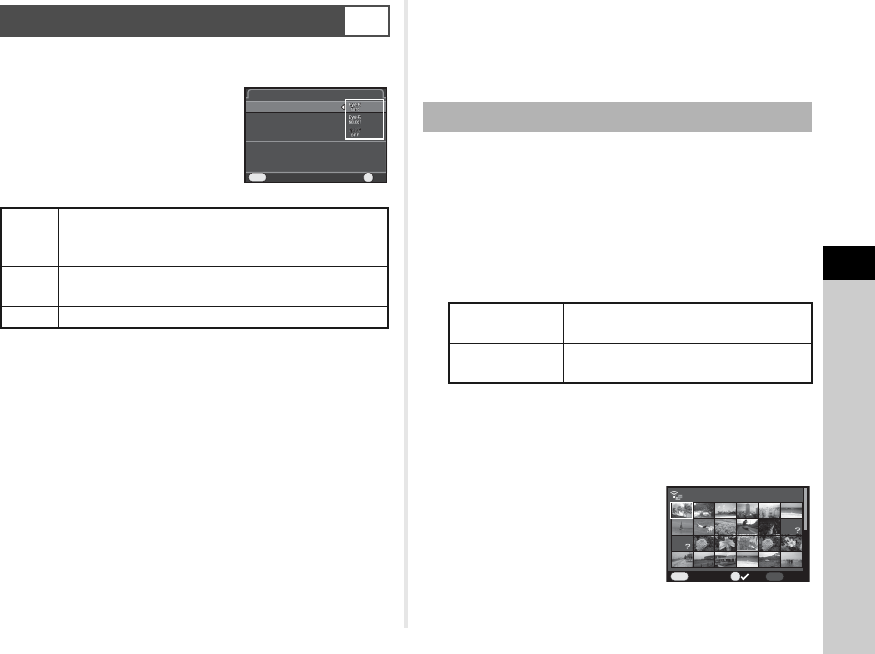
5
Settings
67
You can transfer images to your computer via wireless LAN by
using a memory card with a built-in wireless LAN (Eye-Fi card).
Select the camera action when using
an Eye-Fi card in [Eye-Fi
Communication] of [Eye-Fi] in the D2
menu.
uCaution
• Be sure to set up a wireless LAN access point on a computer
for the Eye-Fi card connection.
• For RAW images and movie files, the success of transfer
depends on the specifications and settings of the Eye-Fi card
in use.
• Images may not be transferred when the battery level is low.
• It may take time to transfer a large number of images. The
camera may turn off if the internal temperature of the camera
becomes high.
• For precautions on the Eye-Fi card, refer to “About Eye-Fi
Cards” (p.91).
tMemo
• [Eye-Fi] of the D2 menu cannot be selected when an Eye-Fi
card is not inserted.
• When an Eye-Fi card is used, 100 images can be stored in a
single folder. For RAW+ images, two files are counted as one
image.
• Select [Communication Info] to check the firmware version of
the Eye-Fi card.
You can select the images to transfer.
1 Set [Eye-Fi Communication] to [SELECT] in
[Eye-Fi] of D2 menu.
2 Select e in the playback mode palette.
The screen for selecting a transfer option appears.
3 Select the desired option and press E.
The folder selection screen appears.
4 Select a folder and press E.
The image selection screen appears.
When [Select a folder] is selected, proceed to Step 7.
5 Select the image(s) to
transfer.
Images that have already been
transferred and movies cannot
be selected.
Transferring Images via Wireless LAN
D2
Auto
Transfers automatically when images are taken, new
images are saved, or images are overwritten.
Only movies under 2 GB can be transferred.
Select
Transfers images that are selected in playback mode.
Only JPEG and RAW images can be transferred.
Off Turns off the wireless LAN function. (Default setting)
Cancel
MENU
OK
OK
Communication Info
Eye-Fi Communication
Eye-Fi
Automatically transfers
unsent images from memory card
unsent images from memory card
Transferring Selected Images
Select image(s) Up to 100 images can be selected in
one folder.
Select a folder Transfers all images that can be
transferred in the selected folder.
OK
MENU
INFO
CancelCancel FinishFinish
100-0001100-0001000/100000/100