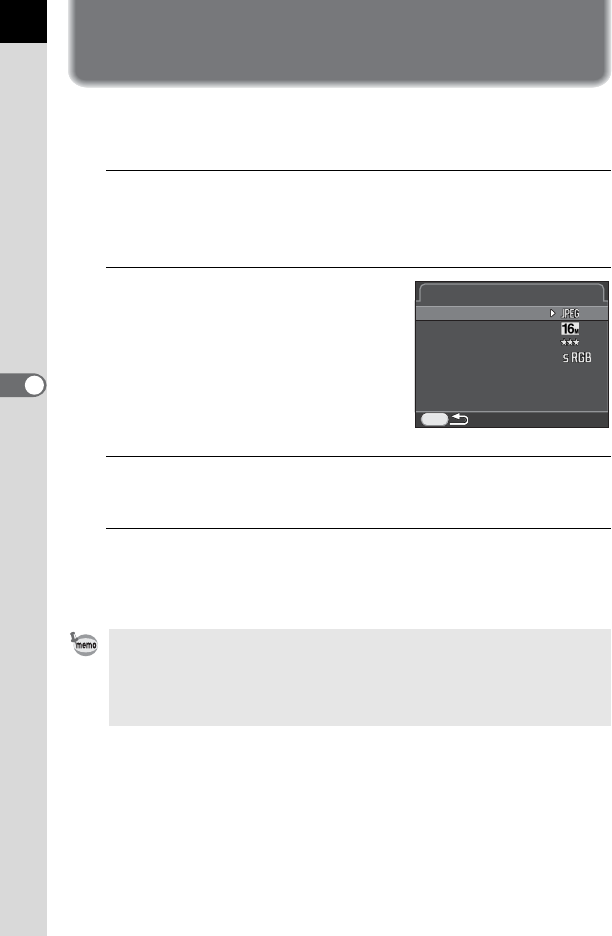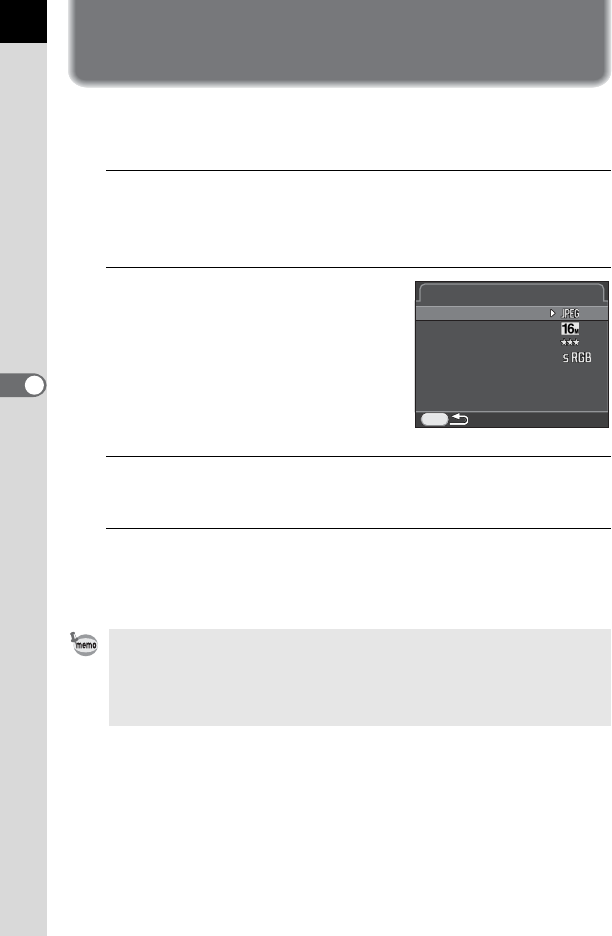
142
Shooting Settings
5
Setting a File Format
Set the file format, number of recorded pixels, quality level, and color
space of still pictures.
1
Select [Image Capture Settings] in the [A Rec. Mode 1]
menu, and press the four-way controller (5).
The [Image Capture Settings] screen appears.
2
Use the four-way controller (23)
to select [File Format], [JPEG
Recorded Pixels], [JPEG Quality]
or [Color Space], and press the
four-way controller (5).
Refer to p.143 to p.144 for details about
each of these settings.
3
Use the four-way controller (23) to change the settings,
and press the 4 button.
4
Press the 3 button twice.
The screen that was displayed before selecting the menu item appears
again.
• File Format, JPEG Recorded Pixels and JPEG Quality can also be set
through the control panel.
• When File Format, JPEG Recorded Pixels or JPEG Quality is changed, the
number of still pictures that can be recorded for that setting appears on the
monitor.
MENU
Image Capture SettingsImage Capture Settings
File FormatFile Format
JPEG Recorded PixelsJPEG Recorded Pixels
JPEG QualityJPEG Quality
Color SpaceColor Space