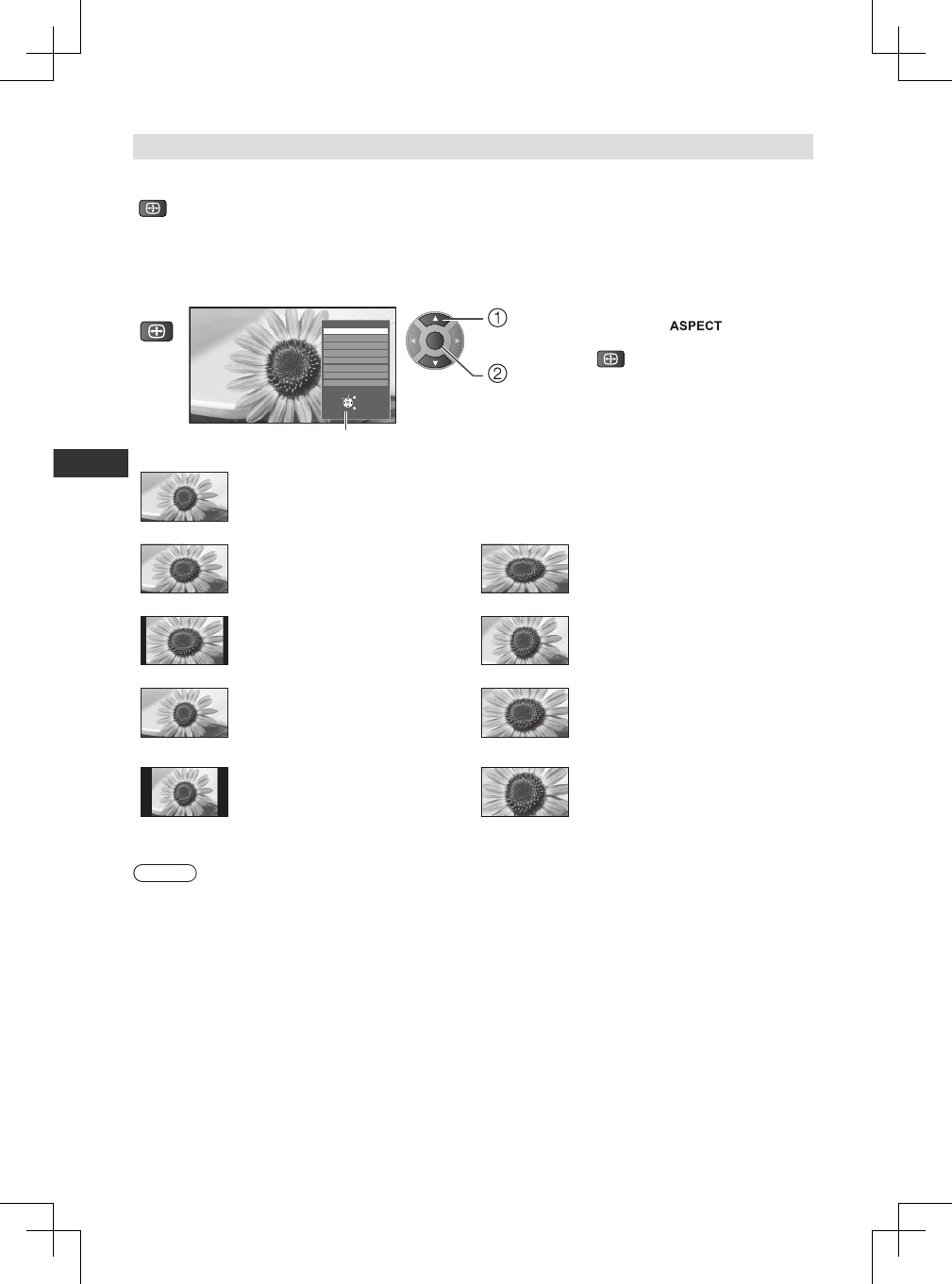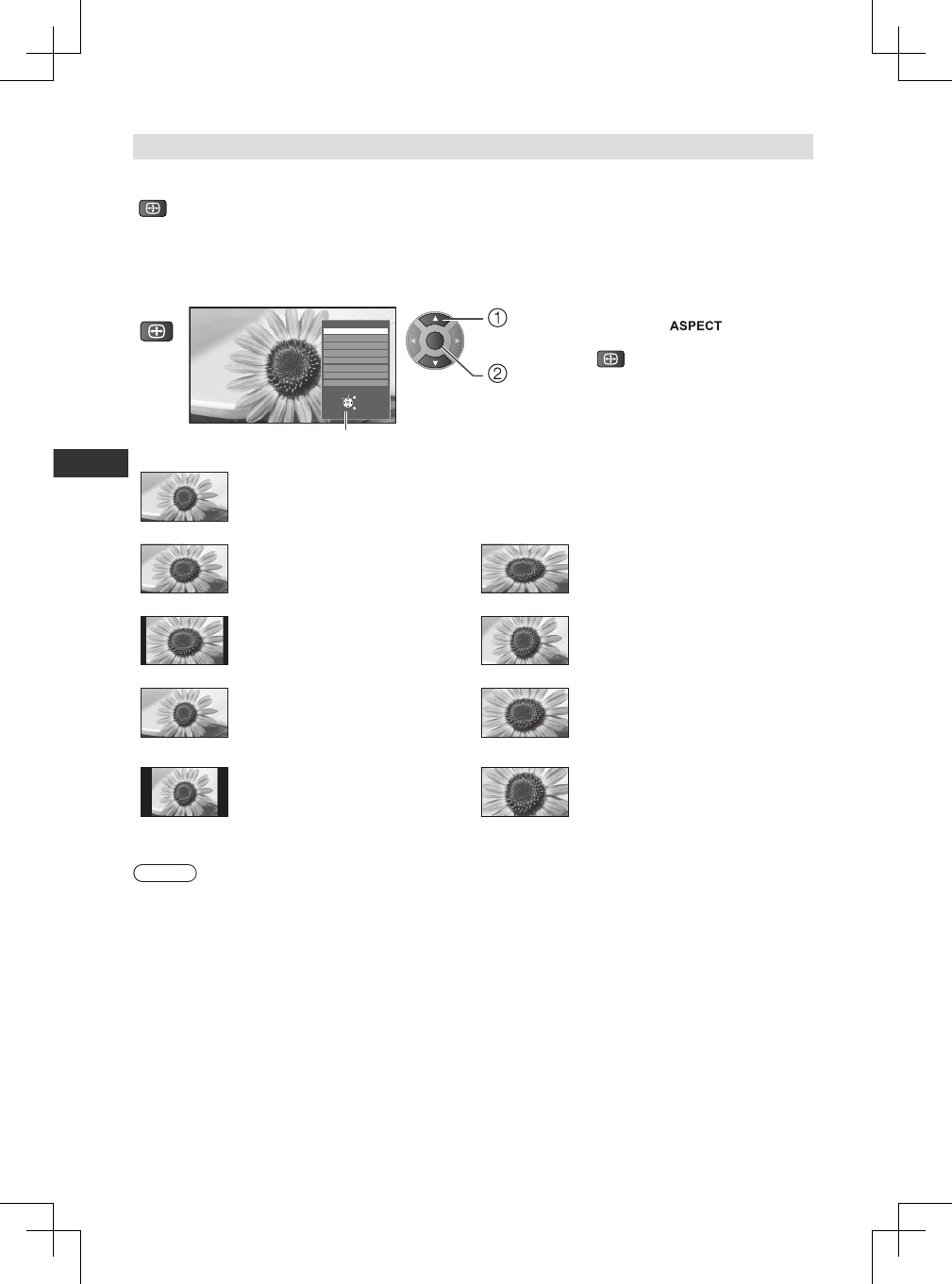
16
Watching TV
Aspect
Change the aspect ratio (image size)
Enjoy viewing the image at its optimum size and aspect.
Programmes usually contain an “Aspect Control Signal” (Widescreen signal, etc.), and the TV will choose
the aspect ratio automatically according to the aspect control signal.
If you would like to change the aspect ratio manually
1 Display [Aspect Selection] list 2 While the list is displayed,
select the mode
Aspect Selection
Auto
16:9
14:9
4:3 Full
4:3
Zoom2
Zoom3
Select
EXIT
RETURN
Change
Zoom1
OK
select
access
[Aspect Selection] list
● You can also change the mode
only using button.
(Press repeatedly until you
reach the desired mode)
[Auto]
The aspect ratio works automatically based on programmes signal format.
[16:9]
Directly displays the image at 16:9
without distortion (anamorphic).
[4:3 Full]
Displays a 4:3 image enlarged
horizontally to t the screen.
● HD signal only
[14:9]
Displays the image at the standard
14:9 without distortion.
[Zoom 1]
Displays a 16:9 letterbox or 4:3 image
without distortion.
[Just]
Displays a 4:3 image full-screen.
Stretching is only noticeable at the left
and right edges.
[Zoom 2]
Displays a 16:9 letterbox (anamorphic)
image full-screen without distortion.
[4:3]
Displays the image at the standard 4:3
without distortion.
[Zoom 3]
Displays a 2.35:1 letterbox
(anamorphic) image full-screen without
distortion.
At 16:9, displays the image at its
maximum (with slight enlargement).
Note
● Aspect is xed to [16:9] when [Viewing Mode] is set to [Game] in the [Picture]. (p. 18)
● Not available in teletext service.