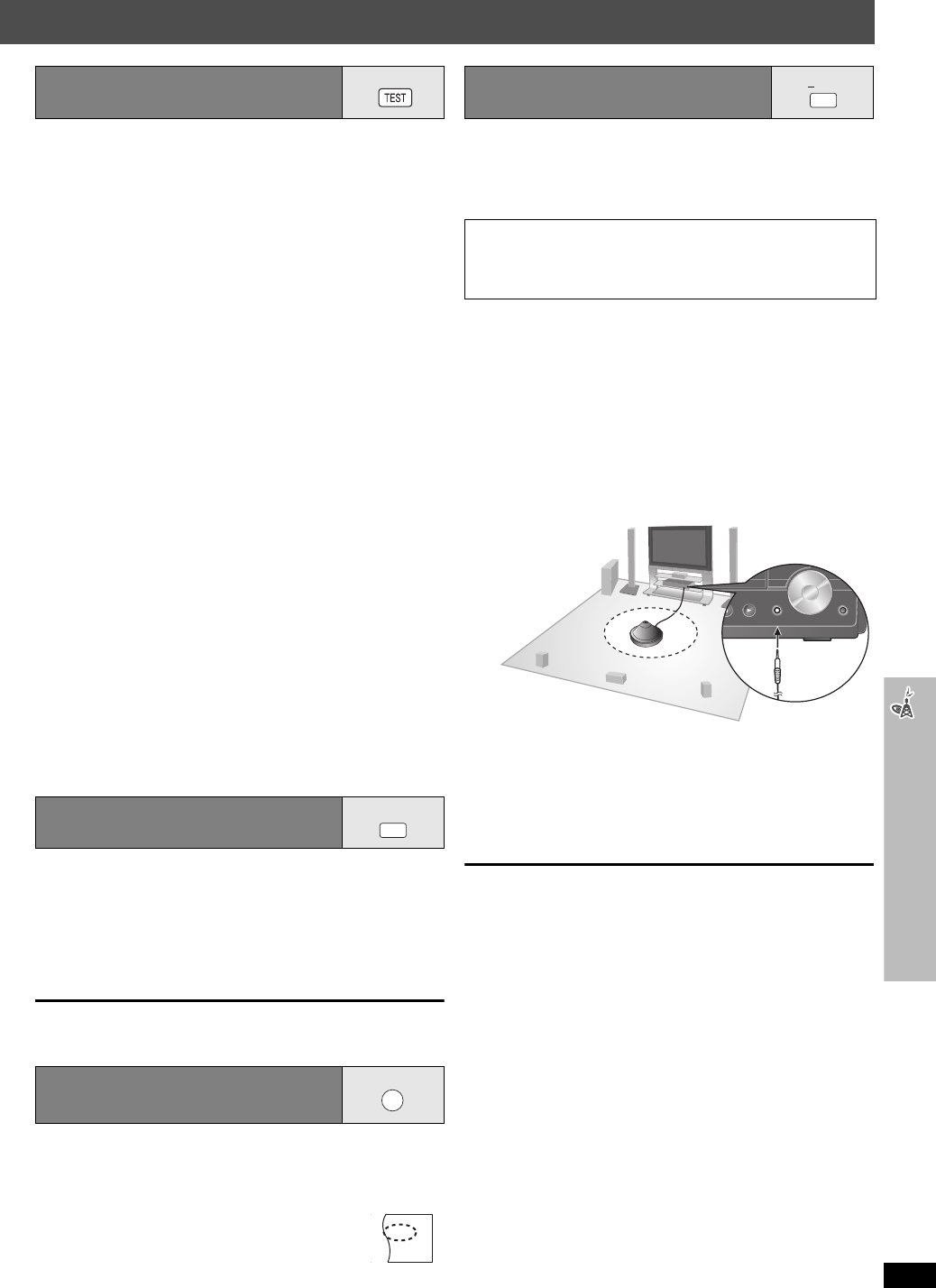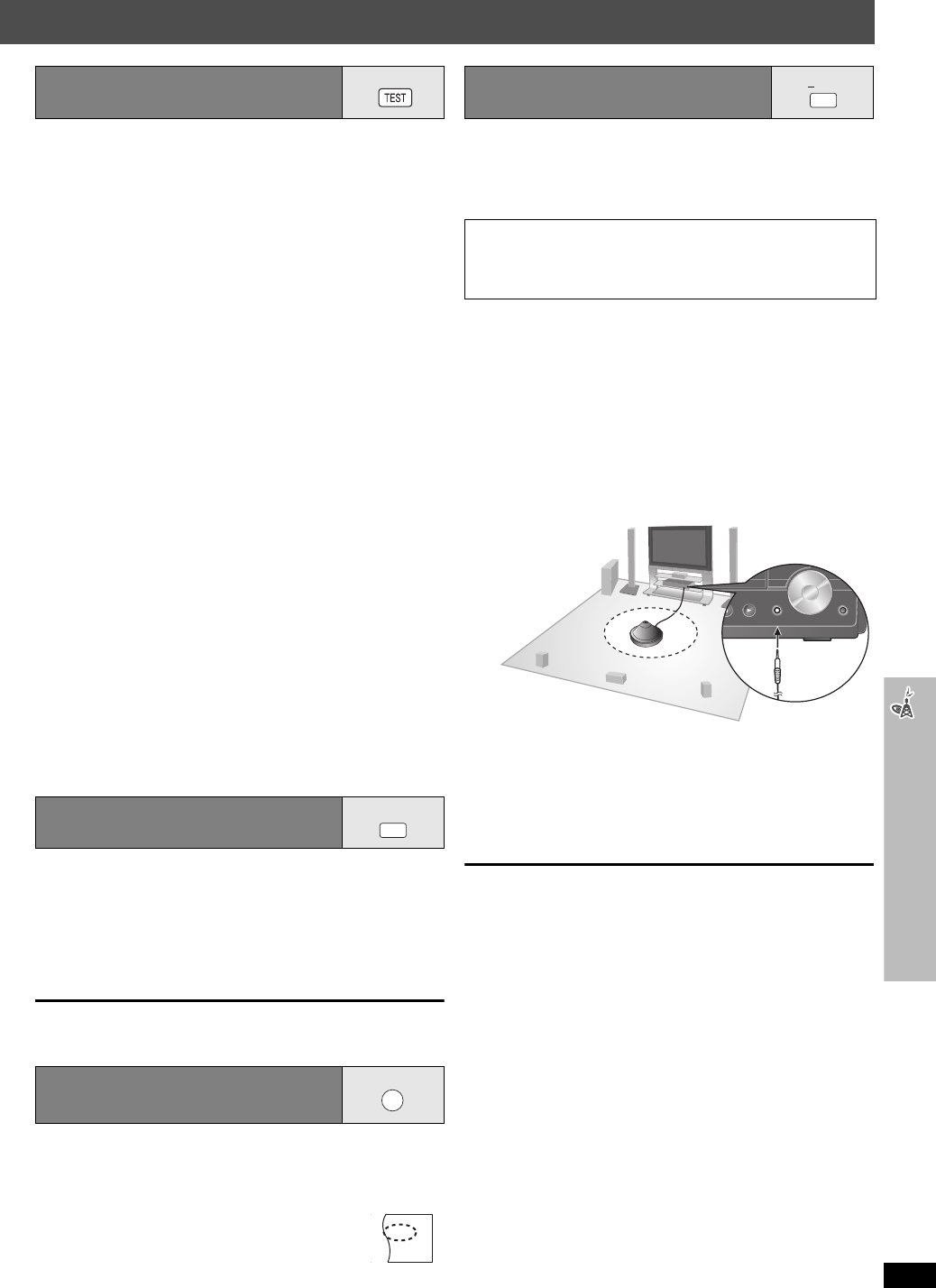
RQTX0064
33
Using sound effects
This is one of the ways to get appropriate surround effects.
When “DVD/CD” is selected as the source
∫ To adjust speaker level during play
(Effective when playing 5.1-channel sound or when Dolby Pro
Logic II/Super Surround is on, and Surround Music is off.)
1 Press [CH SELECT] to select the speaker.
L
#C #R #RS #LS #SW
^----------------------------------------------------}
≥You can adjust SW (Subwoofer) only if the disc includes a
subwoofer channel and “ÎPLII” is not lit.
≥“S” appears on the display when Super Surround is on
(➜ page 32). In this case, you can adjust both surround
speaker levels at the same time using [3, 4].
S:
`
6dB to
i
6dB
2 Press [3] (increase) or [4] (decrease) to adjust the speaker
level for each speaker.
C, RS, LS, SW: `6dB to i6dB
(L, R: Only the balance is adjustable.)
≥To adjust the balance of the front speakers, while “L” or “R” is
selected, press [2, 1].
You can enhance low-frequency sound so that heavy bass sound can be
heard clearly, even if the acoustics of your room are not optimal. The unit
automatically selects the most suitable setting according to the type of
playing source.
Press [H.BASS].
Each time you press the button:
H.BASS ON,------.H.BASS OFF
The setting you make is retained, and recalled every time you play from
the same type of source.
Automatically adjusts each speaker to enhance the surround sound
effect. When playing two-channel audio, the audio of the L/R front
speakers is also output through the rest of the speakers creating a
surround sound effect.
Press [SRD ENH].
Each time you press the button:
SRD ENHANCER ON,------.SRD ENHANCEROFF
The speaker level settings can be optimized to accommodate your room’s
listening conditions so that you can enjoy the ideal surround sound
experience. Using the supplied setup microphone, the main unit adjusts
the balance of the front speakers, and the volume level of the center and
surround speakers automatically.
Preparation
≥Turn off the TV before starting the auto speaker setup.
≥Make sure that “DVD/CD” is selected as the source (➜ page 16), and
there are no discs in the trays.
≥Ensure that the wireless link setting is completed (➜ page 13).
≥Ensure that headphones are disconnected.
[Note]
The settings will return to default if Auto Speaker Setup is cancelled.
Adjusting the volume of each
speaker: Speaker level adjustments
1
While stopped and no on-screen display is shown
Press [TEST] to output a test signal.
≥To stop the test signal, press [TEST] again.
L: Front left C: Center R: Front right
RS: Right surround LS: Left surround
≥There is no output from SW (subwoofer) channel.
2
Press [VOLUME, r] or [s] to set the volume level
normally used for listening.
3
Press [3] (increase) or [4] (decrease) to adjust the
speaker level for each speaker.
≥Adjust the speaker levels to the same level as the front speakers.
C, RS, LS: `6dB to i6dB
[PT1050] Enhancing the bass
sound: H.BASS
[PT1050] E
nhancing the surround
sound effect: Surround Enhancer
H.BASS
SRD ENH
RDS
RND
PGM
EQ
PRG
SRDE.
PL
DDTS
W1 W2
WS
Adjusting the speaker output level
automatically: Auto Speaker Setup
Keep as quiet as possible during the auto speaker setup. Loud
voices, air-conditioning noise, or disturbances caused by the
wind may lead to incorrect settings. The speakers output loud
test signals during the setup.
1
While stopped
Connect the setup microphone.
≥Place the microphone at the actual seating position and the same
height of hearing level (e.g. on your sofa’s headrest).
2
Press and hold [—AUTO].
≥The test signal is output from each speaker.
≥“COMPLETE” will be displayed in the main unit’s display when the
setting is completed. Unplug the setup microphone.
≥To cancel the setup, press and hold [—AUTO] again (“CANCEL”
will be displayed in the main unit’s display).
AUTO
PT950 and 1050_En.book Page 33 Thursday, December 21, 2006 4:32 PM