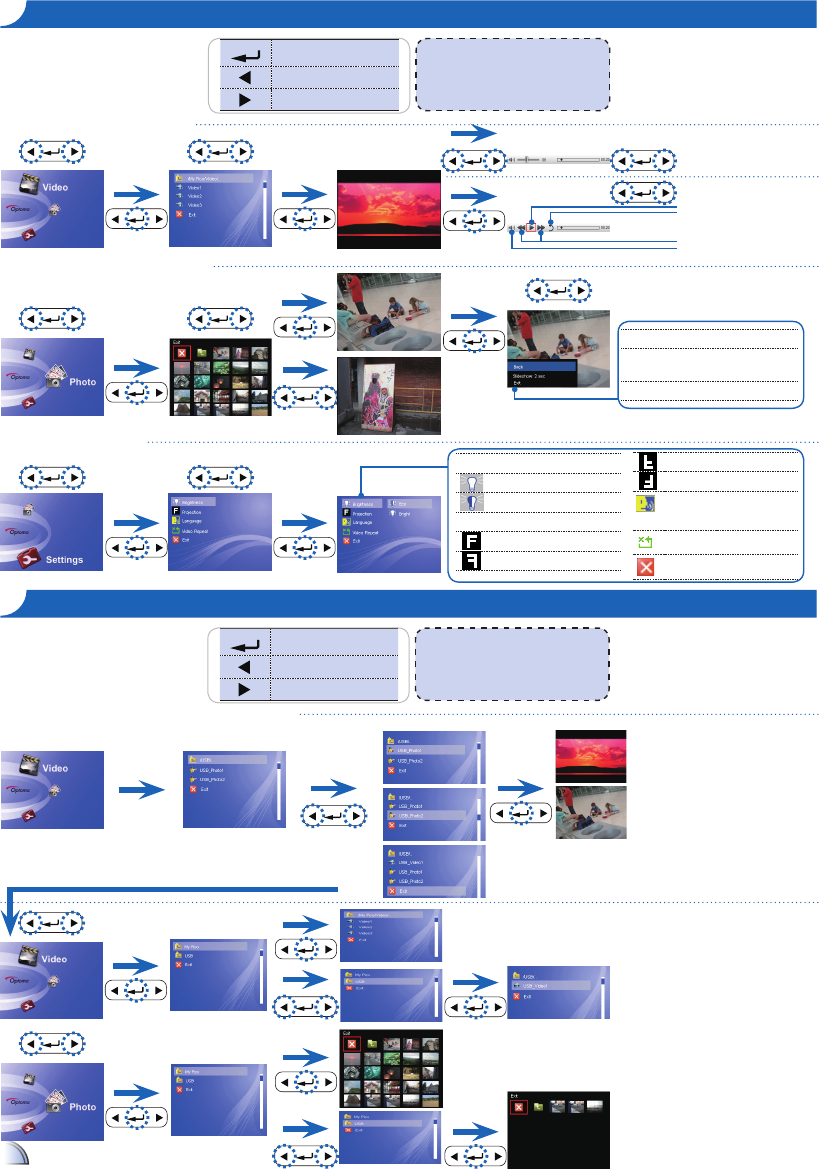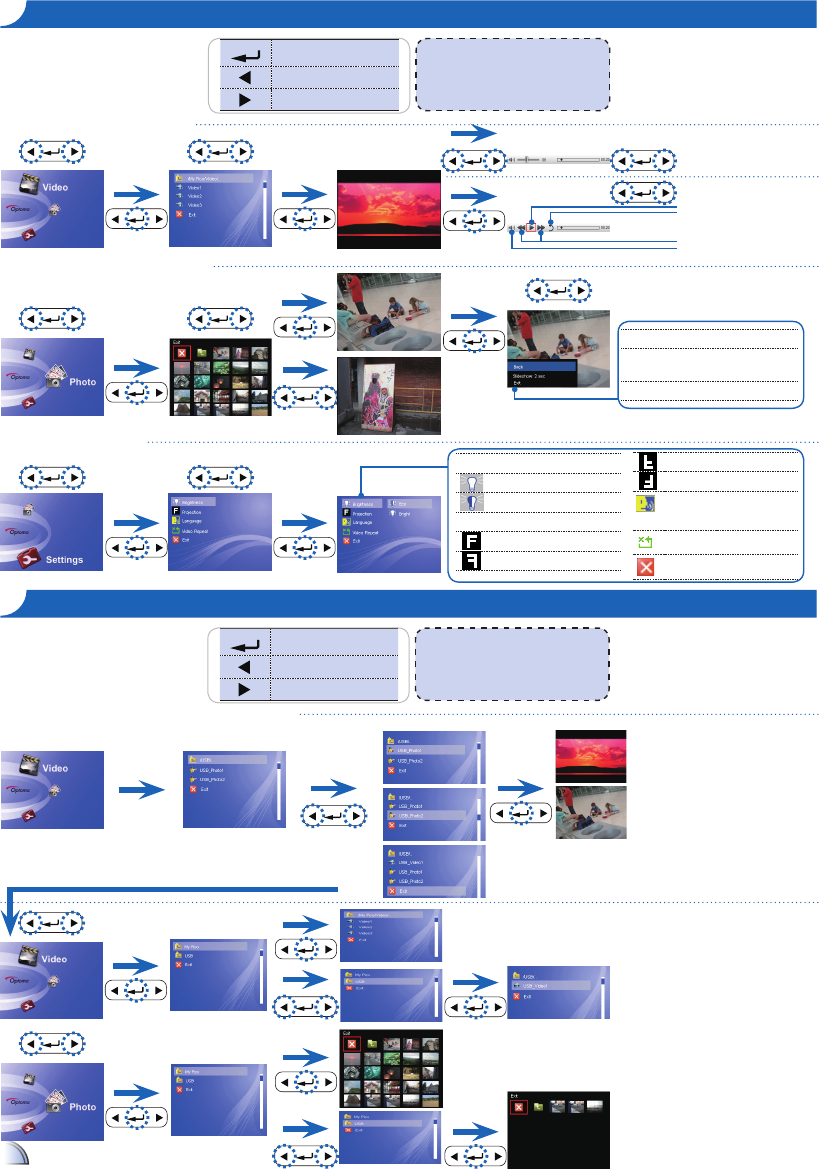
Menu/Enter
Volume +/Up
Volume -/Down
<Note> Supported format
Photo: bmp, jpeg
Video: M-JPEG, MPEG4, RMVB, RM, WMV,
Xvid, Mov by Optoma Video encoder
ho W t o US e t h e Me n u - ex t e r n a l f o r uSB ho S t mo D e
Insert USB storage device using USB Female Cable (optional)
1. File Browser will open automatically once
USB device is connected (see page 4)
2. The default folder is /USB.
Refer to "ho W to US e the Me nu -
Inte rna l" for more information on
playing videos and viewing photos.
1. The default folder is /Video.
2. Only *.avi les will be displayed.
1. The default folder is /USB.
2. Only *.avi les will be displayed.
Refer to "h
oW to US e the Me nu
- Inte rna l” for more information on
playing videos and viewing photos.
1. The default folder is /Photo.
2. Only *.jpeg and *.bmp les will be
displayed.
1. The default folder is /USB.
2. Only *.jpeg and *.bmp les will be
displayed.
Brightness: sets the LED lamp power.
Bright: Full lamp power.
ECO: Standard lamp power.
Projection: select the projection mode.
Front Desktop.
Rear Desktop.
Menu/Enter
Volume +/Up
Volume -/Down
Adjust Volume
Playing Videos from the Internal Memory
Displaying Photos from the Internal Memory
Navigating the Settings Menu
Play Movie
<Note> Supported format
Photo: bmp, jpeg
Video: M-JPEG, MPEG4, RMVB, RM, WMV,
Xvid, Mov by Optoma Video encoder
Adjust Volume
Play
Exit to File Browser
Rewind/Forward
Volume
Front Inverted.
Rear Inverted.
Language: Select preferred
language for on-screen menus
Video Repeat: All, Single, Off
Exit: back to the previous menu.
ho W t o US e t h e Me n u - In t e r n a l
Back: close the menu.
Slideshow duration: Off, 2 sec, 5 sec,
10 sec.
Exit: Back to File Browser
3. All supported les will be displayed.
4. Select “Exit” to return to the Main Menu and
to access the internal memory (My Pico)