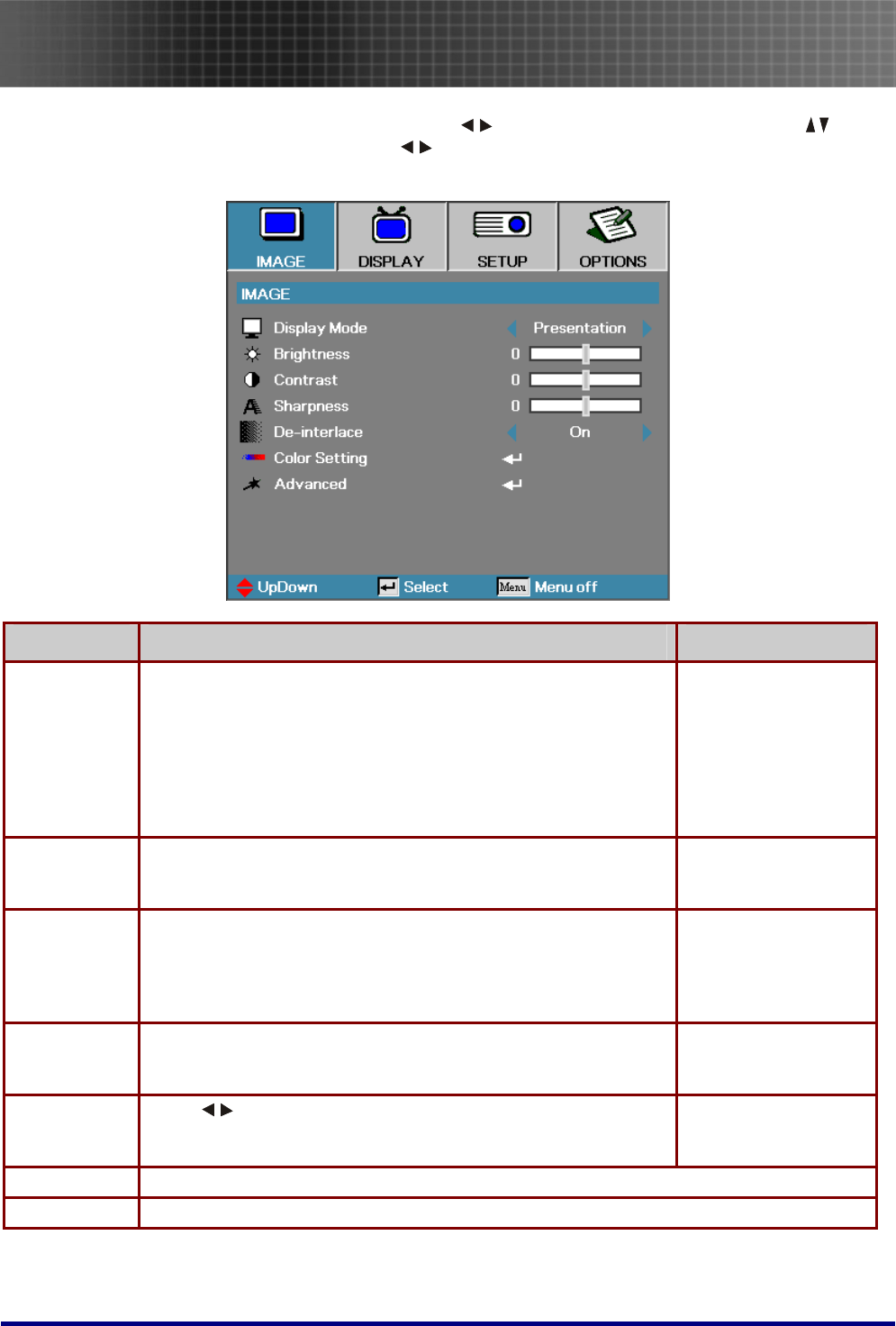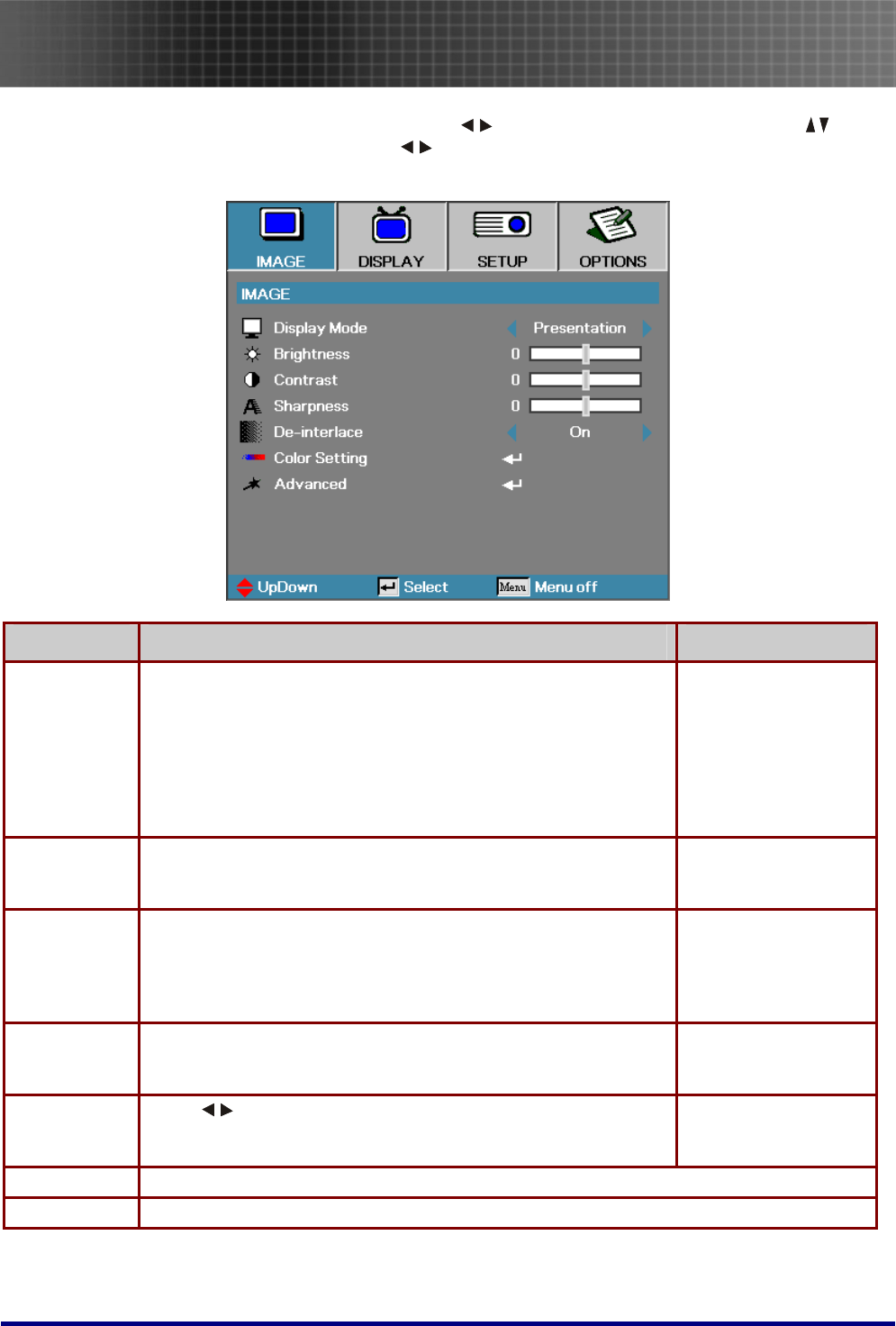
Menu Setting
27
Image Menu
Press the Menu button to open the OSD menu. Press to move to the IMAGE menu. Press to
move up and down in the IMAGE menu. Press
to change values for settings, and then press Enter to
confirm the new setting.
ITEM DESCRIPTION DEFAULT
Display Mode There are many factory presets optimized for various types of
image.
Presentation: Good color and brightness from PC input.
Bright: Maximum brightness from PC input.
Movie: For home theatre.
sRGB: Standardized accurate color.
User 1: User’s own settings, version 1.
User 2: User’s own settings, version 2.
Based on different
input sources
Brightness Adjust the brightness of the image.
• Press ◄ to darken image.
• Press ► to lighten image.
Based on different
input sources or user
selected display mode
Contrast The contrast controls the degree of difference between the light-
est and darkest parts of the picture. Adjusting the contrast
changes the amount of black and white in the image.
• Press ◄ to decrease the contrast.
• Press ► to increase the contrast.
Based on different
input sources or user
selected display mode
Sharpness Adjust the sharpness of the image.
• Press ◄ to decrease the sharpness.
• Press ► to increase the sharpness.
Based on different
input sources or user
selected display mode
De-interlace
Press
to enable or disable De-interlace mode. This function
converts an interlaced video signal into progressive signal.
On
Color Setting Press Enter to open the Color Setting menu.
Advanced Press Enter to open the Advanced menu.