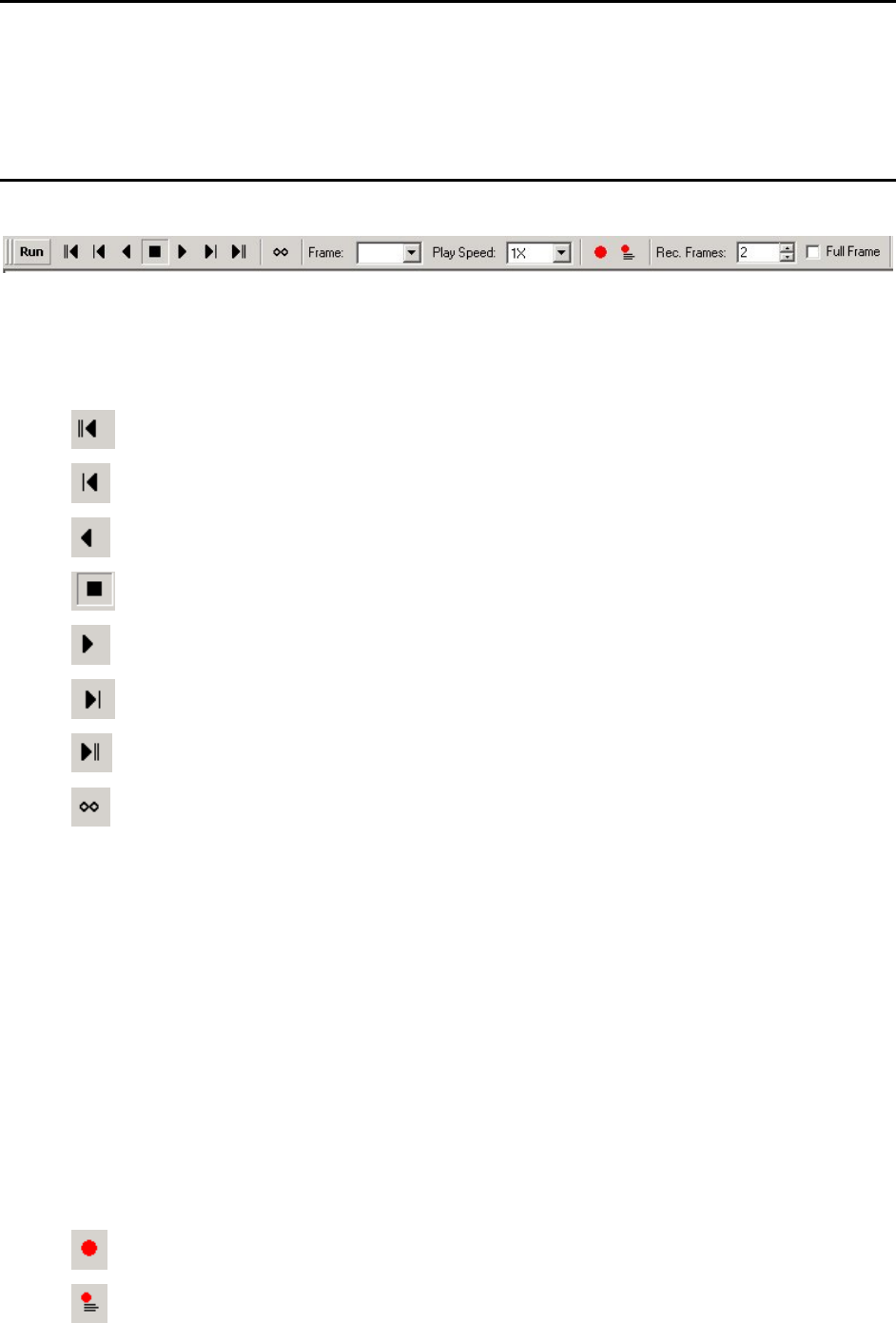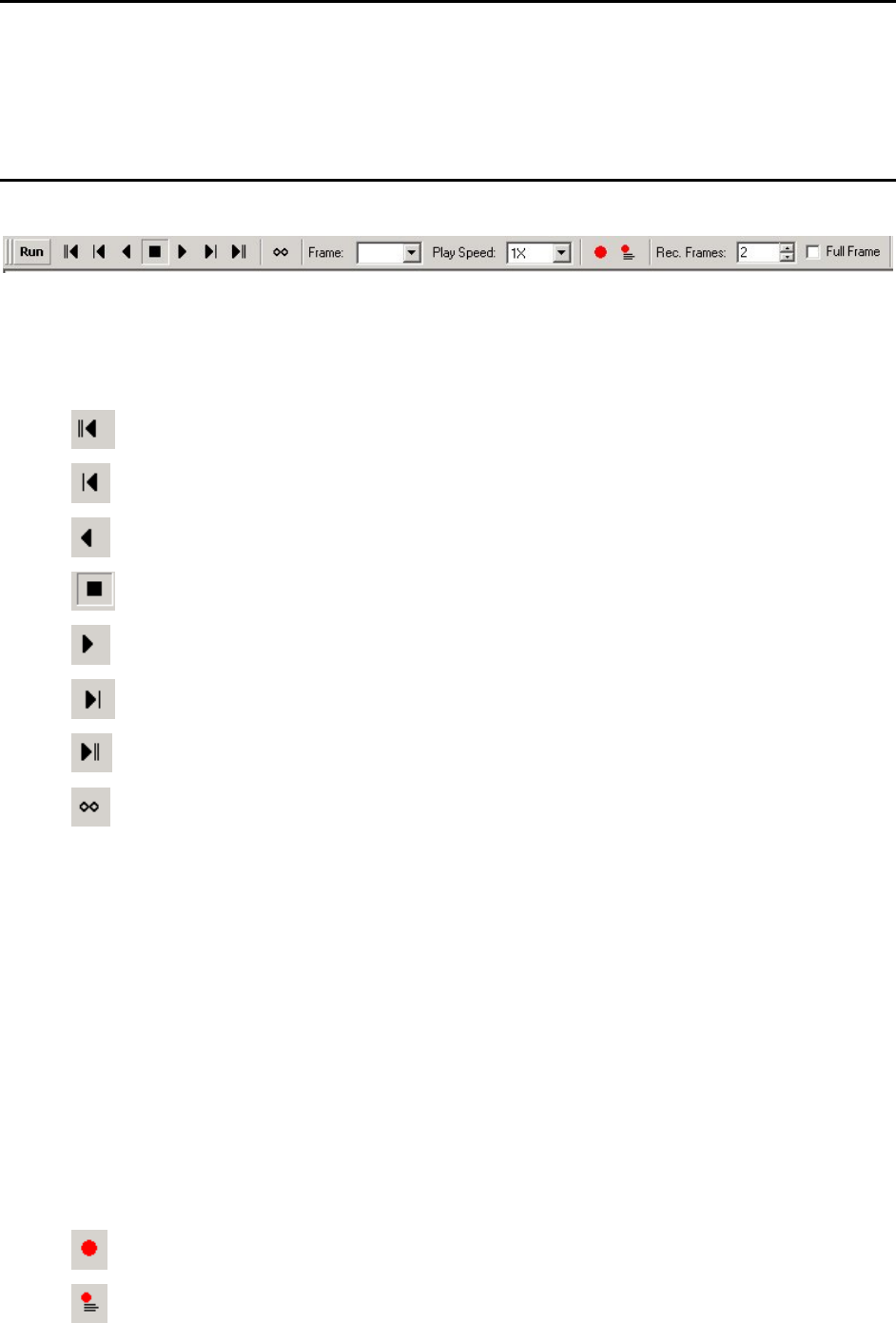
OmniTek XR User Guide, Software Release 2.3 Page 33
Region of Interest Toolbar
The Region of Interest toolbar is a control window that acts in conjunction with the
Waveform and Vector Scope windows, and provides fine detail control over the part of
the video frame that is used to create waveforms etc. It is described on page 63,
alongside the description of the Waveform and Vector Scope windows.
Run (Transport) Toolbar
The Run toolbar is available where OmniTek XR includes the Motion-Capture option.
However the transport options are only activated if either a sequence or the playlist is
active within the Generator window.
Transport Controls
Go to 1
st
frame of the Clip/Sequence
Step back in the clip by one frame
Play the clip in reverse. Note that this reverses the order of the frames, but not the fields.
Stop playing the sequence
Play the clip forwards
Step forwards in the clip by one frame
Go to the last frame of the clip
Enable Loop mode (for playing a sequence)
Frame
The Frame box lets you select an individual frame from the sequence for immediate
display.
Play Speed
The Play Speed box lets you choose a playback speed for the sequence. This can be
real time, quarter speed, half speed or double speed.
Time Shift (Not offered with dual-link format video)
The following two icons are concerned with the Time Shift feature, which is only active
where the system includes the Advanced Option package.
Time Shift provides the useful facility to trigger a video capture only if a specified error
condition occurs, and further to record the frames immediately before the event as well as
after the event. Captured video can then be reviewed or stored to disk for later review.
Enter Time Shift mode and wait for a trigger.
Time Shift Configuration. This brings up the Time Shift dialogue shown below.