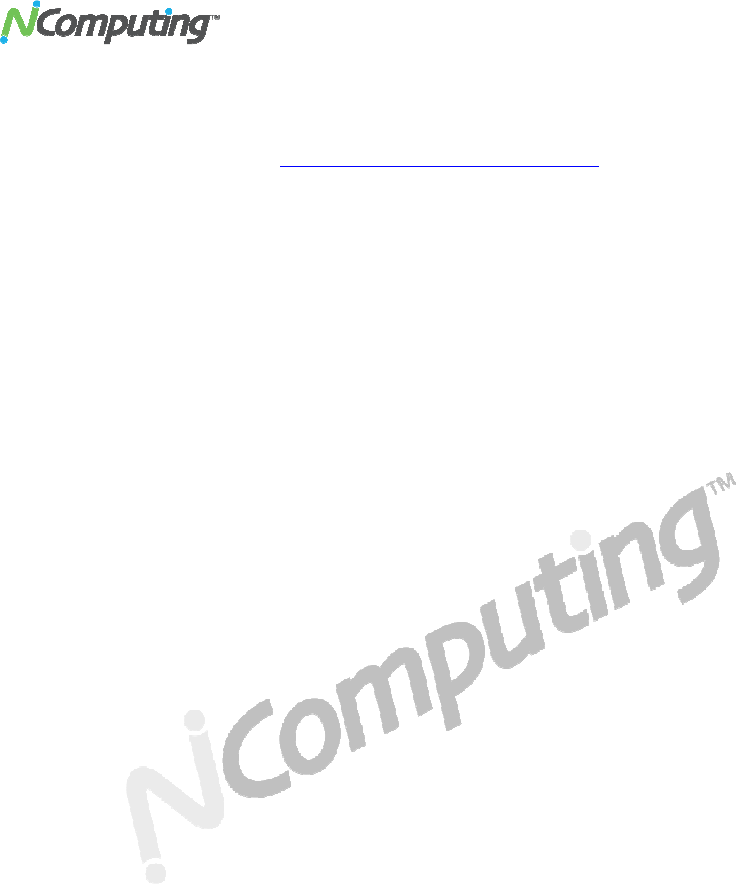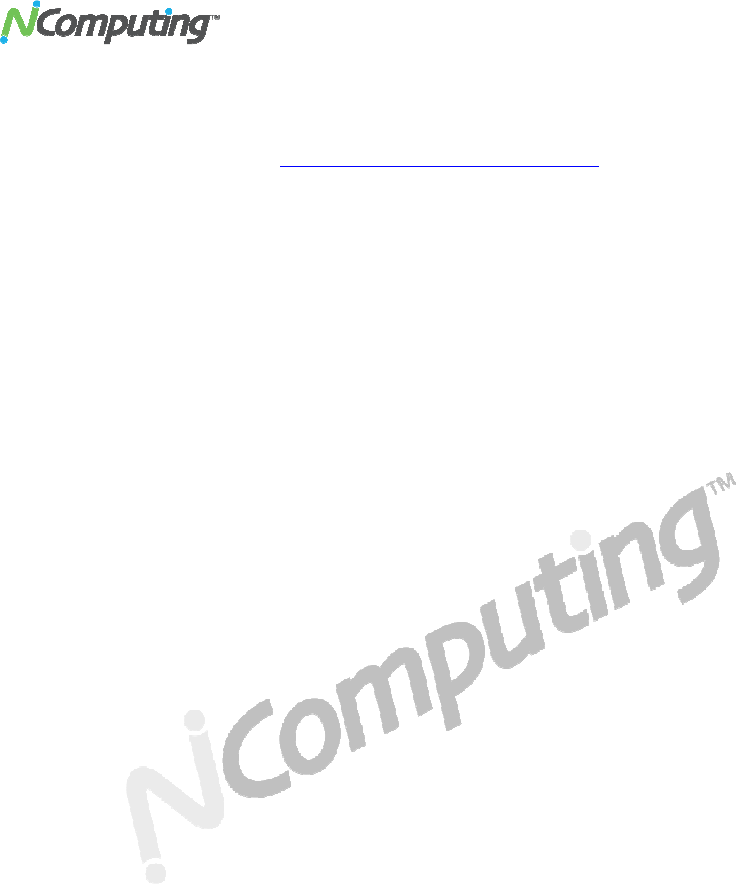
USB virtual desktop (model U170) user guide
Page 16
3. Place this file in a location where you can access it with an email client. This may be
on a flash disk if required.
4. Then send the file to
registration@ncomputing.com
where the request will be
processed and a registration file will be sent back to you in email.
5. Once you have the returned file, restart the Registration Wizard and select
“Complete Offline Registration”.
PC upgrade or card migration to another PC
The registration process assigns your vSpace software license and U170 virtual desktop to the
specific host PC in which they are installed. If you change or upgrade multiple components on
your PC, such as the hard drive and operating system or if you move to another PC, you will
need to re-assign your license to the new host PC configuration. When making such a change,
simply repeat the online or offline registration process. You can reassign your license in this
way a few times after your initial registration. If you exceed this limit you will need to
contact NComputing technical support.
Uninstallation
To uninstall the vSpace software, select “Uninstall vSpace” from the “Start” menu. Follow the
prompts and the vSpace software is removed from the host PC. You will be prompted to restart
the host PC to complete the process.