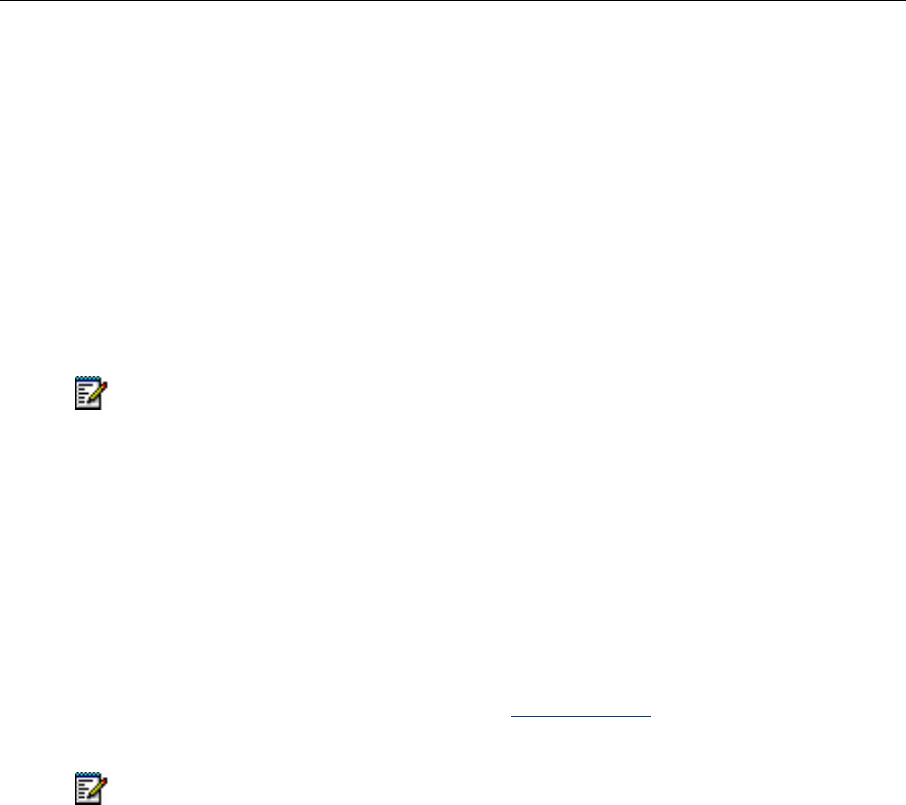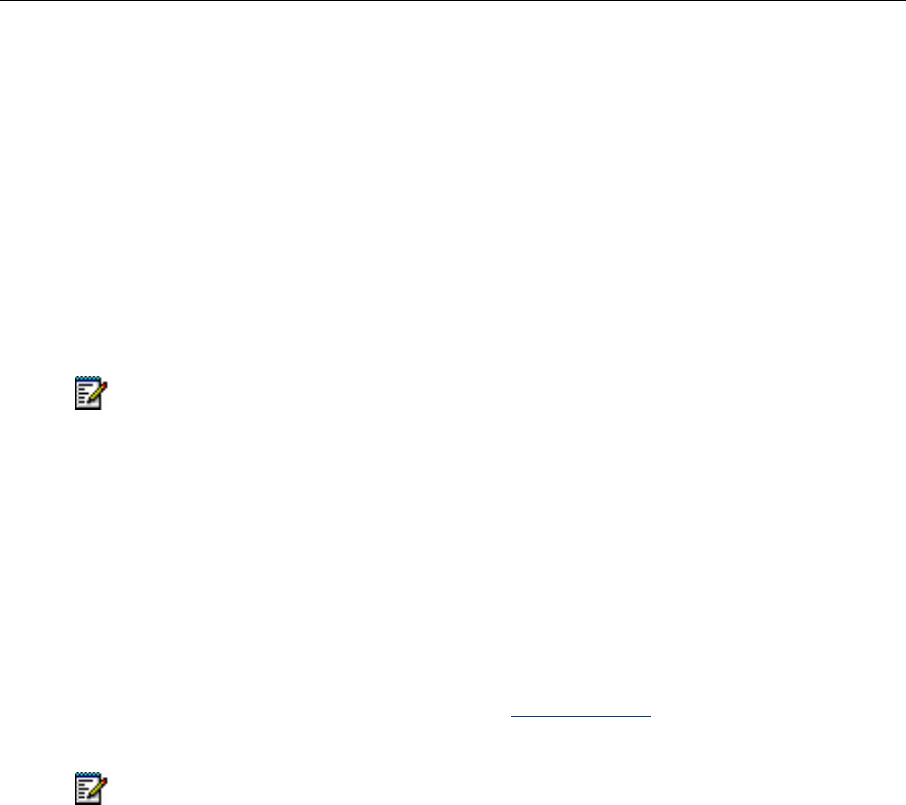
5330e/5340e IP Phones – User Guide
Using Quick Call Forward Always
To program and enable Call Forward Always:
1. Launch Applications and press Call Forwarding
or
Press the Forwarding feature key.
2. If a number is already programmed, you can
Press Activate to enable forwarding to the current number
or
Enter a new destination number and then press Activate.
Note: Call Forward Always takes precedence over all other types of forwarding.
To deactivate Call Forward Always:
1. Launch Applications and press Call Forwarding
or
Press the Forwarding feature key
2. Press Deactivate.
Programming Call Forwarding Using Profiles
You can create Call Forward profiles that identify where to send your incoming calls. After
you create and save a Call Forward profile in the Call Forwarding
application, you can enable
or disable the profile at any time.
Notes:
The None Profile is a default profile provided by the system. It has no numbers
programmed. Use the None Profile to turn off all Call Forwarding.
The default profile appears when the Call Forwarding set up does not match any of
your profiles.
Only one call profile can be active at a time.
The dotted radio button icon next to the profile shows the current active profile.
To create a Call Forward profile:
1. Launch Applications and press Call Forwarding
or
Press the Forwarding feature key.
2. Press Profiles.
3. Press New Profile.
4. Press Edit Profile Name. An on-screen keyboard displays.
- 31 -