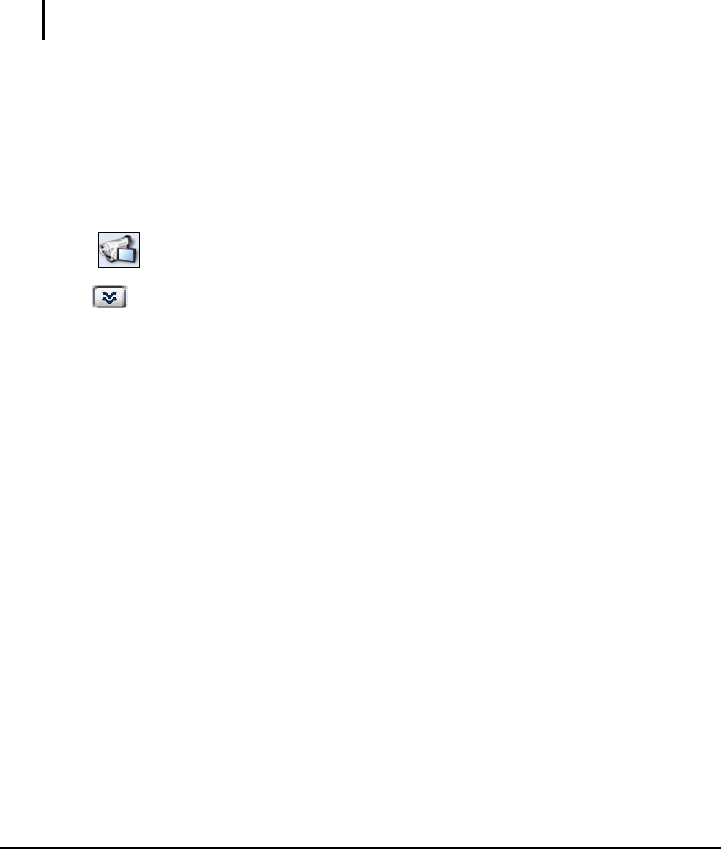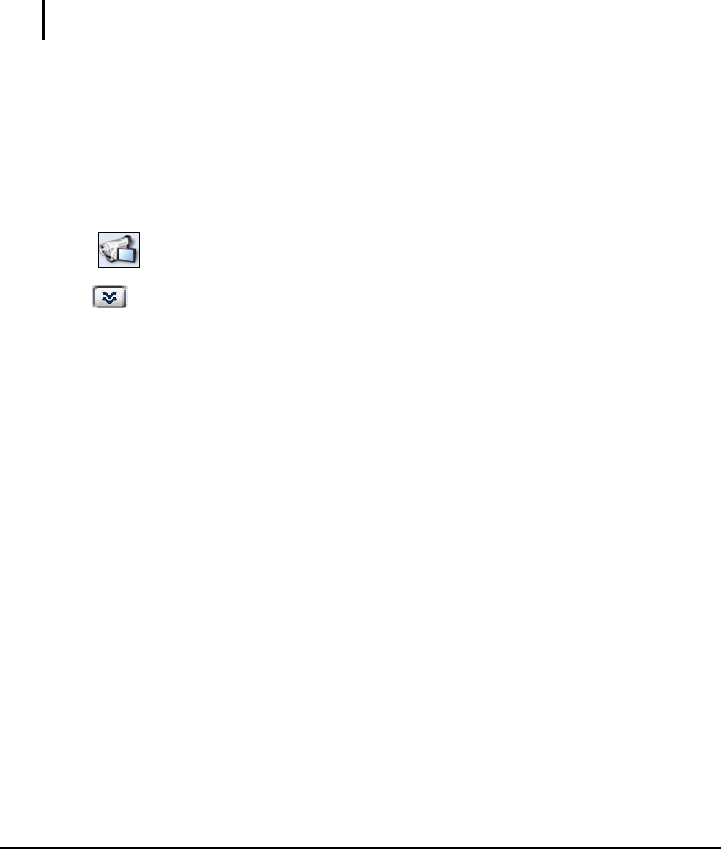
85
11.5 Adding Media Clips
Inserting Clips into Your Project
Insert video, image and DVD/DVD-VR video into the project’s Media Clip List.
To insert a clip, just click an
Add Media button and in the dialog box that opens,
locate the file and click
Open/OK.
NOTE: Video ToolBox can only import DVD videos from non-copy-protected DVD discs or
folders.
Capturing Digital Video
Video ToolBox lets you capture video from DV devices such as DV camcorders.
Video ToolBox automatically saves the captured video in the DV AVI format.
To capture digital video:
1. Click
(Capture Digital Video).
2. Click
(Toggle Display).
3. Specify a Capture folder in which to save video files.
4. Click
Options to open a menu for customizing more capture settings. The
available options in the menu depend on the selected capture plug-in.
5. Use the Navigation Panel to scan your video to search the part to capture. The
device control must be properly set up to be able to control the DV camcorder.
To set up the device control, click
Options and select Select Device Control. In
the dialog box, select the device control to use in Current device.
6. When you locate the start of the section that you want to capture, click
Capture
Video
to start capturing.
7. Click
Stop Capture or press the Esc key to stop capturing.
8. Click
OK.