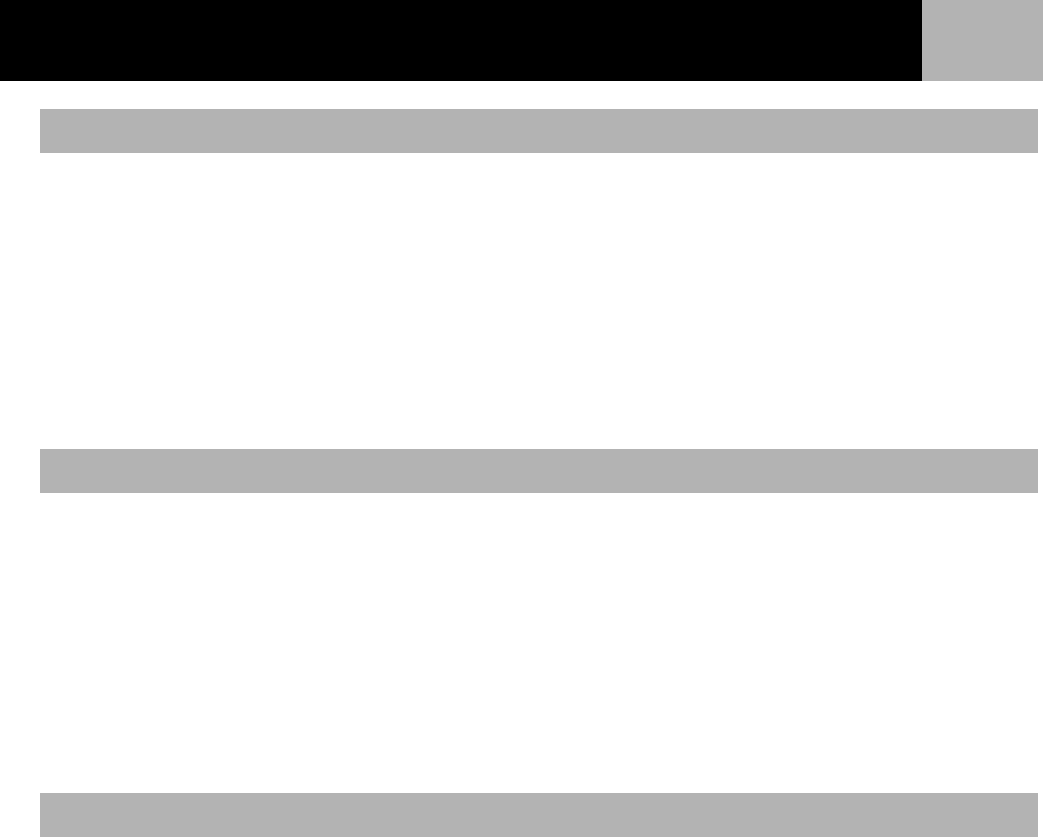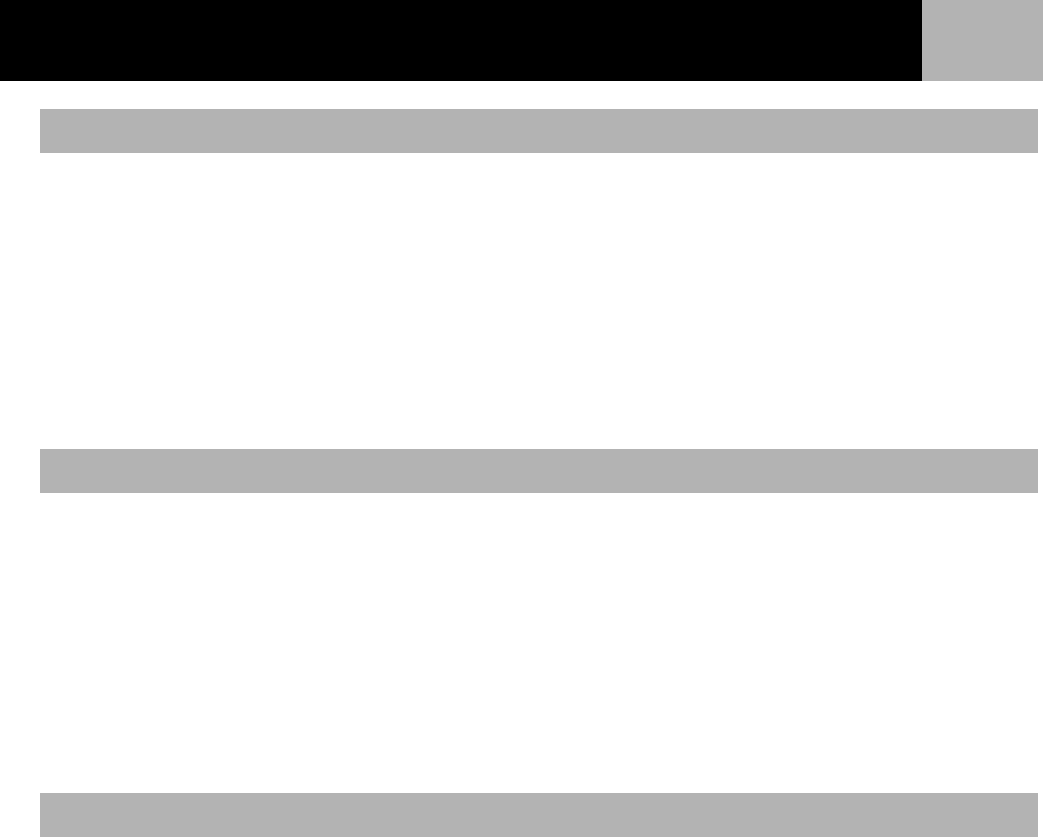
Preferences
86
1. Press MENU.
2. Use the Arrow joystick to highlight Preferences.
3. Press ENTER.
4. Use the Arrow joystick to highlight Clear Memory.
5. Press ENTER.
6. Use the Arrow joystick to highlight POIs/Routes.
7. Confirm. Use the Arrow joystick to highlight Yes to confirm or
No to cancel.
8. Press ENTER.
1. Press MENU.
2. Use the Arrow joystick to highlight Preferences.
3. Press ENTER.
4. Use the Arrow joystick to highlight Clear Memory.
5. Press ENTER.
6. Use the Arrow joystick to highlight Routes.
7. Confirm. Use the Arrow joystick to highlight Yes to confirm or No to cancel.
8. Press ENTER.
This will clear all of the POIs and routes you have entered that are saved in the default files used internally to
the eXplorist, as well as the active track history. POIs and routes saved in files other than the default files will
not be cleared. It will erase all user-created files and folders from the internal memory.
1. Press MENU.
2. Use the Arrow joystick to highlight Preferences.
3. Press ENTER.
4. Use the Arrow joystick to highlight Clear Memory.
5. Press ENTER.
6. Use the Arrow joystick to highlight All.
7. Confirm. Use the Arrow joystick to highlight Yes to confirm or No to cancel.
8. Press ENTER.
9. The eXplorist will automatically shut off.
Clearing User-Entered POIs and Routes
Clearing Routes
Clearing Active Track , User-Entered POIs and Routes