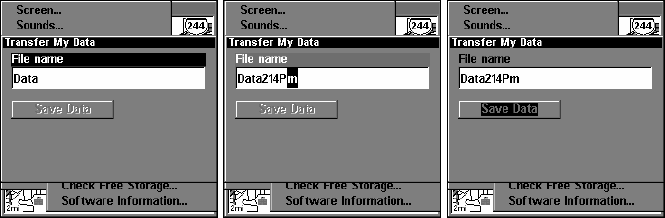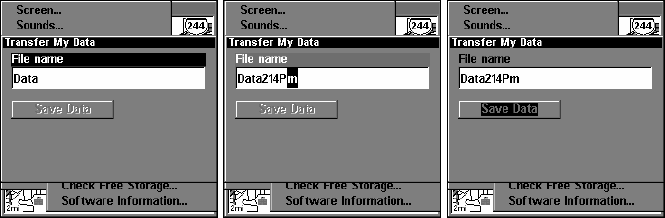
57
2. The Transfer My Data menu includes a message which tells you if an
MMC is present or not. If no MMC is present, you must first insert a
card into the unit in order to activate the Load or Save commands.
To transfer data from the unit to the MMC: press
ENT (for SAVE.)
To transfer data from the MMC to the unit: press → to
LOAD|ENT.
3. Saving to MMC: To accept the default name "Data" for the GPS
Data File, press ↓ to
SAVE DATA|ENT. If you want to rename the file (as
shown in the following figures), press
ENT to activate the selection box.
Press ↑ or ↓ to change the first character, then press → to the next
character and repeat until the name is correct. Then, press
ENT|↓ to
SAVE DATA|ENT.
The unit will display first a progress message followed by a completion
message when the data transfer is finished. To return to the Page view,
repeatedly press
EXIT.
These figures (left to right) show the menu sequence for naming and
saving a GPS Data File from the unit's memory to an MMC.
4. Loading to unit memory: There may be more than one GPS Data
File (*.USR) on the card. To select a file, press
ENT to activate the se-
lection box, use ↓ or ↑ to highlight the file, then press
ENT to accept the
selection. Next, press ↓ to
LOAD DATA|ENT. The unit will display a com-
pletion message when the data transfer is finished. To return to the
Page view, press
EXIT repeatedly.
www.Busse-Yachtshop.de email: info@busse-yachtshop.de