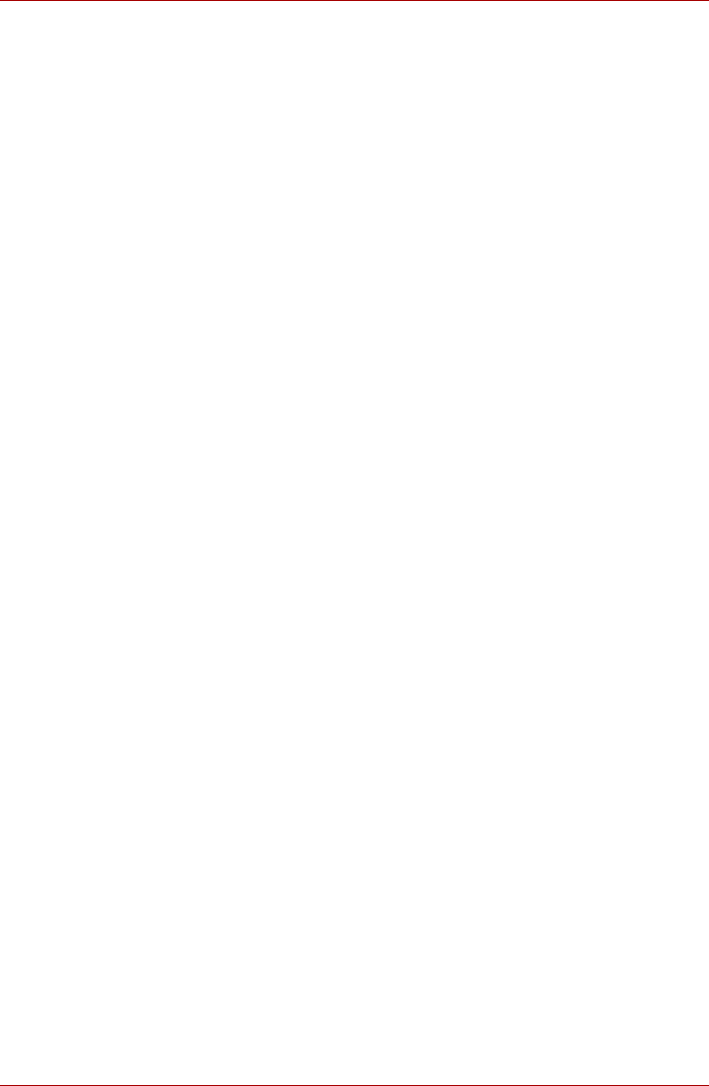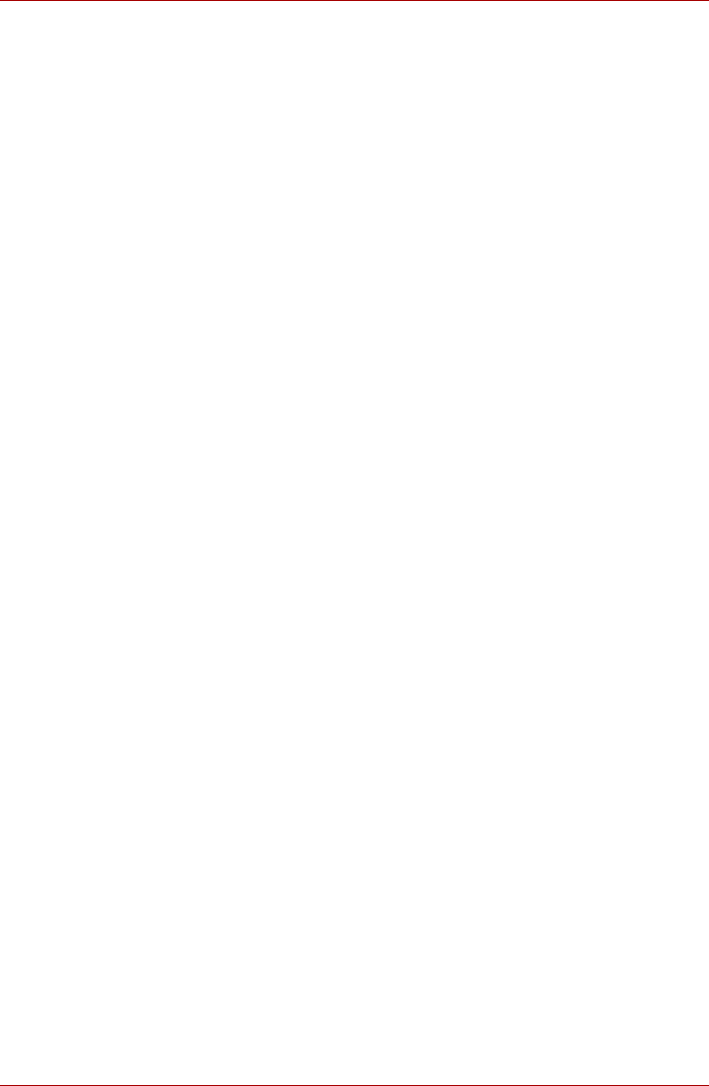
4-24 User’s Manual
Operating Basics
RecordNow! Basic for TOSHIBA
Note the following limitations when you use RecordNow!:
■ DVD-Video cannot be created using RecordNow!
■ DVD-Audio cannot be created using RecordNow!
■ You cannot use the RecordNow! “Audio CD for Car or Home CD Player”
function to record music to the DVD-R/-RW or DVD+R/+RW media.
■ Do not use the “Exact Copy” function of RecordNow! to copy
DVD-Video and DVD-ROM with copyright protection.
■ DVD-RAM media cannot be backed up with the “Exact Copy” function
of RecordNow!
■ You cannot back up a CD-ROM or CD-R/RW to DVD-R/-RW or
DVD+R/+RW using the “Exact Copy” function of RecordNow!.
■ You cannot back up DVD-ROM, DVD-Video or DVD-R/-RW or
DVD+R/+RW to CD-R/RW using RecordNow!
■ RecordNow! cannot record in packet format.
■ You might not be able to use the “Exact Copy” function of RecordNow!
to backup a DVD-R/-RW or DVD+R/+RW disc that was made with other
software on a different DVD-R/-RW or DVD+R/+RW recorder.
■ If you add data to a DVD-R and DVD+R disc that you have already
recorded to, you might not be able to read the added data under some
circumstances. It cannot be read in 16-bit operating systems, such as
Windows 98SE and Windows ME, in Windows NT4 you will need
Service Pack 6 or later to read the data, and in Windows 2000 you will
need Service Pack 2 or later to read it. Some optical media drives
cannot read added data regardless of the operating system.
■ RecordNow! does not support recording to DVD-RAM discs. To record
to a DVD-RAM, use Explorer or other similar utility.
■ When you back up a DVD disc, be sure the source drive supports
recording to DVD-R/-RW or DVD+R/+RW discs. If the source drive
does not support recording to DVD-R/-RW or DVD+R/+RW discs, it
might not be backed up correctly.
■ When you back up a DVD-R, DVD-RW, DVD+R or DVD+RW, be sure to
use the same type of disc.
■ You cannot partially delete any data written to a CD-RW, DVD-RW or
DVD+RW disc.